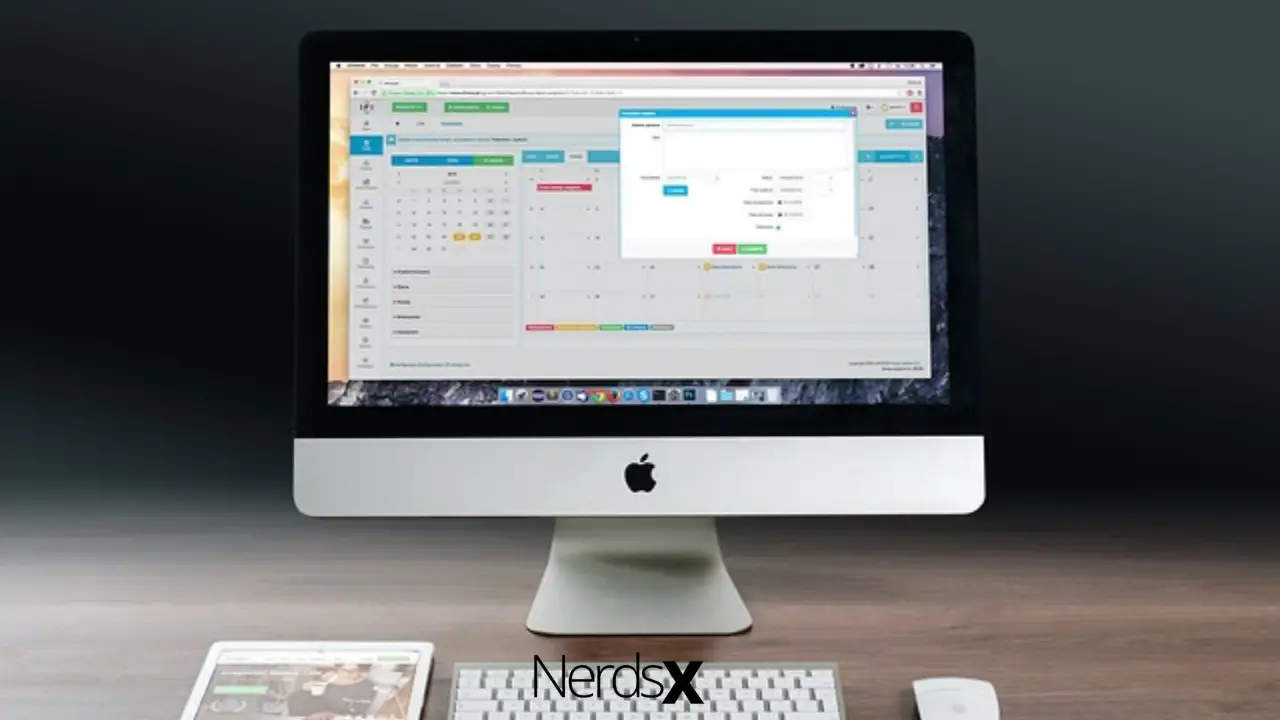An XV file is a special type of Khoros Visualization Image File. Generally, these types of files are protected in a way that you can’t open them or convert them using another computer other than the computer that creates that particular file. However, there are few applications available that you can use to open the XV files. However, if you don’t use proper software then the computer will show you messages like “How do you want to open this file?” or “Windows cannot open this file.” So if you cannot open your XV file then keep reading this article. Here I have discussed how you can open XV files using appropriate software.
How To Open XV Files?
There are many reasons you cannot open an XV file on your computer. Most of the time lack of suitable applications is the reason a computer user cannot open the XV file. So the solutions to this problem are to download and install the appropriate software on your computer and you can easily open this type of file. The process is very simple but you have to follow the steps accordingly to avoid further problems.
Step 1 – Download and install XnView
If there is no software available on your computer that supports XV files then you have to download and install the XnView application on your computer. Follow the below steps:
First, download the .exe file and right-click on it. From the menu select “Run as Administrator.”
Then select your preferred language and click on the ok button.
In the next window select “I accept the agreement” and then click on the Next button.
In the next window choose the folder where you want to install the app and then click on the Next button again. Then follow other on-screen instructions.
Finally, click on the Install button and it will take a few times to install the app on your computer.
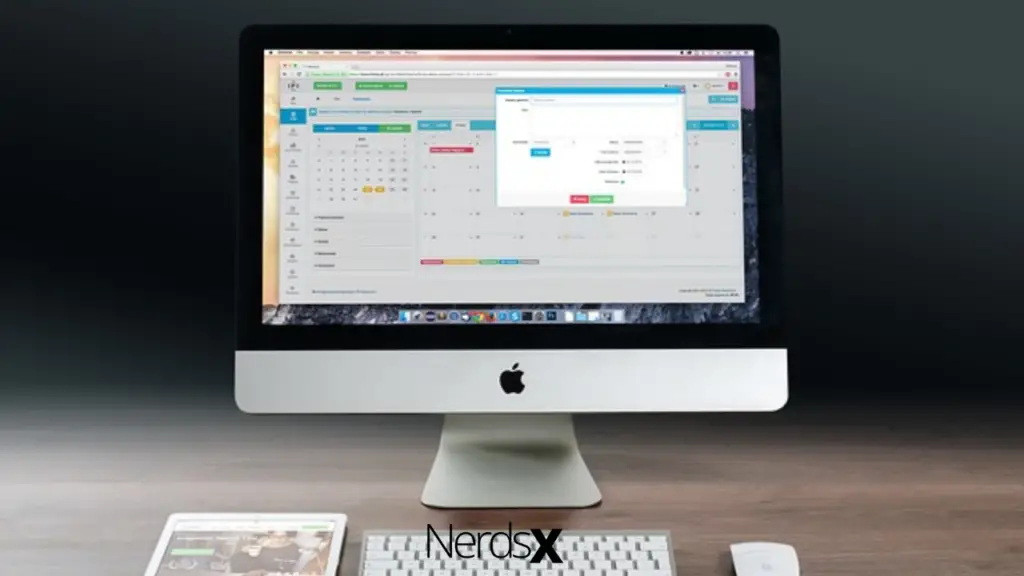
Step 2 – Associate XnView With The XV File Extension
Once you have installed the application on your computer the next step is to associate the software with the file extension XV. You can do it in two ways. One of them is to manually edit the Windows Registry and HKEY_CLASSES_ROOT keys and this method is for more advanced users. The other method is very simple and it’s for common users. Here is how:
First, right-click on the unknown XV file you want to open
Now select “Open with” from the menu
Then click on the “Choose default program”
Click “More options”
Click “Look for another application on this PC” and indicate the installation location of the appropriate program
Finally, select the “Always use the selected program to open XV files” option and confirm the whole process.
Step 3 – Check Out Other Possible Problems Related To XV Files
Sometimes despite having the right software and the correct configuration the XV file might not open. There might be other problems that prevent the XV files from opening. So you have to identify the reason for the problem. Here is a list of possible problems:
1. Check the XV files for possible viruses or malware. If an XV file is affected by a virus then it might not open properly. So you must scan the XV file for viruses and take the actions recommended by the antivirus program installed on the system. Sometimes deletion of an infected file can solve the problem.
2. Check your operating system and see if it has the appropriate permissions to work with the XV file type.
3. Check and see if the icon is the element of the right file, not the shortcut. If it’s a shortcut to the location where the XV file no longer exists then it won’t open.
4. Check and see if the operating system of your computer has the necessary resources to run the XnView application and open the XV file.
5. Check the XV file and see if it is completed. If the XV file was not copied completely then it won’t open.
6. Sometimes incorrect links to the XV file in registry entries can prevent it from opening.
7. If you accidentally delete the description of the XV from the Windows registry then the file will not open.
8. If the installation of the application that will open the XV file is incomplete then the application won’t be able to open the file.
9. If the drivers of the equipment used by the computer to open an XV file are out of date then you will face this type of problem.
If the above reasons do not exist for your XV file then it should open with the appropriate software. However, if the file is not opening then you are facing some rare problems with your XV file. If you can’t locate the problem with your XV file then it’s time to contact an IT specialist for further assistance.
Final Thoughts
I hope you have found the above information helpful successfully to open the XV files by following the above steps. Let us know your opinion regarding this article. We appreciate every critic.
FAQ
What Is The Maximum File Size Allowed For An XV File?
The maximum file size allowed for an XV file is a little over 500 MB. This may seem like a lot of space, but there are many reasons why it is valuable to have this amount of space for video files. The more room your video has, the higher quality you can get without compromising on the data rate.
How Can I Change The File Extension From XV To A Different Format?
A person can change the file extension from XV to a different format by converting the file through a program such as Media Player. Other programs may also be able to do this conversion, but it is easiest to change the extension through Media Player. To do this, go into the menu and search for “Convert.” Once there, select “Video” and then type “.avi”. After this, click “Convert” and wait for it to finish.
How Do I Convert XV Files To Other Formats?
The best way to convert XV files is to use a software suite that can convert almost any format. One of the most popular conversion suites is Zamzar. With Zamzar, users can select from a wide range of file types and then click on “convert” to have them converted into whichever type they desire.
How Do I Open A File In XV-1?
I will show you the steps to open a file in XV-1. If you’ve never used XV-1 before, I recommend going through the User Guide before opening a file. The first step is to create a new project by clicking on File > New Project. Once you have a project open, click on File > Open and select your file from the window that appears. Now that your file is open, you can edit it as needed!