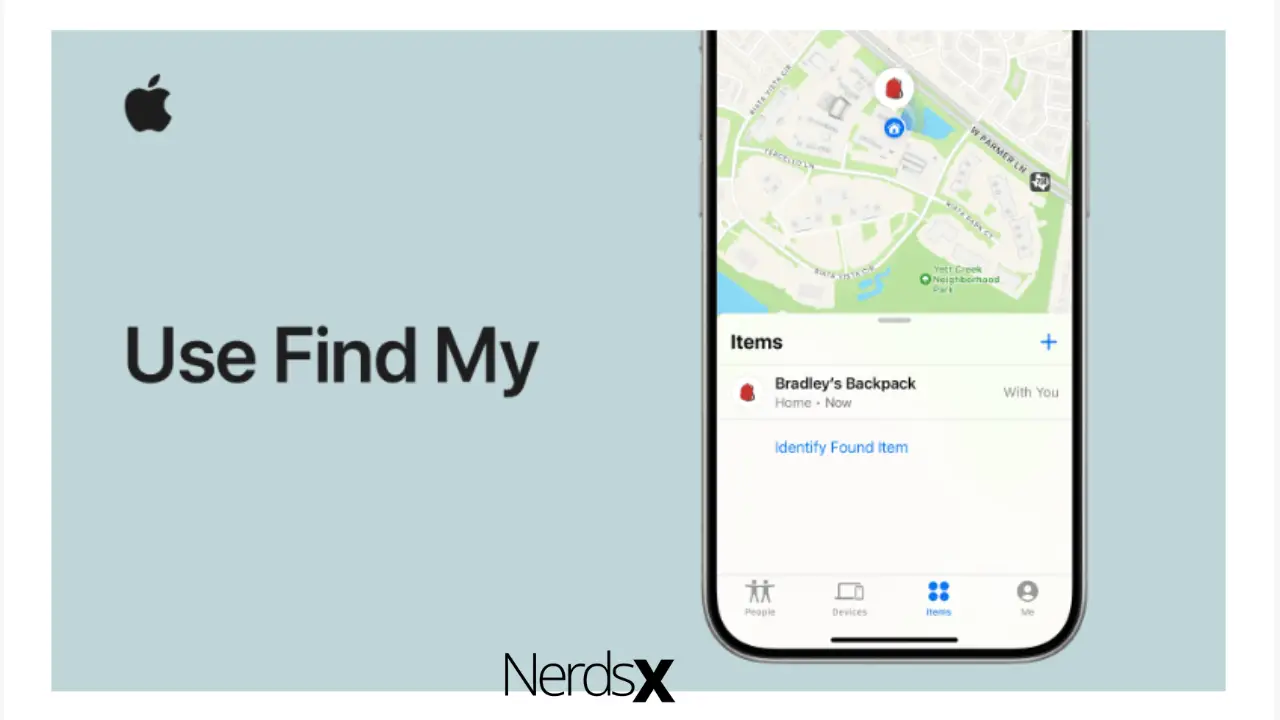No, Apple doesn’t tell you when someone checks your location. When you use apps on your smartphone or use certain features on your desktop or laptop, you’re permitting those apps to track your movements. It allows the apps to see where you are and lets the app offer you features that are location specific. But do the apps know where you are all the time?
Your Apple devices hide your location from you, but that doesn’t mean it’s hidden from your apps. Your apps have access to your location, even when you don’t have them open on your phone.�?
Please read this article to learn more about Apple’s location services and whether it lets you know when someone checks your location.
What Is Apple’s Location Service?
Apple uses your location information whenever you have a running app that uses location services. It can be an app you downloaded from the App store, a pre-installed app, or one that you installed yourself.�?
Once the app runs, it uses your location information whenever allowed by your iPhone’s settings.
When an app accesses your location information, it sends a message to Apple. Apple then looks at the message and decides whether or not to give the app access to your location information. Apple also keeps track of which apps have access to your location, but it does not track your location itself.
When Does Apple Track Your Location?
Apple tracks your location when you open specific apps or when it is running in the background, make a phone call, send a text message, or browse the web using your device’s built-in browser.�?
The only exception is when you have an app like Privacy settings, which allows you to track and block your apps, but it doesn’t stop your apps from tracking your location.
Once the app has accessed your location, it continues to access it until you tell it to stop. The app can continue accessing your location so long as it’s running in the background.
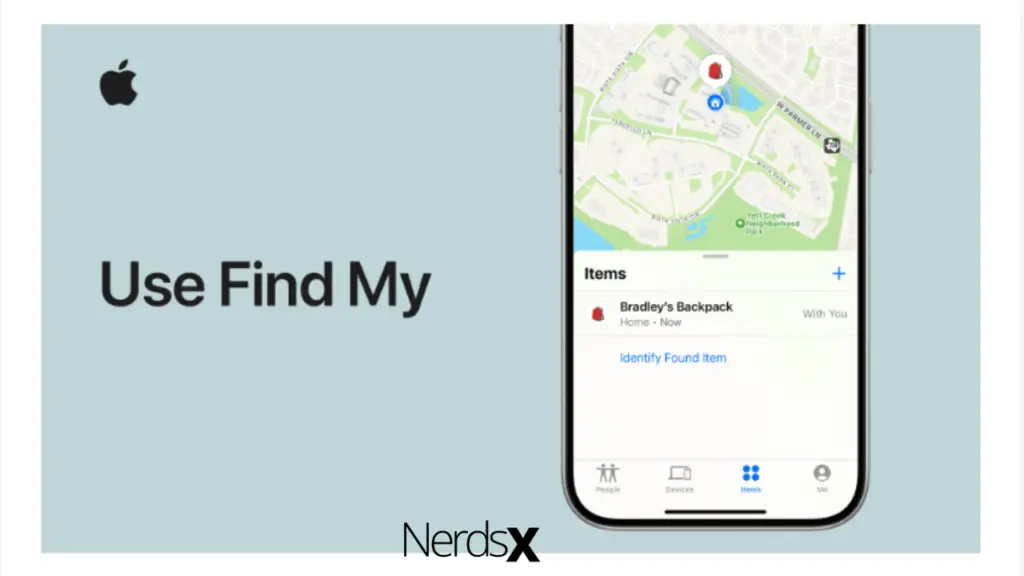
How Does Apple Track Your Location?
Each time an app accesses your location, it sends a message to Apple. Apple then looks at the message and decides whether or not to give the app access to your location information.�?
Ways to Limit Apple from Tracking Your Location
Keep your location setting on ‘don’t share.’ It is the only setting that keeps your location from being shared with Apple.�?
Open your device’s Settings App and tap privacy under Location Services. Under the same setting, you can change your Apple ID password if you’d like.�?
If you don’t want the apps accessing your location in the Change Location services section, deselect apps and websites that request access to your location.�?
Can Apps Use Your Location Always?
No, the apps don’t always use your location. Some apps use your location when you choose to share it, like Apple when you activate ‘GPS’ or enable ‘Location Services’ in your device’s settings app. Other apps can’t use your location without your approval.
Apple is not the only one that can track your location, but it’s the most popular tracking service.
How Can You Check If Your iPhone Is Tracking You?
If you want to see exactly which apps are accessing your location and whether Apple has given them access or not, download an app like my Location Access. It will show you a list of every app that has accessed your location and whether Apple gave it access.�?
If you want to browse through all the access logs, download the Access logs by Apple app.
If you check someone’s location, Apple doesn’t inform them unless they use a tracking app. Be sure to know that people will not know if you check their location using an iOS device, as long as they don’t have physical access.�?
Why Does Your iPhone Track Your Location?
Your iPhone is tracking your location while you’re not using it. Your iPhone does this so that apps and services can function correctly.�?
Your iPhone knows where you are, so it can show you directions, find nearby restaurants and stores, or allow you to control home appliances and lights. Since iPhone knows where you are, it can also show others where you are, including friends who use Apple’s Find Friends feature or apps you’ve given app permissions.�?
When you’re not using your iPhone, your location is public information that Apple stores on its servers.
Why Doesn’t Apple Tell You When Someone Checks Your Location?
Apple doesn’t want you to be too paranoid about where your apps are getting your location information. Although it wants you to know so, you decide whether or not to share your location with an app.
Apple’s location records are anonymized, so you can’t see who accessed your location and when, but you can see which apps accessed it and how often they accessed it.
How Does Apple Tell When Someone Checks Your Location?
If someone taps on Location Settings, you’ll see which apps accessed your location and when they did it.�?
Attaching a device to your Apple Watch or opening the Health app on your iPhone will show you which apps accessed your location.
How Does Apple Use Your Location Information?
An app can only see your location if you allow it. You can allow an app to access your location whenever you open the app. Disable the app’s access to location services if you don’t want an app to know where you are at all times.
Apple uses location information to improve the quality of its services and to provide you with more relevant content. An app uses your location information to:
- Provide local weather forecasts or ads for nearby businesses.
- Show you news, articles, and videos based on where you are.
- Let you know about events and activities in your area.
- Offer driving directions and traffic reports.
- Help emergency responders reach you when needed.
- Provide relevant advertising and content recommendations based on where you are.
How Can You Check Someone’s Location on iPhone?
There are several ways to check someone’s location on an iPhone. Use apps like the Find My App, contacts in your address book, or AppCamp.
Using Map Contacts
Groups are a great way to limit your contact list when looking for specific people. If you want to see everyone, leave the group unchecked. Maps will show all your friends and family on one map.
Maps Contacts is a feature in your iPhone’s Maps apps that lets you locate any of them by simply tapping their name once; it also provides an easy-to-see representation with their name highlighted and a pin icon on top.�?
However, another use is finding places where friends and family traveled before by being tagged through iTunes or Facebook.�?
Tap the bookmark icon in any search field instead of scrolling down through each contact’s info/profile until reaching Map Contacts. Tap the relevant person’s button at the bottom left corner of your screen, then touch either ‘More Nearby’ or ‘Places Visited,’ depending on whether you’re interested in seeing only those who have been to these websites without tagging themselves.
Using the Find My App
The Find My App is an app that can track your iPhone, iPad, and iPod if it’s lost or stolen. Install the app on all your iOS devices if they get separated. Like the Maps Contacts feature allows you to save locations, so does the Find My App.�?
Using this function, you can track other iOS devices by signing in with your Apple ID. You can send messages and delete data remotely from lost or stolen iPhones. The app is helpful, and everyone should install it on their iOS devices.
Download the app from App Store for free and sign in with your Apple ID to work well on all iOS devices.�?
iCloud supports this feature, or you can utilize a WI-FI connection when tracking. You can track the device’s location in the background, which aids in keeping track all the time.
The app helps to view the battery percentage left to help accurately track purposes. The feature allows you to check how far you are from your device. Create a passcode to access the app, making it more secure for usage purposes only on your devices.�?�?�?
What Can You Do to Stop Websites from Tracking You?
You can do a few things to stop websites from tracking you. Use incognito mode in Google chrome. If you are not using incognito mode, ensure you set your browser not to save history or cookies.�?
Delete your browser history, cookies, and other personal data regularly. It is essential to use a Virtual Private Network (VPN) to encrypt all your internet traffic and hide your IP address from websites and services you use online.
Change your DNS server to stop website tracking and stop ads from following you around the Internet by installing an ad blocker like AdBlock Plus.�?
Install a browser extension like Privacy Badger. The extension prevents spying on advertising networks from collecting information about you and stopping third-party trackers from following you around the Internet and collecting information about which sites you visit online.