Red Alert 2 is a real-time strategy video game first released on October 23, 2000. This game was developed by Westwood Studios and released for Microsoft Windows operating system. This game is the follow-up of Command & Conquer: Red Alert and it starts from the conclusion of the Allied campaign of the first game. This is a very popular game and it received a rating of 86% from GameRankings.
Like most of the old games, Red Alert 2 has some issues running on Windows 10 because this game is not compatible with the computers and the Operating Systems of the present day. However, there are ways you can run this game on Windows 10. In this guide, our experts have elaborated on all the methods to run Red Alert 2 on Windows 10. Let’s check them out!
Method 1: Run Red Alert 2 Using Program Compatibility Troubleshooter
1. First, go to the search bar of your computer
2. Now type “Troubleshoot” in the search box and hit enter
3. Then click on the Troubleshoot from the search result and open it on your computer
4. Now from the available options select “Program and Compatibility” troubleshooter
5. Then click the “Run the Troubleshooter” button to open a new window
6. Now select the Red Alert 2 in the troubleshooter‘s software list, and click on the Next button
7. Check and see if the game runs or not
Method 2: Run Red Alert 2 As An Administrator
Many gamers stated that running the Red Alert 2 game as an administrator on Windows 10 can resolve problems relating to this game on Windows 10. Follow these simple steps:
1. First, right-click the “red alert 2” icon on your desktop
2. Choose “Open File Location’ and Windows will take you to its original location
3. Now right-click on the .exe icon
4. Then click on “Properties”
5. Now switch to the “Compatibility” tab
6. Select “Run this program as an administrator”
7. Then click “Apply” and then click “Ok”
8. Finally, launch Red Alert 2and check if the problem has been solved or not
Method 3: Run Red Alert 2 In Compatibility Mode
Compatibility issues are the most common problems faced by gamers when they try to run Red Alert 2 on Windows 10. This is because Red Alert 2 is not officially compatible with Windows 10. So you can solve this type of problem by running Red Alert 2 in Compatibility Mode. Follow these steps:
1. First, go to the Red Alert 2 folder on your computer
2. Navigate to “red alert Launcher” and right-click on it
3. Now click on “Properties” and switch to the ‘compatibility” tab
4. Now check the box “Run this program in compatibility mode for”
5. From the drop-down menu click on the Windows operating system that your computer is running
6. Also, check the box “Run this program as an administrator”
7. Then click “Apply” and then click “Ok”
Method 4: Configure The Game’s Resolution
Red Alert 2 game was designed for low-resolution monitors. So adjusting the resolution might solve the problem and run Red Alert 2 on Windows 10 computer. Follow these simple steps:
1. First, open the Red Alert 2 directory from the File Explorer of your computer
2. Now right-click the RA2.INI file in the Red Alert 2 directory and from the appeared options select “Open With”
3. Then select Notepad to open the RA2.INI file
4. Then edit the Screen Width and Screen Height values in the RA2.INI file and put values that match the current display resolution of your monitor
5. Now, edit the VideoBackBuffer attribute to a no value. You should configure the attribute as VideoBackBuffer=no
6. Finally, click the file menu and save the changes that you made in the RA2.INI file
Method 5: Download And Install Windows Live Application
There are chances you can run the Red Alert 2 game on Windows 10 by installing the Games for Windows Live application on your computer. The process is very simple. Follow these steps:
1. First, download and install the Games for Windows Live on your computer
2. Once the installation is completed launch the app on your computer
3. Now follow the instruction and set up the application
4. The application will download necessary files automatically to run Red Alert 2 on your computer
5. When file downloading is completed closes the program and launches theRed Alert 2 to see if the problem is solved or not
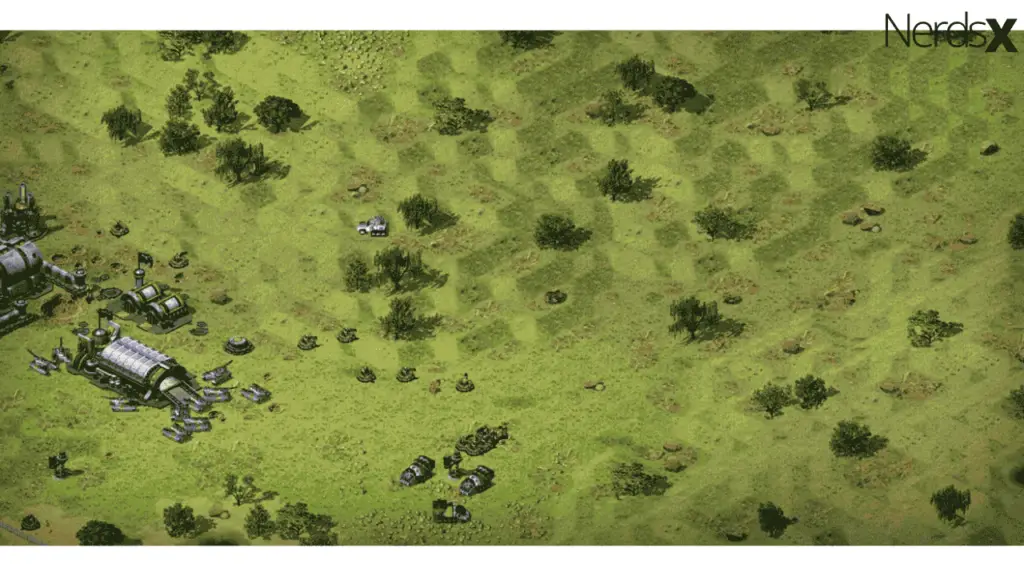
Final Thoughts
I hope you find the information in this article helpful. Red Alert 2 is a great game to play in your free time. If you have any questions about this topic or still having trouble running Ret Alert 2 on Windows 10 then leave it in the comment section. Our experts will get to you.
FAQ
What Are The System Requirements For Red Alert 2 On Windows 10?
Red Alert 2 is a military-themed real-time strategy game released in 2000. The system requirements for Windows 10 are the following: 1.4 GHz Processor, 384MB Total System RAM, 4GB Free Hard Disk Space, DirectX 9 or later with NVIDIA NV3x class graphics card or ATI RADEON 9550/X1050 class graphics card.
How Much Does Red Alert 2 Cost?
When it first came out, the game cost $49.99 to purchase at retail stores. Although prices may vary depending on location and whether or not you buy online or through a store, most people who purchase the game today can expect to pay around $20 for a used copy of the game, or about $25-$30 if buying new.
What Is Red Alert 2?
The game “Red Alert 2” is an action strategy game that can be played by up to 8 players. The objective of the game is to defeat Lester’s empire.
This game, which was released in 1998, can be played by up to 8 players and has the player either playing as the Allies or the Soviets trying to stop Lester’s empire. There are four distinct factions within this game: Allies, Soviets, Imperial Guard, and Terrorists.
Where Can I Download Red Alert 2?
There are many ways to download Red Alert 2. The most popular ways to download games are through portals such as Steam, Origin, or Uplay. It is also possible to search for the game on websites such as iTunes and Google Play. For those with a physical copy of the game, they will need their disc in order to install it on their computer via an optical disk drive.

