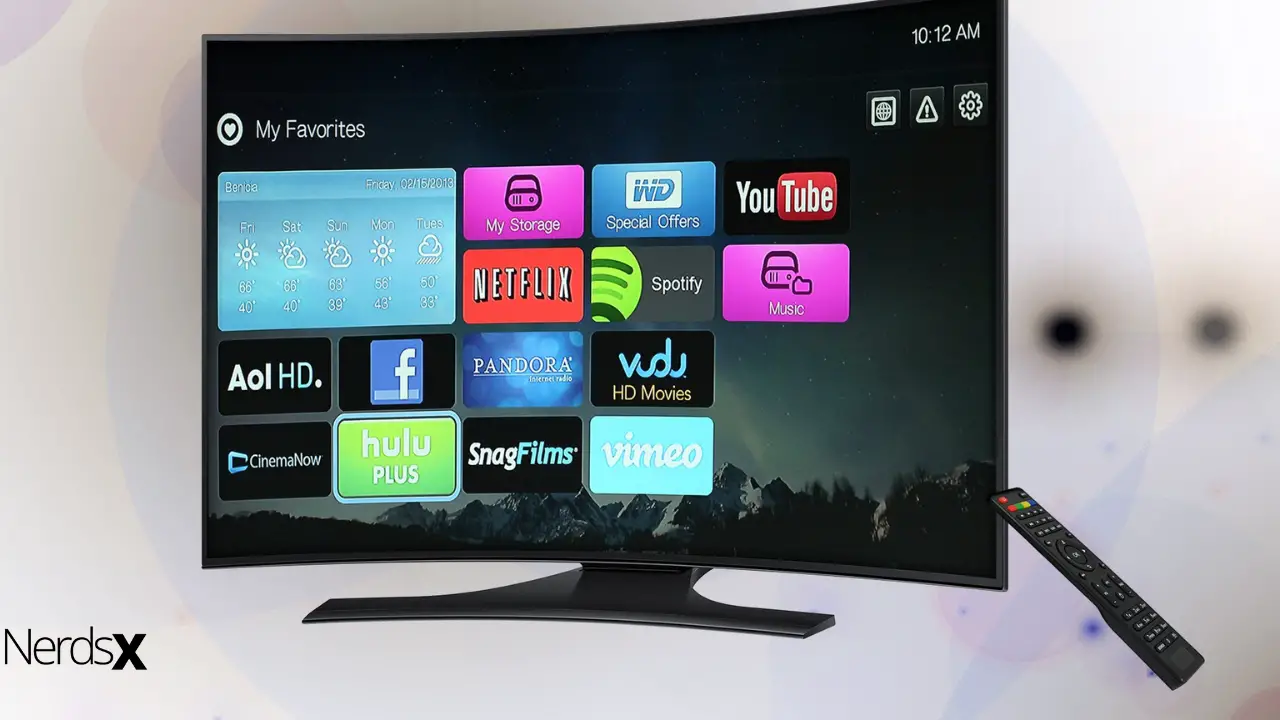You must follow several procedures to locate the 4-digit universal remote codes that match your Samsung TV with your remote control. Hundreds of codes are used to synchronize the devices on universal remotes. The details, which vary depending on the type and manufacturer, are usually found in the user manuals. Do not be anxious if this is your situation and you lack this knowledge due to various factors. Below, we’ll show you many methods and options for resolving this issue and how to find your Samsung TV’s digit code.
How Do You Find Your 4 Digit TV Code?
Controlling your home entertainment system with a universal remote can be good. These handy devices can control your Samsung television and your other devices, allowing you to have one remote that handles it all! You must, however, use a code to link the universal remote to your television to use this feature. So, don’t be curious about Samsung TV universal remote codes.
There are a few methods to connect a universal remote to a Samsung TV, but you’ll almost certainly require a code. 0101 is the initial code to attempt.
It is essential to have information to answer the question, “How do you locate your 4-digit code in your TV?” Thus, we’ll present you with a list of frequent Samsung codes. Try each of the codes listed below, and we hope that this will make your search easy and efficient.
0019, 0618, 0644, 0056
0060, 0587, 0037, 0178
0226, 0812, 0817, 0821
0030, 0556, 0009, 0702
0092, 0072, 0179, 0208
0519, 0156, 0163, 0625
0774, 0093, 0217, 0448
0329, 0090, 0032, 1060
0216, 0290, 0154, 0150
However, if these codes do not work and you cannot locate your user manual, there is another option. It’s a little more time-consuming and laborious, but it will help fix your issue.
The techniques and suggestions for locating your 4-digit code on your Samsung�?TV are as follows:
Method 1: Find Your TV’s 4-digit code Through the Auto-Search Method
The universal remote codes are usually scanned when utilizing the auto search technique. It examines each code until it finds the correct remote code to program the control using your remote. Follow the steps described below:
- �?To get started: First, make sure your universal remote control is in perfect working order and has new batteries. Check that the batteries’ transmission connections are not sulfated and that they form a good connection. After installing the battery, the control should light up or blink, indicating that it’s ready to use.
- It must have an accessible area between gadgets and the ability to interact with them freely. It must have a direct connection between the TV and the remote; you must remove any obstructions to communication.
- “Turn on” the smart device you want to operate with the universal remote, such as “TV.”
- To ” switch on” the remote, press and hold the device button (TV, DVD, CBL, and OK/SEL) for 3 seconds. The gadget’s LED light indicates that it is ready to program.
- Press the “CH+” and “CH-” buttons on the remote while pointing it towards the device. The remote will display on/off indications. Keep tapping the “up” or “down” buttons until the device shuts off. Click on the “power” key to verify the code. Turn on the device. Change the channel to ensure the remote is appropriately set if it starts.
- To store the code, press the “device” button. The device’s LED will flash twice to validate the code.
- The basis of your TV’s remote control functionality is activating a signal that must be received and transferred without error. Therefore, a command must be communicated to the TV, commonly done using an infrared signal called a digit code.
Method 2: Get the Code from the Internet
Various websites on the internet provide various codes based on brand and model. That appears to be the best option at first look, but you must do your homework. It might be challenging to navigate because there is so much information on the issue.
The automated code searches tool is available on universal controls to execute an automatic search. By pressing and holding the associated button, commonly “auto,” the function is triggered. Check to see if there has been a response.
Please wait for 30 seconds for the control to search its database and synchronize with the relevant code. That technique typically works, but you must perform it multiple times before the control discovers the specified one.
Method 3: Find Your TV Code via a Code Search
- Now, hit the remote’s power button and the “Channel Up” buttons until the television “Turns Off.”
- Release the power button, and the television will switch on. Once, press and release the SETUP button. The TV’s LED indicator will blink twice. The 4-digit code of your remote will be on the TV screen at that precise moment.
Method 4:�?Find your Tv Code via�?the Manual�?
The keycode identifies the device manufacturer and model and uses it to configure a universal remote easily.
- “Start with turning on the device.
- Select “TV” from your “Samsung universal remote.”
- Now push and hold the “Setup button” on the Universal Remote until the “Light Flash” occurs (this proves that it is in “Learning mode”).
- Finally, write “Keycode” (Instructions Booklet) under the programming instructions.
- “Aim your remote at the television” and then press and hold the Power button once.�?
- You can release the “Power Button when the screen turns off.”
That’s it; your TV should now function flawlessly with the universal remote control. If it doesn’t, try repeating the operation with a new code from the same section of the reference table.
Instructions for Entering the Correct Code
The following is a typical and straightforward way of setting up universal controls:
- It would be best to hold down the synchronization button or the TV codes until they begin to flicker. That means that you must type in the characters.
- Then, one by one, begin inputting the codes. The LED should blink every time the appropriate button is touched, indicating received.
- When you finish, press the synchronization button once more, and it should flicker a few times before turning off.
- At this stage, you must switch on the TV with the power button, adjust the volume with the arrow button, and change channels with the arrow button; if the hack works, you have already set up your TV.
How Do I Use a Universal Remote Code?
Because you may program universal remote controls to operate various devices such as TVs, Blu-ray players, and AV receivers, you may be able to replace many remote controls with a single Universal remote. A single universal remote can operate all home theater systems and components.
You can use your universal remote to replace all your device remotes and control the devices flawlessly.
You may start using a universal remote by programming it to control each device in your home entertainment system.
So, if you are up to the task, here’s a step-by-step guide:
Check that all connections are intact and that all devices and components are on before you begin. After that, make sure the remote’s batteries are in good working order.
Instructions
- Switch the Device to Setup Mode
Locate and hit the SETUP button on the universal remote control. Hold the setup button down until the red light illuminates, then press and hold the setup button for a few seconds. The remote will switch to setup mode.
- Choose TV as Your Device
To rapidly set up your TV, press and release the TV button. Choose the universal remote code that corresponds to your device from the list. After entering the universal remote code on the number keypad, the red light will go off.
- Confirm the Results

Point the Universal remote in the direction of the device to switch it on and off. If the device responds, you’re set to go. Otherwise, use the four-digit code from the list to repeat the operation.
How Do I Use the Universal Remote to Program My Samsung TV?
- Turn on the Samsung TV and pair it with a universal remote.
- Press and hold down the “TV” button on your universal remote control.
- Then, press and hold the “Setup button on the Samsung universal remote.” The Samsung universal remote will flash an LED light to indicate that it is currently in learning mode.
- Choose an appropriate key code from the Samsung universal remote codes provided above. Use a numeric keypad to enter this code.
- Point the Samsung universal remote towards the Samsung TV after entering the code, and press the “Power” button continuously for a few seconds.
- When the Samsung TV shuts off, release the power button.
In summary, follow the simple hacks discussed on this page to fix the issue of setting up your universal remote to be compatible with your Samsung TV. It could help if you were aware that your universal remote could operate all devices in your household if you set it up correctly.