The Microsoft Network Adapter Multiplexor Protocol option is available in the Wi-Fi Properties window. Generally, this protocol option is disabled by default on many users’ Windows computers. Therefore, many users don’t know or understand what Microsoft Network Adapter Multiplexor Protocol option is, and should it remain disable or they should enable this. If you are confused about this option and don’t know what to do then please keep on reading this article. In this article, I have discussed all the details about the Microsoft Network Adapter Multiplexor Protocol.
What Is Microsoft Network Adapter Multiplexor Protocol?
The Microsoft Network Adapter Multiplexor Protocolis a kernel device driver and this driver is used for Network Interface Card (NIC) bonding. This protocol is installed by default when you are performing the physical network adapter initialization for the first time. Generally, this special set of configurations comes into play when a user combines two different connections. It means this driver is used for combining two Ethernet cards to form one physical device in order to increase bandwidth.
When you combine two or more network cards in a group, it is called NIC teaming. So when you initiate the NIC teaming, the Multiplexor Protocol is enabled for one or two adapters. But if you have only one adapter on your computer, Windows will automatically disable it. So this network protocol is only activated while combining two or more adapters for a LAN/WAN connection.
Should Microsoft Network Adapter Multiplexor Protocol Be Enabled?
Many computer users find themselves in a dilemma about whether they should enable or disable the Microsoft Network Adapter Multiplexor Protocol. We already know that this protocol only comes into play when combining Network Adapters or creating a Bridged connection. So what happens if a computer user enables this option manually? If this protocol is enabled manually while the other items in the list are enabled you will see an error. It means if you disable the protocol, other items on the list will remain active. However, if you enable the protocol, you will be referred back to the list and no changes are made. If you disable all the connections and other options and enable the protocol you will see the error again. So it means that no matter what you do this protocol can’t be enabled unless a connection is introduced into a bridge. Therefore; it is not required to manually enable the Microsoft Network Adapter Multiplexor Protocol. It will be automatically enabled once a bridge is created.
How To Configure The Microsoft Network Adapter Multiplexor Protocol?
If you are doing NIC timing then you have to configure and enable the Microsoft Network Adapter Multiplexor protocol. The process is very simple. Follow the instructions carefully:
1. First, go to the Control Panel of your computer
2. From the available options click on the Network and Internet
3. Then click on the Network Connections
4. You will see all the available Team Name
5. Right-click on a Team Name to open the properties
6. Now from the available option activate the “Microsoft Network Adapter Multiplexor Protocol”
7. Then go back to the Server Manager
8. Right-click on the server and select Hyper-V Manager
9. Then select the Virtual Switch Manager
10. Now create Virtual Switch
11. After that provide a name for the Virtual Switch
12. Now select External Network.
13. Click on the Microsoft Network Adapter Multiplexor Driver
14. Then examine if the “Enable virtual LAN identification for management operating system” is checked or not
15. Then click on Apply and then Ok to complete the process
How To Disable The Microsoft Network Adapter Multiplexor Protocol?
You can easily disable the Microsoft Network Adapter Multiplexor Protocol on your computer. The process is very simple. Follow the steps:
1. First type Wi-Fi on the search bar and from the result click on the Wi-Fi
2. Now click on the Wi-Fi settings
3. Then from the available option click on the Change Adapter Options
4. Now from the next window, you have to right-click on the network that is connected to your PC
5. In the next window, you will see the Microsoft Network Adapter Multiplexor Protocol option is checked
6. Uncheck the option to disable the Microsoft Network Adapter Multiplexor Protocol
7. Then click on Apply and then Ok to complete the process
Final Thought
I hope the above information has given you an overview of what Microsoft Network Adapter Multiplexor Protocol is and what it is used for. Also, I hope you have understood how you can enable or disable this protocol. If you have anything to know about this protocol or have any opinion about this article then please do share it with us in the comment section. We appreciate every critic.
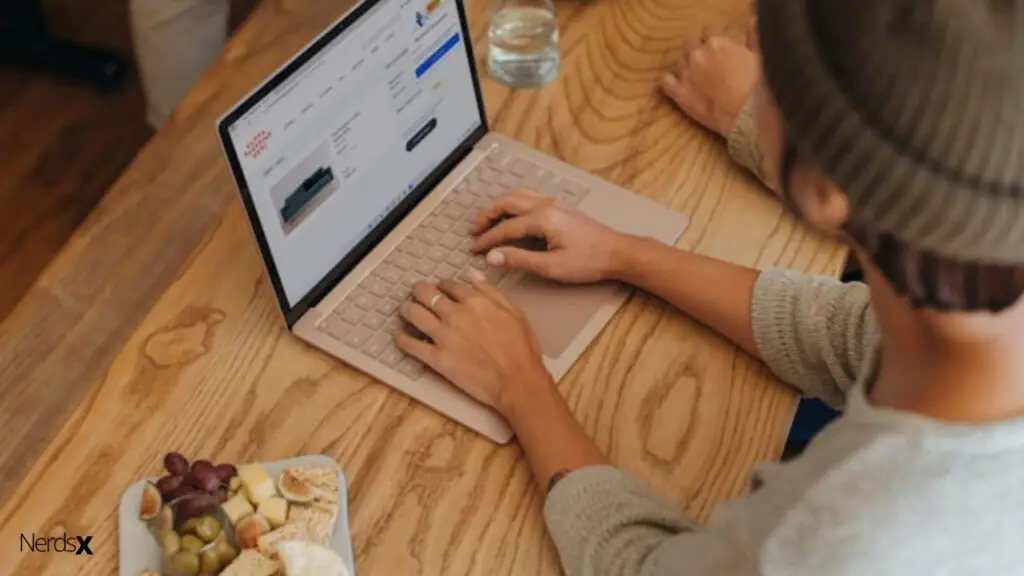
FAQ
What Is Microsoft Network Adapter Multiplexor Protocol?
Microsoft Network Adapter Multiplexor Protocol, or NAM, is a communications protocol used in Microsoft Windows NT operating systems. The protocol was developed by Microsoft to provide an economical way for computers on a Local Area Network (LAN) to share the network bandwidth when transmitting data packets between nodes. NAM improved LAN performance, especially when multiple nodes are transferring huge amounts of data simultaneously.
What Is The purpose Of Microsoft Network Adapter Multiplexor Protocol?
One of the most important protocols in network connectivity is Microsoft Network Adapter Multiplexor Protocol (MNAP). This protocol allows for the establishment of connections between hosts on a network with redundant paths. MNAP provides load balancing services to allow bandwidth to be evenly distributed among all of the available paths, which is important for scalability.
How Can I Disable Microsoft Network Adapter Multiplexor Protocol Windows 10
Microsoft Network Adapter Multiplexor Protocol is a service that controls various network adapters on a computer to provide the best connection possible. In order to disable this service, you will need to open the Services applet in Windows as well as services.msc from the command line. Once there, find Microsoft Network Adapter Multiplexor Protocol and double click it. You have two options for disabling this service: set it to Manual or Disabled. Make your selection and then click OK.

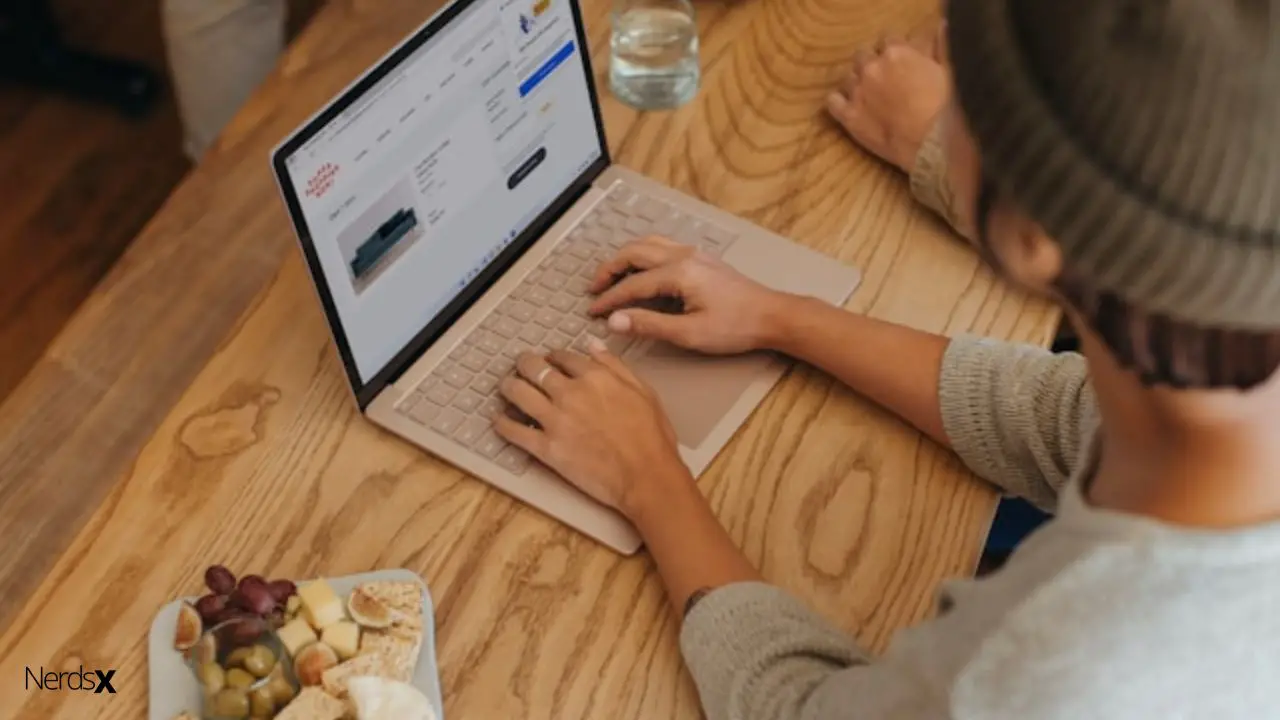
Алгоритм в «Трезвый Центр Коломна» построен так, чтобы убрать импровизацию и сделать всё максимально прозрачным для семьи. Сначала по телефону собираются ключевые данные: возраст пациента, длительность запоя, виды алкоголя, хронические заболевания, препараты, аллергии, наличие судорог, потерь сознания, странного поведения, текущие жалобы. На этом этапе озвучивается ориентировочный формат помощи и примерный диапазон стоимости. Далее следует выезд на дом или поступление в стационар. Врач проводит осмотр: измеряет артериальное давление, пульс, сатурацию, температуру, оценивает тремор, координацию, сознание, степень обезвоживания, наличие болей, состояние дыхания и сердца. На основе этих данных назначается инфузионная терапия: растворы для регидратации и коррекции электролитов, витамины группы B и магний для поддержки нервной системы, по показаниям — гепатопротекторы, антиоксидантные комплексы, противорвотные для контроля тошноты, мягкие анксиолитики для уменьшения тревоги и нормализации сна. Уходят от агрессивной седации: пациент не должен быть «выключен» так, чтобы невозможно было заметить ухудшение. В процессе капельниц проводится повторный контроль показателей, темп и состав при необходимости корректируются. После стабилизации пациент и семья получают подробные рекомендации: режим, сон, питание, питьё, запреты, «красные флаги», план наблюдения и возможного дальнейшего лечения зависимости.
Углубиться в тему – [url=https://vyvod-iz-zapoya-kolomna10.ru/]услуги вывода из запоя[/url]