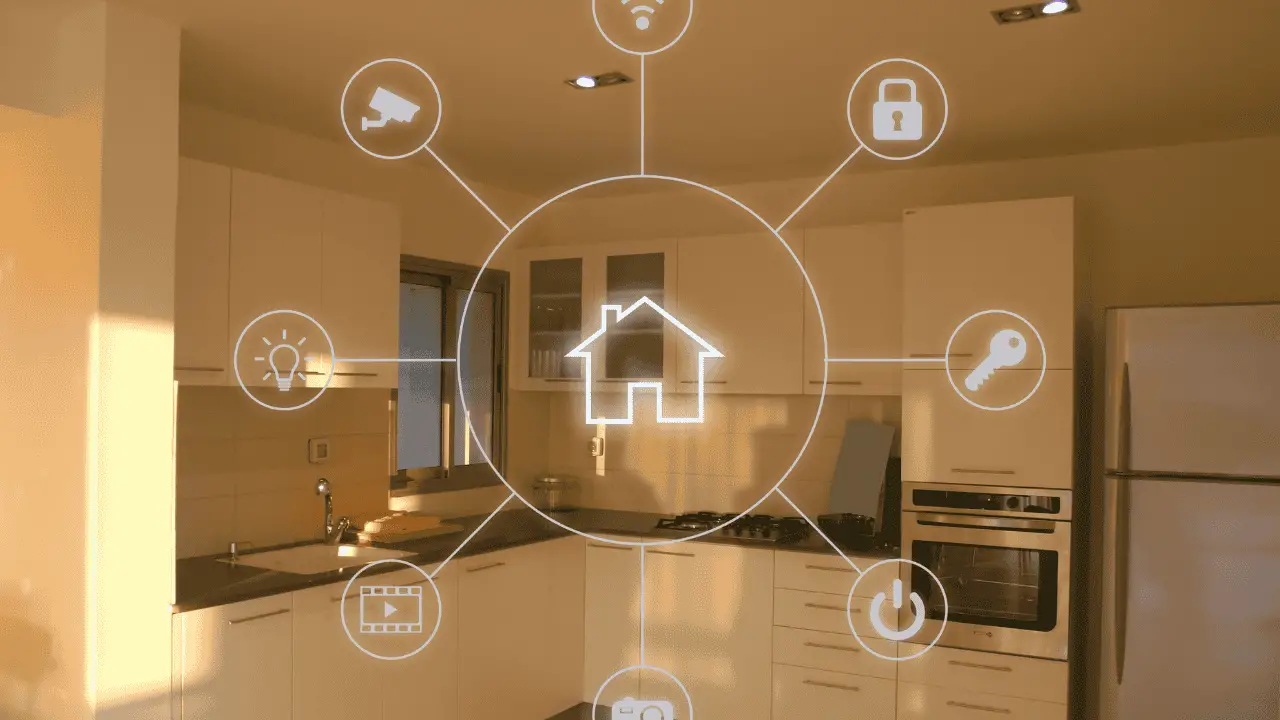Think about everything your home network does. Not only it connects laptops and smartphones, but also TVs, IoT devices like smart lights and locks, and a lot more. All this creates heaps of personal data that you don’t want to fall into the wrong hands.�?
What you might not realize is that there is no target too small for bad guys. Hackers can and do attack home WiFi networks to gain access to this valuable data. Once they’re in, they can do whatever they want, from launching malware campaigns to harvesting your data to sell on the dark web.�?
And hackers aren’t the only threat. A neighbor may want to get some free WiFi or a thief to break your smart lock. Dangers lurk both on and offline.�?
Fortunately, a little preparation can go a long way in increasing the safety of your home network. Here’s everything you need to do to make your network as secure as possible.�?
Don’t worry; it’s much easier than you might imagine.�?
1. Change The Default Names And Passwords
Everything begins with your router. It connects all your devices to the internet. If somebody gains access to it, they can spy on your internet activity and conduct malware attacks.�?
Every device connected to your network can access its settings. From here, they can change the network password, track internet activity, and more.�?
Many router manufacturers set their routers to have the same login and password by default. That means somebody could Google your router, find this info and access the admin console. �?
You need to change the default username and password in settings to prevent this from happening to you.
STEP 1. Change the admin name of your router to something less obvious. Never leave “admin” as the username or default password.
STEP 2. Create a unique, random, and complex password for the router.
This is a good time also to create a new name for the network. Many routers suggest default names like “Linksys 7.” These give away the clues that people can use to find the default credentials and then access your network.
STEP 3. Change the name of your network. Don’t use anything personal like your address or family name. You don’t want to give any information away.�?
Create something boring like “Home router” or “Network 2” that doesn’t give anybody clues about what the password might be or whose network it is.�?
STEP 4. Create a different (!!!), but also a robust password for the network.
These may seem like obvious steps to start with. But they are crucial. Anything else you do to protect your network can be pointless if you don’t start with the fundamentals like these.
A Note on Passwords�?
If you haven’t got the picture by now, your passwords are crucial. The problem is that 72% of people recycle passwords. It creates massive security vulnerabilities. Data breaches happen all the time. Each time, they expose thousands or millions of passwords. If yours end up in that list, all your other accounts, including your home network, are put in jeopardy.�?
The passwords of your router and network need to be secure and follow these guidelines:�?
1. Be at least 12 characters long, but longer is better
2. Combine lower and uppercase letters�?
3. Use special characters and numbers
To avoid remembering these passwords, use a password manager. It helps to store and generate complex passwords of any kind. It can come in handy for all your other passwords too.
2. Create A Guest Network�?
A strong password is effective in protecting against some cyber-threats, but it only works if you keep it private. Don’t share it with friends or neighbors who need WiFi access. You never know who they might share it with.�?
What should you do if somebody wants to use your WiFi?�?
STEP 1. Instead of letting them access your network, create a separate guest network for anybody outside your family to use.�?
Since it is a different network, there’s no way for somebody to use it to gain access to your home network and any valuable data it contains.�?
The same password advice from the above applies. Use a complex password and change it every 2-4 weeks, depending on how often you share it with people. �?
A Note on Guest Networks
You should still use caution with whom you share your guest network access. Somebody could download malware or cause other types of problems.�?
In general, never share your guest access with service technicians. They should access the internet via their companies and mobile network devices like portable routes. If they don’t have something like this, that is a sign of something suspicious.�?
3. Use A VPN
Now that you are safe from threats that can emerge locally, it’s time to safeguard against internet-based risks. The vast majority of cyber-attacks happen via the internet. Therefore, you need to protect your internet connection with a VPN.�?
What is a VPN? A virtual private network creates an encrypted tunnel around your internet connection. All traffic that goes through the VPN is encrypted and seems like it’s coming from a different IP address. No one can track your data back to you or see what you do online. Read more here: https://nordvpn.com/what-is-a-vpn/
VPNs work by securely connecting you to a third-party server that connects to your target web destination—which could be a website, Facebook, your bank, Netflix, or anything. VPNs are the best way to increase your privacy and security in the online world.�?
How to protect your home network with a VPN?
STEP 1. Subscribe to a premium VPN service.
STEP 2. Install VPN software on your devices (computers and phones) and on your router.�?
If you install a VPN on your router, that means all connections that go through it are protected. It is helpful for IoT devices that you may not be able to download apps on. Likewise, you can use a VPN on your smartphone and laptop directly to safeguard your data even when you’re not at home.�?
4. Enable Firewalls�?
Firewalls are an effective way of regulating the traffic on your network. They’re a little more technical than VPNs so may take a bit more time to set up, but once in place, you can do helpful things with them like:�?
1. Block websites based on name or content�?
2. Block social networks, video streaming, or illicit websites�?
3. Restrict unauthorized access to your network�?
4. Create alerts anytime somebody accesses your network
5. Enhance cybersecurity�?
6. Protect IoT devices�?
There are two types of firewalls: hardware and software. Hardware firewalls are physical devices you connect to your network. Software firewalls are the firewall application you can download. To secure the whole network, it’s better to use a hardware firewall that protects all the devices connected to it.�?
Steps To Follow to Enable a Firewall
STEP 1. Buy a hardware firewall or download a software one.
STEP 2. Set it up on your home network and adjust settings to block specific incoming and outgoing connections.
Other Useful Tips
These four core tips are the main thing you need to do not only to protect your home network but also to improve cybersecurity across the board.�?
On top of them, there are few additional steps you can take, including:
1. Turning off your WiFi network when you’re not at home or it’s not in use. If it’s offline, then nobody can access it.�?
2. Placing your router in the middle of your house. It ensures better connectivity while preventing how far it can go outside your walls.�?
3. Hiding your network. You can de-list the network to make it only accessible by searching the SSID. It is a great tool if you live in a populated area.�?
4. Disabling remote access. It means nobody can access your network from outside of it.�?
5. Enabling WPA 2 encryption. It should be available by default as you set your WiFi passwords. But check to make sure it’s on. Newer routers support WPA 3, which is even more secure.�?
6. Changing your default IP address. It makes it more difficult to track you, but your VPN does this for you anyway.�?
7. Updating the firmware of the router. Manufacturers issue security patches and bug fixes for their routers. Check for upgrades every now and then to keep your router as secure as possible.�?
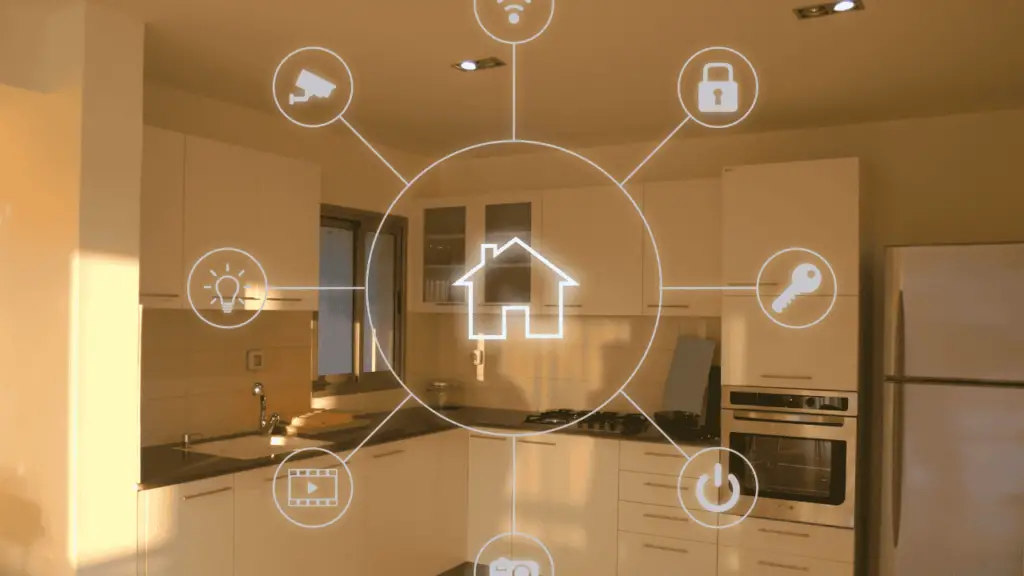
Final Thoughts On Securing Your Home Network
You wouldn’t leave your home unlocked and your windows open. Your router is the exact same thing in the digital world. Your devices contain so much valuable data, from financial and health records to emails and personal photos.�?
Securing the home network should be a top priority for everybody, and it’s really not that hard. Follow these steps to keep your network, data, and yourself safe. Then continue to enjoy the best of the internet and prevent yourself from becoming a victim of cyber-crime.�?
FAQ
What Is The Difference Between A Wireless Network And A Wired Network?
When people think of their home or work network, they may be confused about what wireless and wired mean. A wireless network is a computer network that is not connected directly to a physical medium like an RJ-45 cable. Instead, it broadcasts data through the air, while a wired network requires some sort of physical connection between systems on the network. Wireless networks can offer many advantages since they are less prone to cabling problems and do not add any extra cost for installation.
What Is A Home Network?
Most people are familiar with the term “home network,” which is typically a wired connection. Wired connections are usually faster than their wireless counterparts and also provide high-speed data transfer rates when streaming or downloading large files online. A wireless network, however, is more convenient for setting up networks in areas that may not have enough space for wires.
What Is The Difference Between A Public And Private Network?
The difference between public and private networks can be summed up in one word: accessibility. Public networks are available to the general public without restriction, while private networks require authentication to gain access. Networking speeds are often faster on private networks, but the security risks associated with them make them more dangerous for personal use.
Public and private networks are one of the many differences between the two methods of communication.
How Can I Prevent Someone From Hacking Into My Home Network?
When it comes to home security, people often think of installing a security system and the locks on the door. However, there is a lot more you can do to protect your home from criminals. One of these things is making sure that your wireless router’s SSID (wireless network name) is unique and hard to guess. This will make it difficult if someone were trying to hack into your network, as they would need to know your password first.
What Are Some Common Ways Hackers Can Gain Access To My Home Network?
It is important to understand how your home network is set up and the potential vulnerabilities that could affect your family. There are a few common ways hackers can gain access to your home network, including:�?
Hackers can look for ways to exploit any device or service with a vulnerability in it. This includes looking for unsecured Wi-Fi networks, scanning your computers for outdated software, and guessing passwords.