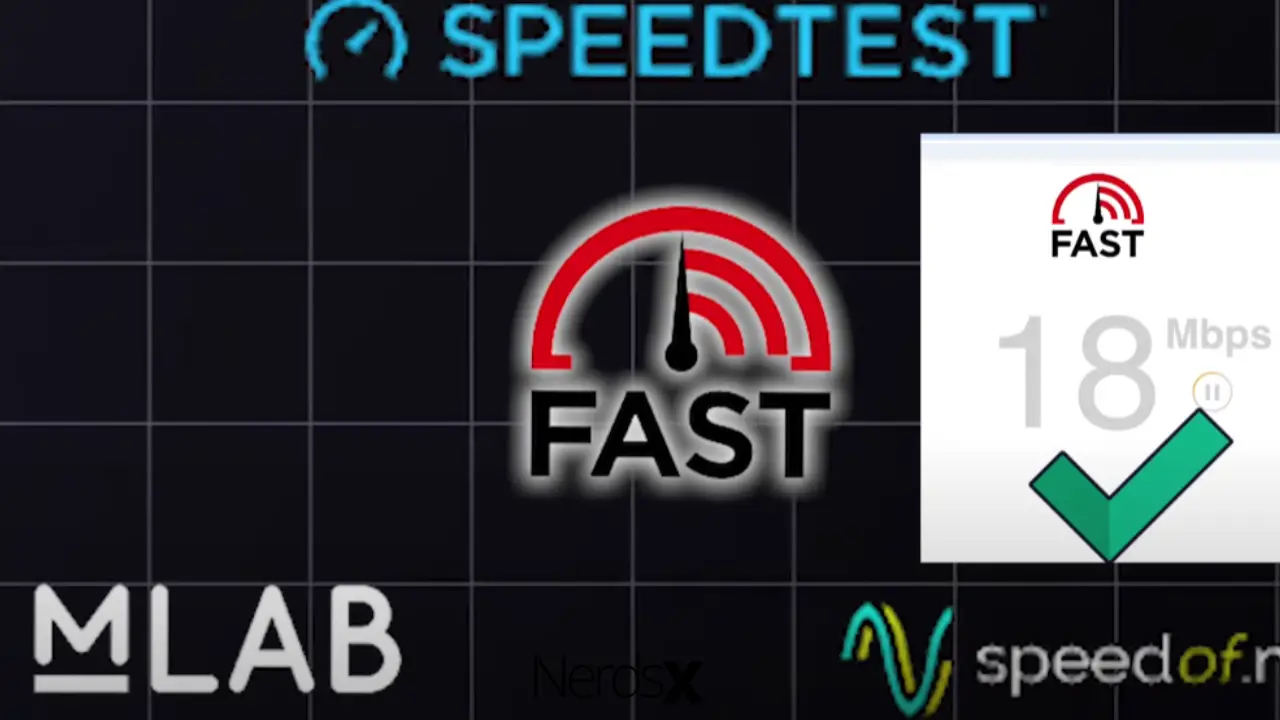When it comes to internet speed, there’s always some confusion as to what exactly you’re paying for and how much you should be paying to have the speeds you need to get things done online with no problems. For example, why are you only getting 1 MBPS downloading speed when your cable company said they could give you speeds up to 25MBPS? The chief cause of this issue is network congestion.
This post walks you through all possible causes of low internet speed and explores some ways to fix the issue. Keep reading!
Why Am I Only Getting 1 MBPS Downloading Speed?
There are a few reasons why your download speeds might be slower than you’d like.
- Network Congestion: Too many people are using the internet simultaneously, and your ISP can’t keep up with the demand.
- Outdated or Incorrectly Configured Router: If you have an older router, it might not handle the speeds your ISP offers.
- Viruses and Malware: These can slow down your computer and make it difficult to connect to the internet.
Differentiating Bits from Bytes
When you see your internet speeds, you might notice it is listed in megabits per second (Mbps). This is different from megabytes per second (MBps). A bit is a single data unit, while a byte is eight bits. So, when your download speed is advertised as 1 Mbps, you can download 8 megabits or 1 megabyte per second.
It also means that if you have an 8-megabit file, it will take only one second to finish downloading. However, if the file size is bigger than 8 megabits, it will take more than one second to download the entire file at this rate.
3 Reasons Why Your Download Speed is Only 1 MBPS (Explained)
1.�?Congested Network
One possibility is that your ISP is experiencing congestion on their network. This happens when too many people are trying to use the same network simultaneously. When this happens, speeds can slow down for everyone.
Your ISP may be able to help you by giving you a different connection or upgrading your service. Another option is to switch providers. The last thing you wish to do is keep suffering with frustratingly slow speeds just because of what provider you have.
Finally, the answer might be as easy as buying an internet repeater. These devices repeat your Wi-Fi signal and boost it up so that it reaches farther than it normally would without the device. If all else fails, sometimes updating your modem and router will fix any issues with reception or power levels and give you some of the fastest download speeds possible!
For example;
- Update your wireless router periodically so the hardware can match recent advancements in Wi-Fi technology.
- Don’t forget to change the wireless channel settings on your modem and Wi-Fi router from time to time.
Using older wireless channels like 6, 11, and 14 might interfere with newer channels like 36, 44, and 48, which deliver faster download speeds and less interference from other networks in range.
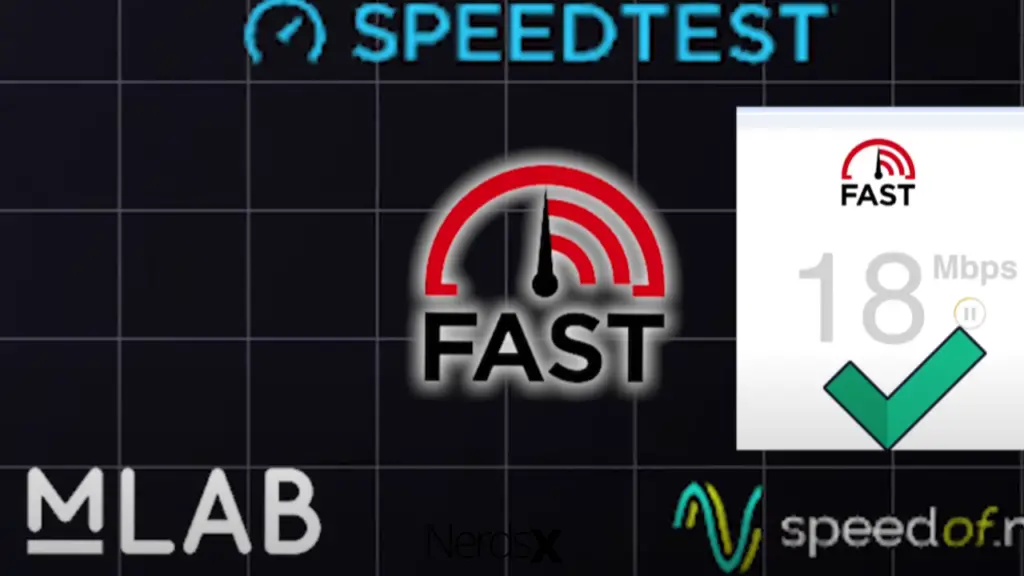
2.�?Outdated Firmware
An outdated firmware in your router could be one of the main reasons you might be seeing slow speeds. Firmware is the software running on your router and helps it connect to the internet. When it gets outdated, it can cause problems like slow speeds.
You must go into your router’s settings to update your firmware and check for updates. If there is an update available, follow the instructions to install it. Once it’s installed, you should see an improvement in your speeds.
If you’re still having trouble after updating your firmware, there are a few other things you can try:
- Check for interference: Things like microwaves and cordless phones can interfere with your Wi-Fi signal and cause slow speeds. Ensure these aren’t close to where you’re trying to get a strong signal.
- Look at how far away from the router you are: The farther away from the router, the weaker your signal will be. Ensure nothing is blocking or interfering with your Wi-Fi (like walls).
3.�?Unstable Network
Your computer could be configured to only allow a certain amount of bandwidth usage at a time. This is due to an unstable network connection. When your internet connection is slow, it can affect your download speeds. To fix this, try restarting your router or modem. You may need to upgrade your internet package if that doesn’t work. If you don’t know how to do that, contact your ISP and ask them for advice.
Troubleshooting the Issue of Getting Only 1 MBPS Downloading Speed
When it comes to internet speeds, there are a lot of factors that can contribute to a slow down. If you’re only getting 1 MBPS when you should be getting more, here are a few things you can check:
- Check your router – It may be time for an upgrade if it is over a few years old. A new router may create a big difference in your internet speeds.
- Check for interference – If you live in a crowded area, there may be too much interference for your router to handle. This can result in slower speeds.
- Check your connection – If using an Ethernet cable, ensure it’s plugged in correctly and firmly. Sometimes a loose connection can cause slower speeds.
Reduce Connected Devices
Your download speeds might lag because you have too many devices connected to your home network. When you have multiple devices using the internet at the same time, it can put a strain on your network and slow down your speeds. To fix this, try disconnecting any unnecessary devices from your network.
This should help improve your speeds. If that doesn’t work, try restarting your modem or router by unplugging them for 10 seconds and then plugging them back. After waiting 10 minutes, recheck your download speed. If that still doesn’t work, contact your ISP and ask if they are experiencing any service interruptions in your area.
Connect to 5GHz
Most home Wi-Fi routers broadcast in the 2.4GHz frequency band, which is great for compatibility and range, but it comes with a trade-off: data throughput. The 5GHz frequency band is much faster but doesn’t have as much coverage. So, if you’re too far away from your router, you won’t be able to get the full benefit of the 5GHz band.
If you’re still getting only 1MBPS download speeds, your device isn’t connecting to the 5GHz frequency band on your wireless network. Open your phone or laptop settings and check under Wi-Fi (on iOS) or Wireless Networks (on Android). Ensure that Wireless Network Mode is set to 5GHz, then ensure that the network you’re connected to is broadcasting in 5GHz – usually, this will be labeled 5G somewhere next to the name of your connection.
Finally, try changing channels on your router. To do this, log into the router admin panel and find out what channel number it’s broadcasting at – then search through different channels until you find one with less interference. It may be trial and error, but once you’ve found a good channel for your home network, there should be an immediate increase in speed!
Use a VPN
A VPN, or Virtual Private Network, is a secure tunnel between your device and the internet. A VPN can improve your download speeds by encrypting your data and making your connection more private. Additionally, a VPN can help bypass internet censorship and restrictions, allowing you access to blocked websites and content.
If you’re only getting 1 MBPS when downloading files, it’s likely because your ISP is throttling your connection. A VPN can help circumvent this issue by encrypting your data and hiding your activity from your ISP. Additionally, a VPN will give you access to restricted sites and allow you to view content that might be censored in your country.
Update Router’s Firmware
Your downloads might be slow because your router’s firmware is outdated. Firmware updates can improve your router’s performance and address any security vulnerabilities discovered since the last update.
To check for updates, log into your router’s web interface and look for a section labeled Firmware or Update. If there is an update, please follow the instructions on the screen to install it. The process takes some minutes to complete, so don’t worry if nothing seems to happen at first.
If you can’t access your router’s web interface (for example, if you can’t remember your login credentials), then you will need to contact the manufacturer for assistance with upgrading your firmware.
Set Up Your Router’s Quality of Service (QoS)
One possible reason for slow download speeds is that your router’s Quality of Service (QoS) settings are not correctly configured. QoS is a feature on the router that allows you to prioritize specific traffic, such as video streaming or gaming, over others.
If your router does not have QoS enabled, or if it is not configured correctly, it could be causing your slow download speeds. To find out, please refer to the following steps:
- Log into your router’s administration page
- Navigate to the QoS tab and change Maximum Traffic Share from Default to either Unlimited, On, or a custom number
- Click the Apply button at the bottom- Reboot your modem by unplugging it and plugging it back in after 30 seconds
- Restart your computer
Use Wired Connection
A wired connection is faster and more reliable than a wireless one. If you’re using a laptop, try connecting to the router with an Ethernet cable.
If you’re using a desktop, make sure your Ethernet cable is plugged into the back of your computer. Once you’re through, restart your computer and see if your speeds have increased.
References:
https://xtrium.com/why-is-my-download-speed-only-1mbps/
https://www.highspeedinternet.com/resources/why-is-my-internet-so-slow