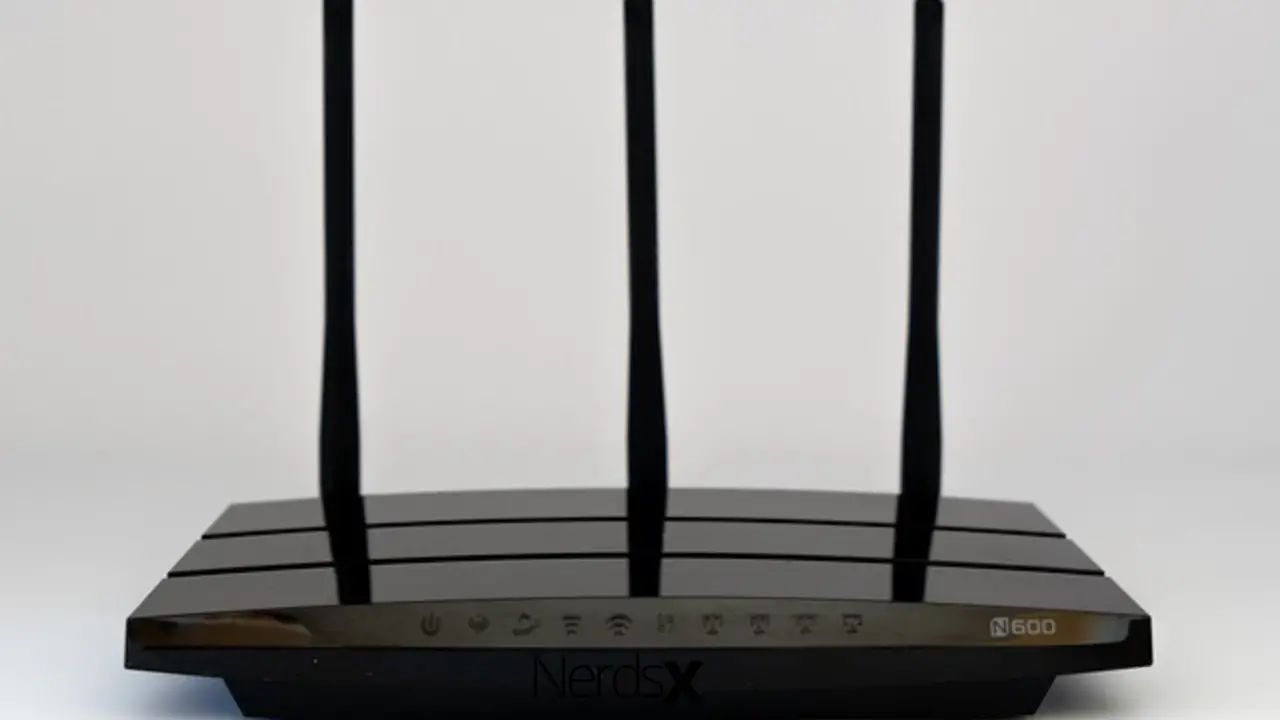We use wi-fi for several things, especially while on the road. What would we do if we didn’t have Google Maps, a translation tool, a currency converter, and various social media platforms to keep in touch with family and friends back home?
Although wi-fi coverage is expanding, you may find yourself in more isolated regions where access to fast internet is limited. Having a wi-fi antenna booster in your travel arsenal is an excellent approach to avoid this issue.
What Is A Wi-fi Laptop Antenna Booster, And How Does It Work?
A wireless card incorporated into your laptop detects wireless Internet signals in most cases. The range of wireless cards, on the other hand, is pretty restricted, so you’ll quickly find yourself out of the range of local wi-fi signals. You’ll either be disconnected or have a painfully sluggish connection due to this.
Wi-fi laptop antenna booster extends the range of your laptop’s wi-fi connection. This boost has two significant advantages:
1. It allows you to connect to wi-fi that would otherwise be unavailable, and it increases the connection speed of signals within range.�?
2. They can help you expand your wireless coverage by 200-300 yards above what your wireless card alone can provide.
There are several wi-fi antennas, but the majority is simple to use and plug into your laptop’s USB port. There are ultra-lightweight options available that are ideal for travel.�?
What Are The Advantages Of Using A Wi-Fi Laptop Antenna Booster?
1. A wi-fi antenna booster may be helpful in various situations, particularly while traveling. You could wish to work outside a café, but the signal is poor. Alternatively, you may work at a park or on the beach, expanding your reach to surrounding hotspots.
2. In addition to homes, hotels, and hostels can benefit from wi-fi boosters. Some hotels have significant signals throughout the hotel and all of their rooms. In contrast, others, particularly in hostels, have strong reception area signals but poor in the rooms. If you want to work or watch a movie in your room, a more robust signal will allow you to do so.
3. Cafés and hostel common areas can offer poor wi-fi. Still, you’re comfortable working there, or the coffee is excellent; a�?wi-fi booster could be able to help you speed up your connection or connect to a faster public wi-fi network in the future.
4. They aren’t simply handy for travelers, though. In some homes, especially those with attic rooms, the Wi-Fi cut out or slows down in a specific room or area of the house. A home wi-fi booster is a terrific solution to get past the problem of being unable to load a YouTube video in bed due to your distance from the wireless router.�?
A Wi-Fi antenna booster for laptop computers is the simplest solution to increase your laptop’s wi-fi speed and range. Consider replacing your old TP-Link antenna with the N300, which is more current and effective. It is also one of the cheapest laptop antennas on the market, with prices often under $20. So, the pricing is great right away, but does it genuinely get the job done? In short, it outperforms more costly competitors surprisingly well, albeit it does have a few flaws that may cause some users to choose something more expensive.
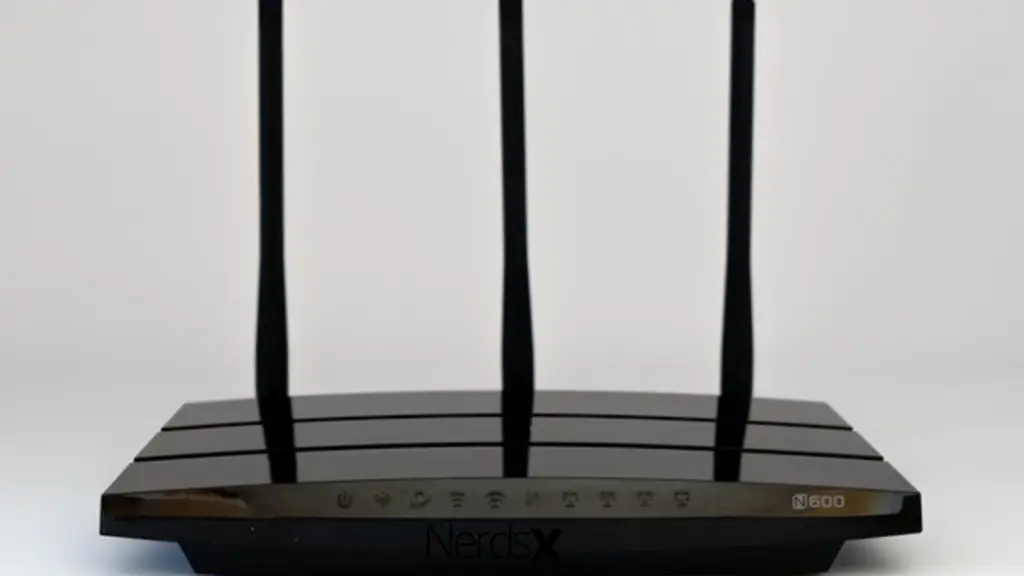
How To Set Up N300 Wi-fi Laptop Antenna�?
�?To begin with, the N300 isn’t only inexpensive; it’s also one of the simplest laptop signal boosters to use and install, taking only a few minutes to get up and running. Like most other Wi-Fi laptop antenna boosters, the N300 connects to a USB port via a 1.5-meter cable.�?
Because of the increased length, this laptop antenna may be mounted high or anywhere it will get a decent signal. The N300 also includes two or three dBi antennas that can be adjusted up to 180 degrees for further flexibility, making it quite simple to get this wi-fi laptop booster into the ideal position for receiving the most outstanding signal possible.
You’d have a straight line of sight with your modem in an ideal world, but that isn’t always achievable. If you discover the N300 requires a little more power, both antennas are removable and may get swapped out for something with a little more gain. A 9 dB antenna, for example, might significantly improve your signal, with the only significant trade-off being a slight increase in adapter weight.
How To Install An N300 Wi-Fi Laptop Antenna
On Windows, you’ll have the option of installing merely the hardware driver or using wireless software to use the device. If you only install the driver, you’ll be able to connect to the N300 using Windows’ wireless network manager, just like any other wireless network.�?
While this is relatively self-explanatory, TP also provides its wireless utility. It’s just an application that allows you to have more control over your wi-fi. The utility, for example, has a fantastic signal strength indicator. It’s far more accurate than any third-party software you’ll find, and it provides a beautiful percentage breakdown of the signal’s quality and intensity.�?
This utility may appear to most users as an unnecessary over-complication of the installation procedure, but others may appreciate it. Whatever option you choose, don’t expect anything too tricky.
If the installation does not begin immediately, a CD is given. Plus, you can get everything you need from TP’s website.
The N300 performs well after you’ve got it up and running. According to TP, the N300 can reach 300Mbps, which sounds fantastic. In actuality, speeds are often half that and much lower if a few obstacles are overcome. This performance might still be a significant upgrade for low- to mid-range laptop users. The N300 easily surpassed other low-cost competitors in tests.�?
How To Confirm Whether A Wi-Fi Laptop Antenna Is Configured Successfully
Method 1: Ensure That The Signal LED Lights Are On.
All laptop antennas include Signal LED lights for a successful connection to the router (light types may vary depending on the antenna). The Signal LED light will be firm on after your antenna has successfully connected to your wireless connection (no matter what color it is or how many signal bars there are).
Method 2: The Internet Should Be In A Normal State.
1. Open a web browser and go to http://tplinkrepeater.net or http://192.168.0.254, then log in with the antenna password.
2. Check the internet status of your laptop antenna by going to Settings > Status. Your laptop antenna is successfully linked to your router if everything is in order.
Method 3: Your Devices Have Internet Access
Wirelessly or with an Ethernet cable, connect your devices to the antenna. Your laptop antenna�?is successfully linked to your router if your computer�?can access the internet.
Why Should You Consider An N300 Laptop Antenna?
A low-cost external wi-fi antenna like the TP-Link N300 is generally not a suitable choice if you’ve invested in a high-end laptop with reliable hardware. If you’ve spent hundreds of dollars on your computer, a $20 wi-fi signal enhancer might make your connection worse.
Anyone with connectivity issues on a low- or mid-range laptop should consider the N300. It’s simple to set up and surprisingly adaptable in positioning for the most excellent signal. In terms of speed, the N300 compares favorably to other external wi-fi antennae for laptops in its price range but falls short of more costly choices. When trying to pick up weak or distant signals, on the other hand, it truly shines.
In this regard, the N300 outperforms its price and weight class. The ramifications are clear: if you have a low-cost or mid-range laptop but have difficulties keeping a stable connection, the N300 is an excellent investment.
Buying A Laptop Antenna: What To Look For
You can’t assess a laptop antenna booster only based on its look. Just because two laptop boosters appear the same doesn’t mean they’re the same, and just because one has two antennae and the other only has one doesn’t automatically imply the first will perform better. Look at the box’s (or website’s) specifications, especially the wireless protocols it supports (b/g/n/ac), the USB port generation it connects into (2.0 or 3.0), and the bands it utilizes (2.4GHz or 5GHz).
After that, check to determine if your laptop has USB 2.0 or USB 3.0 connections. If your laptop is outdated and only supports USB 2.0, the highest theoretical speed is 60MB/s, whereas USB 3.0 has a maximum theoretical speed of 640MB/s. This won’t matter as much if your internet subscription is less than 60MB/s or your router only supports 802.11n (which has a maximum speed of 56MB/s), but it’s still something to consider.
You also have to ensure that your network and laptop antenna are both capable of transmitting on the same protocols; otherwise, you’ll be wasting money. You’ll probably want an 802.11ac laptop antenna if you have an 802.11ac router and a fast enough USB 3.0 port on your PC.
Conclusion
When two signals collide, the entire network slows down, and the router must resend the data. When there are a lot of wi-fi signals getting broadcasted, this problem occurs frequently. Using a wi-fi booster is the best way to tackle this problem. To obtain adequate wi-fi signal coverage and speed for your laptop connection, It is wise to use the USB Wi-Fi laptop antenna booster.