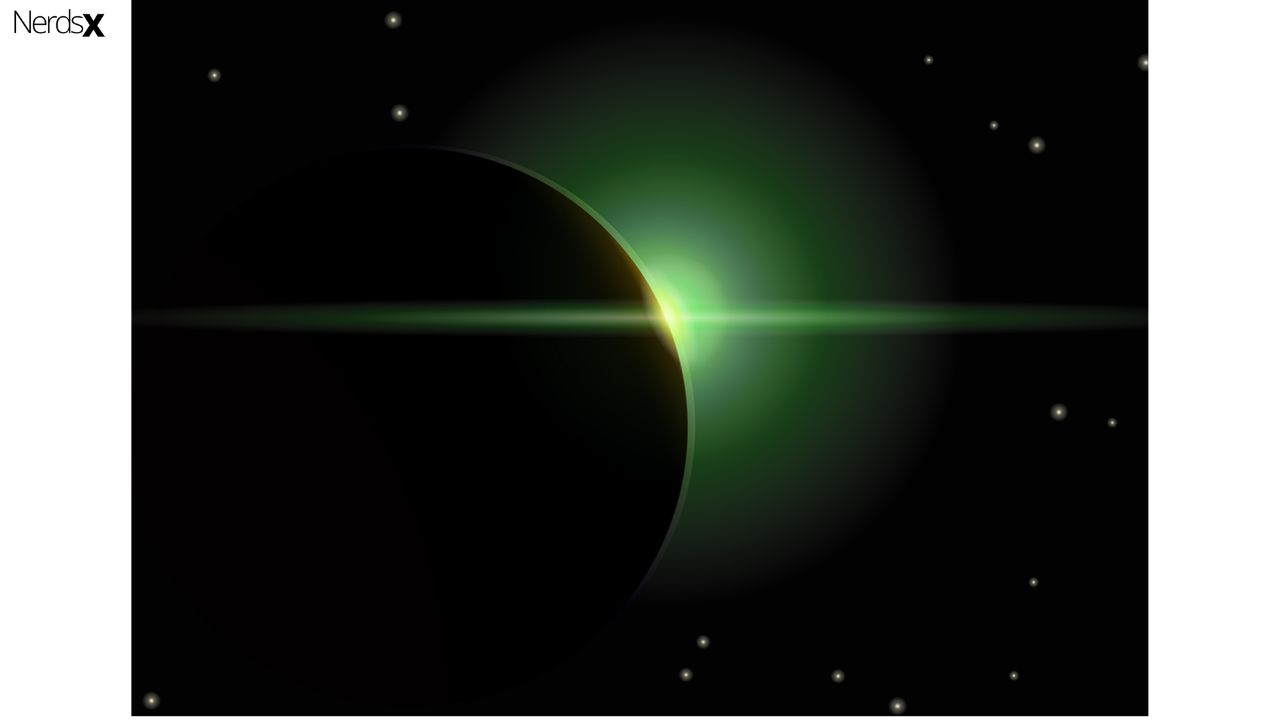As one of the leading software for Java development with about 1 million downloads per month, the eclipse is a must-have for every passionate programmer/ software developer out there. Eclipse is an IDE (Integrated Development Environment) used by computer programmers for software development. It is owned by IBM and has all the facilities of a typical IDE (including a source code editor, build automation tools, and debugger).�?
Why Is Eclipse So Popular?
Software developers all over the world have testified about the user-friendliness and power of this IDE. It is said to be the number one choice for Java developers, and although its core functionality is Java programming, you can use plug-ins to run other programming languages like Ada, ABAP, C++, C#, COBOL, Fortran, Javascript, Perl, PHP, Lasso, etc.�?
One thing with Eclipse though is the trouble of uninstalling it. Several users complain of seeing the software pop-up on their system again, few days after they supposedly removed it, especially on windows 10.�?
How To Uninstall Eclipse On Windows 10
Basically, to uninstall Eclipse on windows 10, you will have to manually delete the directory you installed it in, as well as its program files, workspace folders, shortcuts, and basically any folder bearing the name “eclipse”.�?
Other Methods To Uninstall Eclipse
Use The “Uninstall A Program” Option
You can search “uninstall a program” in your Windows 10, here you’ll find the option (originally in your control panel) to uninstall a program. Click on it, then click “programs and features” from the next drop-down. Once you do this, you’ll be shown a list of software installed on your PC. Carefully select Eclipse from that list, and uninstall.�?
Run An Anti-Virus Scan
This is another method that has proven to work, especially when there are residual programs hidden that can’t be deleted manually. It also comes in handy when there is unknown malware in the system, some of which may even be Eclipse subprograms. A good anti-virus will clear all such malware, and thus remove Eclipse completely.�?
Download An Uninstaller
You can search for an Eclipse Uninstaller tool online, download and run the software, and then select Eclipse as the program you want to uninstall. There are several third-party uninstaller apps you can try. However, you won’t need a third-party uninstaller if your software came with a default uninstaller. If you do find this uninstaller in your Eclipse directory, simply run it (it may be named “unins000.exe” or something similar).
Use An Update�?
In very annoying cases where the Eclipse software keeps reappearing on your Windows 10 no matter what you try, then one or more programs may have been corrupted. You can simply remove the current eclipse software along with its corrupted files, by installing an updated version. Upon installation, the previous one you had will be automatically uninstalled.�?
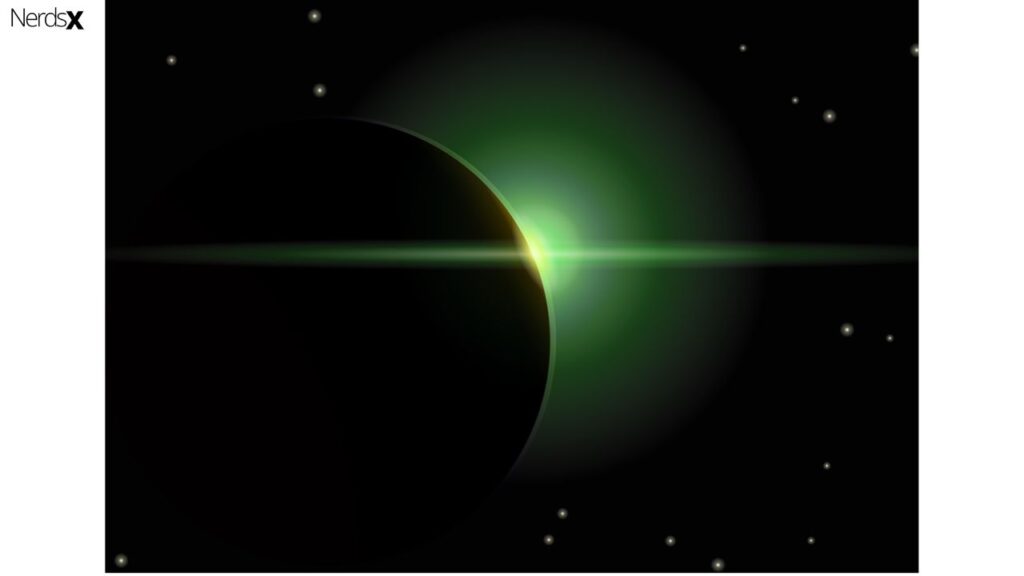
System Restore
This is a feature in PCs that resets the system to a previous state or condition. Using this feature, you can reset your system to the way it was at a certain previous date (say, 2 months ago), and it’ll return to the way it was at that date, bearing the exact apps, features, and settings. You can utilize this feature to restore your system to a previous date when Eclipse wasn’t installed on your computer. To do this, go to your settings, head over to system protection and you’ll see a “system restore” button. Click on it, and choose a restore point (date you wish to restore the computer to). If you do this, your system will switch back to how it was on that date, and the Eclipse will be deleted automatically. However, bear in mind that you will also lose other apps, media, documents, and settings that were saved acter that date. It is advisable to use this option as a last resort.�?
How To Uninstall A Plug-In
If your issue is just with a particular plug-in you installed, then you don’t need to uninstall the entire Eclipse. You can simply remove the unwanted plug-in. To do this, launch the Eclipse app, then go to “About Eclipse” (sometimes you may find this under the help tab). Once there, click on “installation details“, and you’ll see a list of installed software in the “installed software” tab. Select the plug-in you wish to remove and click the uninstall button below.�?
How To Uninstall Eclipse On Linux
If you are using a Linux Operating System, you can easily uninstall Eclipse by heading over to the software center on your P and removing it from there. Or you can use the apt-get command. To do this, you open a terminal window and type the command “Sudo apt-get remove Eclipse”. Using any of the above methods would safely remove the Eclipse software from your PC.�?
How To Uninstall Eclipse On Mac�?
To uninstall on Mac, launch finder, look for Eclipse, and drag the icon from the application folder in finder, to the trash. After that search for any Eclipse folders as well as all Eclipse-associated folders in your library and delete them all. You can also download an installer and use it to uninstall Eclipse. If you use this method, all of its associated files will be deleted automatically.�?
How To Reinstall Eclipse
If you are wondering how you’ll get your precious software back after uninstallation, don’t worry. Simply follow these steps:
1. Goto www.eclipse.org
2. Click on the download button
3. Click on “Download 64 bit”
4. Go to your downloads folder and click on the eclipse .exe file
5. Click on “Run”
Select the kind of IDE you want from the drop-down (for instance “Eclipse IDE for Java developers”)
Click ‘INSTALL’
Is Eclipse The Best Option? (Pros And Cons)
In case you’re wondering if you should stick to eclipse, or just uninstall and get another software entirely, here are a few pros and cons about the eclipse to help you decide.
| Pros | Cons |
| Advanced debugging options | Consumes more memory |
| Simple and able to manage many files | May crash on loading big projects |
| Flawless GIT integration and Maven integration | Less integration with newer technology |
| Easy debugging | Occasional lags, glitches, and slow response |
| IDE is simplified, making it easy to code | No customization is allowed in the�? IDE theme |
| Exceptional for developing with Java | No standalone IDE for other languages |
| Free to use | Startup, set-up, and configuration may take a lot of time |
| Tons of tools with assistance, suitable even for beginners | Too many features make it seem cumbersome at first |
| Great Intelligence | It May take time to learn all its features, plug-ins, etc |
| Several plug-ins for other languages | Plug-ins may not debug/perform as well as standalone IDEs |
All in all, the eclipse is software used and loved by many, all over the world. So whether or not you decide to continue using it, is entirely up to you. However, if/when you uninstall eclipse, take care to delete all its associated files and directories, so you don’t have these leftovers consuming memory on your device.�?