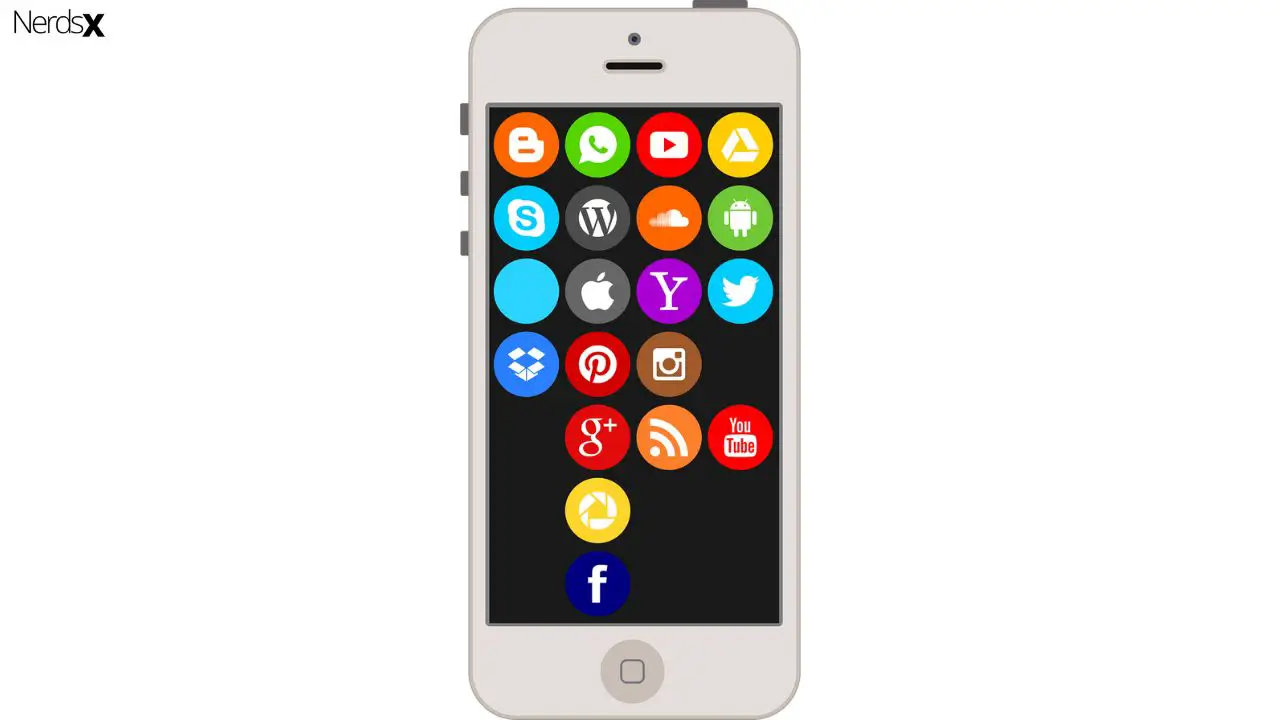Live streaming is the broadcasting of live video in real-time. It is a simultaneous process of recording and broadcasting. This process is often referred to as streaming. Over the years, live streaming has grown in popularity, and this process helps brands and individuals to share less produced and more immediate video with their followers.
There is no way you can’t mention about Twitch app when talking about live streaming.Twitch app is an interactive live video game website that allows users to watch or broadcast live streaming or pre-recorded video of user’s video game gameplay. The best part about Twitch is; it has apps for many devices, including mobile apps for Android and iOS devices, which are very convenient.
In this article, our experts have discussed how you can save Streams on the Twitch app as well as how to record video from Twitch for later viewing. Let’s dig into the article to know more.
How To Save Streams On Twitch App
Twitch has become one of the unique social platforms, thanks to its distinctive features. Here you can save videos, record videos to watch later, make friends, and many more. There are two ways you can save your streams on Twitch. They are:
1. Video on Demand (VOD)
2. Highlight Your Streams
Video On Demand (VOD)
In this method, you have to enable VODs by adjusting the feature from the setting of the Twitch app. This is a very easy process. Follow the steps:
1. First, go to your Creator Dashboard on the Twitch app
2. Now, from the three-lined button, select Channel Settings
3. Then, click on Preferences then Channel
4. Click on your profile icon from the main page on the top right corner of the page
5. After that, click on Settings
6. Now click on Channel & Videos
7. You will find the slider to enable archiving videos below the ‘Stream Key & Preferences’ section
8. Finally, enable the feature
Now you will be able to save streams on the Twitch app. Unfortunately, this feature is not for an unlimited time.If you are a regular member of Twitch, then you can save the video for 14 days. If you are a Partner or an Affiliate twitch, then you can save streams for 60 days.
Highlight Your Streams
By highlighting the stream, you can also save the streams on the Twitch app. You also have to enable this feature to store your past streams. The difference between VOD and highlighting is; the highlighting streams are saved indefinitely on your Stream account. So, follow these easy steps to enable this feature:
1. First, click on the profile icon on the top right corner of the page
2. Then click on ‘Channel’ to reach your Channel
3. Now click on the ‘Videos’ tab above the middle panel along with ‘Clips and Events.’
4. Then, select the ‘All Videos’ box
5. A drop-down menu will appear
6. Choose ‘Past Broadcasts.’
7. Now, to highlight a video, click on a video
8. Then click on the three-lined button below the video to select the ‘Highlight’ option
9. Once you have selected the Highlight option, drag and drop the yellow bar and click on ‘Create Highlight.’
10. You can highlight an entire video of you like
11. Finally, click on ‘Save Changes’ to end the processes
How To Save Streams As A Viewer
If you are only a viewer in Twitch, then there is no way you can save streams. So if you want to save videos as a viewer, then the only way of doing this is downloading the Twitch streams.You can’t download streams directly from Twitch. You have to use a third-party app to download the streams.
Github’s Twitch Leecher is a very popular and renowned third-party app to download streams from Twitch. With this app, you can change the default downloading options such as quality, location, filename, etc. of the video before downloading.The process of downloading Twitch streams using the Twitch Leecher is very easy. Follow these steps:
1. First, copy the video URL that you want to download from Twitch
2. You can do it by right-clicking on the video and select ‘Copy Link.’
3. Now, open Twitch Leecher, click on ‘Search.’
4. Then click on the URLs tab and paste the video link into the box
5. Click on ‘Search’ and the video will load as a search result
6. Now click on the video from the search result
7. Lastly, click on ‘Download’ to end the process
How To Record Streams On Twitch App
You can easily record streams on the Twitch app. To enjoy this feature first, you have to select settings from the Twitch app. Now select your Channel on the dashboard and activate the automatic saving of your live streams with “Store Past Broadcasts.” From now on, all future broadcasts will automatically record for later watching. Moreover, you can also download the recorded video from the video manager.
Final Thoughts
The above methods are proven and tested by our experts. So you can follow any of these above methods to save or record Streams on the Twitch app. If you have any questions or suggestions about this topic, then feel free to share them in the comment section. We welcome every critic.
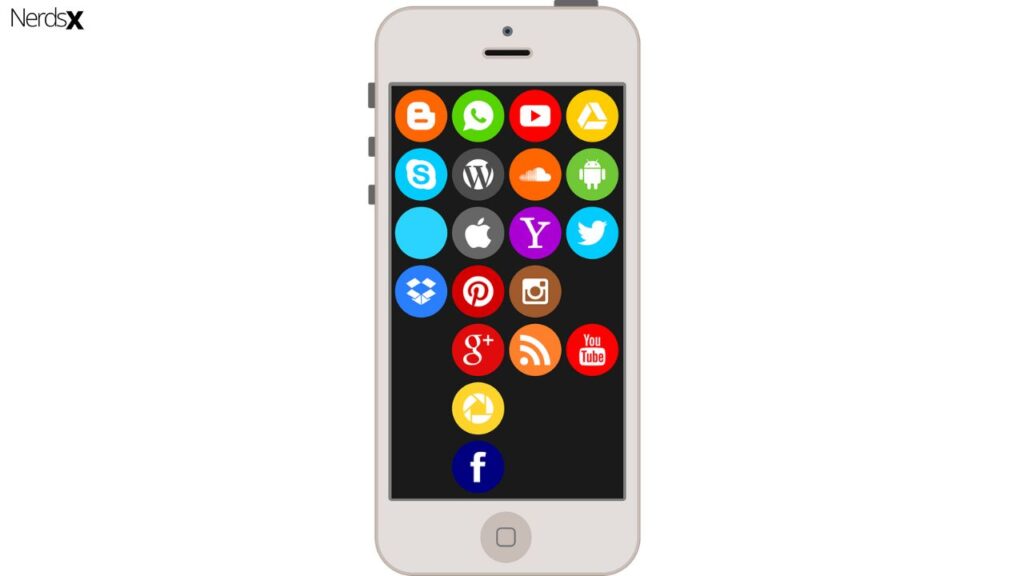
FAQ
How To Save Streams On Twitch App Or Record For Later Viewing
As Twitch becomes more popular, many people want to record streams for later viewing. However, the Twitch app does not offer this option. Luckily, there are many different ways to watch Twitch streams on your computer or phone after the event has taken place. One way is by using another site to archive the stream and then host it for you. Another way is by installing a screen recorder on your computer and following the channel’s live stream through your screen.
How Can I Watch A Stream Offline?
The first thing to do is load the stream onto your computer by using the ‘Download or Watch Offline’ button on the site or app which you are using to watch the live video. Once this has been done, you will be able to watch it later without an internet connection.
Unfortunately, not all streams are available offline so please check the website for details.
What Is The Best Way To Record A Stream For Later Viewing?
In order to watch a streaming event later, either download the broadcast on your computer or phone’s browser or download a mobile app that allows you to view it. There are a variety of apps that allow for this, one being TwitchTV.
How Do I Get Notifications When Someone Starts Streaming?
In order to get notifications on all of your channels, follow these steps:
– Click the “gear” icon and then click “Settings and Privacy”
– Click the “Notifications” tab
– Under “Personal Notifications,” click “Check All” and then click “Save Changes”