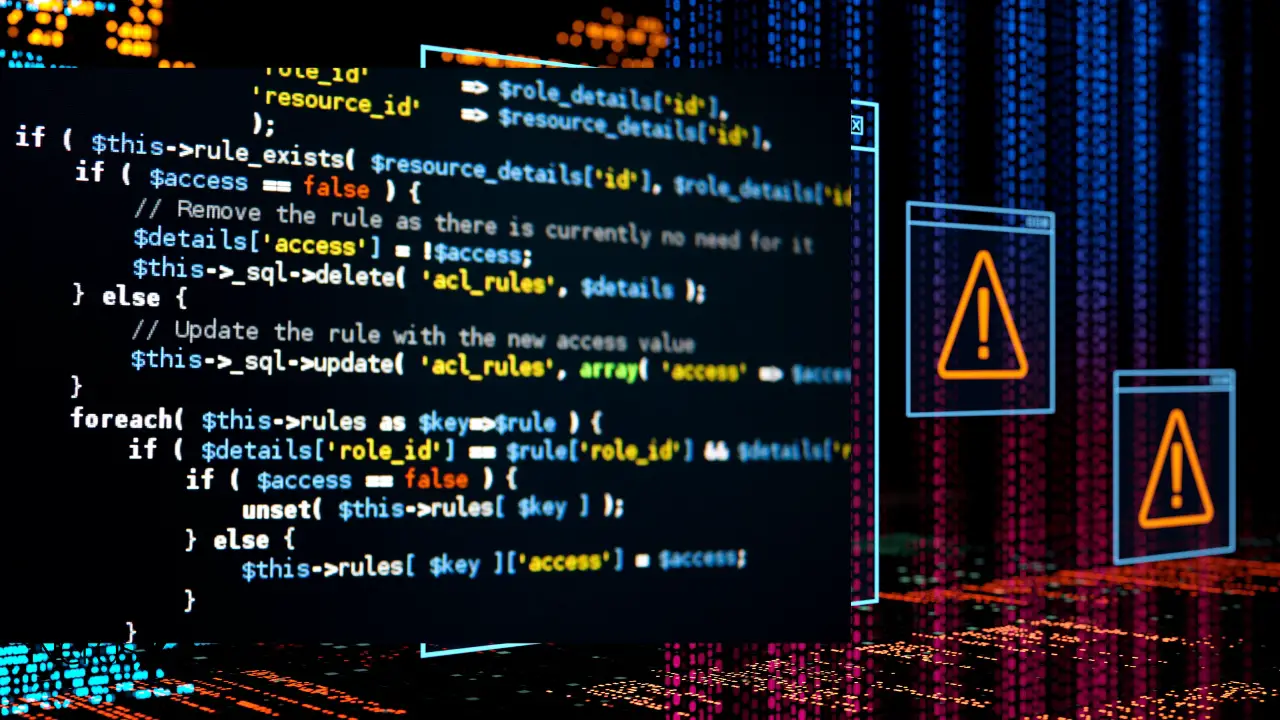Python offers several external modules that can help you manage data more effectively. Numpy is one of those modules that can easily manage arrays or other data collection. You may easily adjust and edit the data according to your needs using various techniques. Many institutions use NumPy as part of their programming curriculum. However, users frequently see the No Module Named Numpy Error. We’ll look at the reasons and remedies for this error in this article.
What Exactly Is Numpy?
Numpy is a crucial Python package for working with multi-dimensional arrays, linear algebra, matrices, and other advanced scientific computations. Scientists and researchers regularly utilize this resource in engineering and scientific research.
No Module Named Numpy is one of the recurring issues if you have numerous pythons installed or a virtual environment set up. The unavailability of files in the Python site packages is the primary cause of this problem. Installing NumPy in your working environment can quickly remedy this problem. However, installing NumPy in a working context is difficult; this mistake aggravates.
When a Python module (NumPy) is imported, the package in the site-packages folder is checked to see whether it is accessible. ImportError No Module Named Numpy is reported if this is not the case. Furthermore, if you have numpy.py in your local files, this might cause problems.
Even fixing this mistake with a simple command might annoy programmers working in a virtual environment. We’ll look at why this mistake occurs and what causes it in the following section.
Why The Message; No Module Named Numpy?
Import Error: No module called ‘Xyz’ is likely one of the most common issues you’ve seen if you deal with a lot of data.
Example: Assume you’re attempting to use the Numpy library to output an array. However, you see the following error: ImportError: No’ numpy’ module could be found.
There are several possible causes for this issue. The most common problem is that Numpy isn’t installed in your working directory. But that’s not all; this problem can also occur if your Python file is titled NumPy
a\\\\a.py. As a result, the question arises –
Are you the only one who has encountered this issue?
This mistake affects thousands of programmers due to their IDE’s environment or because they haven’t installed Numpy.
Reasons for�?No Module Named Numpy
As previously stated, there are a few recognized explanations for the No Module Named Numpy issue. Some of them result from your error, while others are not. The most likely causes of this mistake are as follows:
1. Numpy Isn’t Installed On Your Computer
Is it possible to play games without installing them? No. Similarly, you must first install numpy before using it in your Python program. Numpy is not included in your Python built-in modules. As a result, you must instruct the package management system (pip) to install!
2. Working With A Variety Of Virtual Environments
Many IDEs, such as Jupyter Notebook, Spyder, Anaconda, and PyCharm, install their virtual Python environment to keep things tidy and distinct from your global Python.
Consequently, even if Numpy is installed in your global Python, you won’t use it in your virtual environment since it uses a different package management system. Each of these IDEs has its way of installing numpy, which is covered in the next section.
Note: This frequently happens when you have two versions of Python installed on your system (Python 2. x and Python 3. x at the same time).
Solutions For No Module Named Numpy
The remedies for No Module Named Numpy error – depending on your OS or IDE, are here below.
1. Windows
On Windows, installing modules might be challenging at times. Especially if you’re having problems with your journey. First and foremost, ensure that Python is added to your PATH environment variable (can be checked by entering Python in the command prompt). To install numpy in Windows, follow these steps:
1. First go to the Start Menu and choose Command Prompt.
2. Press Enter to run the command pip to install numpy.
3. Allow time for the installation to complete.
4. Importing numpy in Python Shell is an excellent way to test the installation.
2. Ubuntu, Linux, And Mac
Ubuntu is a Linux-based operating system with a filesystem that differs from Windows. However, by utilizing pip or conda, we may overcome this limitation and use numpy on any operating system (Linux, macOS).
You may install Numpy on an Ubuntu computer via the apt package manager. Here is how:
In most cases, different versions of Python are installed in Ubuntu. That leads to a lot of misunderstandings when it comes to installing Numpy. Enter the command python —version in your terminal to check your Python version. To install numpy in Linux, follow these instructions:
1. First open a terminal window on your Linux system.
2. In the terminal, type pip installs numpy and press Enter (Use pip3 if you have multiple pythons installed).
3. Anaconda
To execute Python, Anaconda creates its conda environment.�?
Anaconda is a package management and deployment platform specifically targeted data science modules. Anaconda’s data science packages are compatible with Linux, Macintosh (macOS), and Windows operating systems.
When Anaconda is installed on a machine, basic packages such as jupyter notebook, pandas, numpy, and matplotlib are already installed.
If you don’t want these pre-installed packages, you can either uninstall them or install miniconda3, a lighter version of Anaconda that doesn’t come with any pre-installed packages.
Because this environment is independent of your externally installed Python, import No Module Named Numpy problems may occur. Numpy is usually installed in Anaconda, but follow these instructions if you need to reinstall it.
1. From the Start Menu, choose Anaconda Prompt.
2. Hit Enter to run the command conda install numpy.
3. Allow for the configuration to finish before restarting the Anaconda application.
4. Jupyter
Jupyter would use Anaconda’s virtual environment for python code execution if installed from the conda environment. The steps to install numpy in Jupyter Notebook are as follows:
1. Enter conda install numpy in Anaconda Prompt.
2. Jupyter Notebook and Anaconda should be restarted.
5. VsCode
By default, the Integrated Terminal in VsCode utilizes the percent PATH percent of python.exe to launch Python applications. Consequently, it will give ImportError No Module Named Numpy if you don’t have numpy installed in your Python. You must either modify the environment to Anaconda’s or install numpy in the default environment. The procedure for installing numpy in the default environment is described in the section above (Windows).
6. PyCharm
PyCharm comes with its Anaconda environments. The error No Module Named Numpy will be thrown if numpy is not present in this environment.�?
1. To install numpy in Pycharm, first, open the Pycharm Settings window.
2. Select Python Packages from the Python Interpreter menu.
3. In the list, look for numpy and click install. Whether it’s already installed, see if there’s a newer version available.
4. Please wait for it to finish before restarting PyCharm.

7. Fix The Path
Even after installing the numpy library, the problem may continue. That is most likely because pip is installed but not in a location you can use. Even though you may install pip on your machine, the script cannot find it. As a result, pip in the right location cannot install the library.
Follow the instructions below to resolve the path issue in Windows.
1. Open the command prompt and type Python to get to where you installed Python.
2. After opening the Python folder, please navigate the Scripts folder and copy its location. Also, make sure the pip file is in the folder.
3. Using the cd command and the location you copied earlier, access the Scripts directory in the command prompt.
4. Using the pip install numpy command, install the library.
5. Execute your script again once you’ve completed the instructions above.
Other ways exist to guarantee that your module is detected. These are the following:
1. Place module.py in the same directory as the input script.
2. Before starting the interpreter, make sure the environment variable PYTHONPATH contains the directory where module.py is stored.
3. Alternatively, you may use the PYTHONPATH environment option to place mod.py in one of the pre-existing folders.
No Module Named Numpy Still Not Resolved?
Have you tried all the abovementioned ways and still can’t get Numpy to work? Then your machine may be experiencing python-related troubles. But don’t worry, we’ve got you covered with a global answer!
You will not install numpy on your PC if you use Google Colab for your Python projects. Numpy is one of the dozens of modules that come preloaded in Colab’s powerful virtual environment. To utilize Google Colab for numpy, follow these instructions —
1. To begin, go to your Google Account and sign in.
2. Create a new notebook by going to colab.research.google.com.
3. Importing numpy code is an excellent way to test your software.
Final Thoughts
If you’re dealing with an external module, double-check that it’s installed correctly. When working with a user-defined module, you must utilize your import statements correctly and ensure that the modules are imported from their relative directories.
Errors are an unavoidable part of a programmer’s existence. Numpy has already provided us with a plethora of useful data-handling functions. However, we occasionally encounter import problems, as well as other issues. In this article, we’ve covered all of the various remedies for the No Module Named Numpy error. Pythoning is fun!