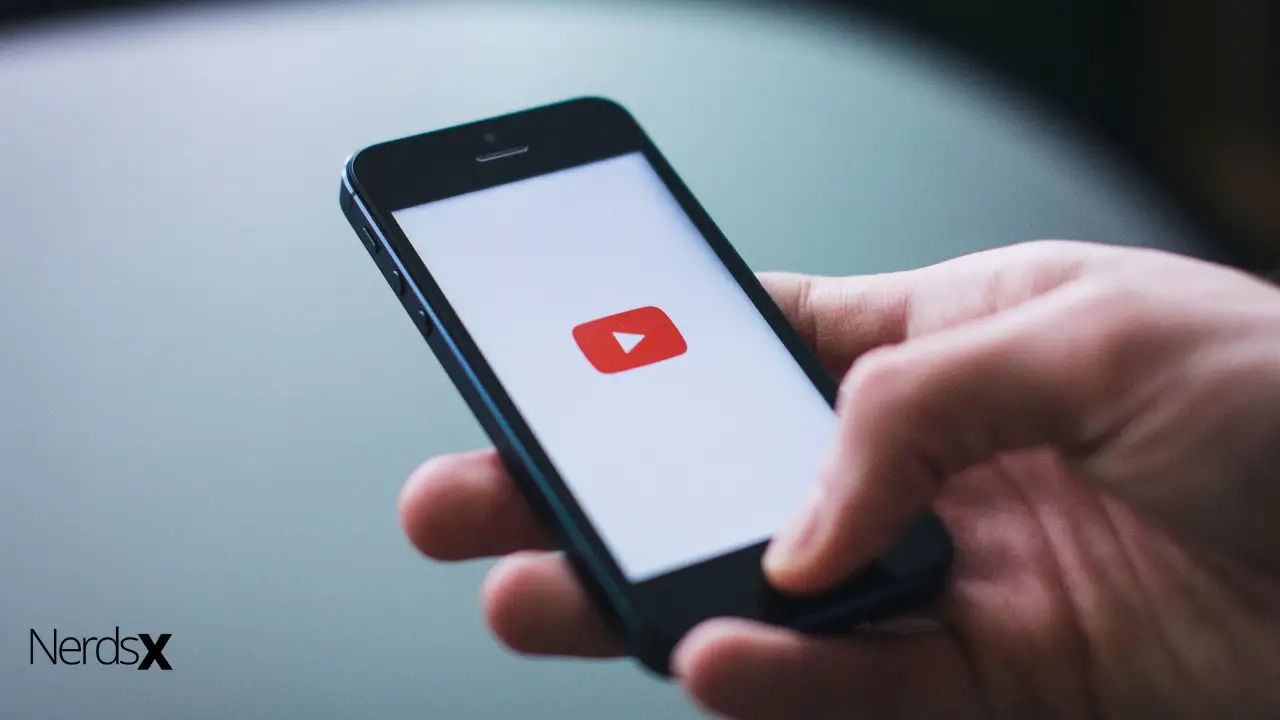Youtube is the largest and one of the most popular videos streaming websites to watch videos and listen to thousands of music tracks available on it. Every day millions of people visit Youtube to watch their favorite TV shows, movies, and other video content. Generally, Youtube is a hassle-free platform to watch videos, however, sometimes you may face some occasional issues while watching videos like no sound on Youtube. This is a very common problem faced by Youtube users and it might happen if there is an issue with your system or your web browser. If you are facing this problem then there is nothing to worry about. In this article, our experts have elaborated on the top methods to fix the problem. So read the article and try all methods until you have the problem solved.
How To Fix “No Sound On Youtube” Problem �?�?�?
You can encounter this problem whether you have changed the computer settings or not. This is because, there are many reasons this problem can occur like the browser, Adobe Flash Player, site settings, system sound settings, etc. So if you are not sure why you are facing this problem then here are a few solutions that you can try out:
Check the volume settings
Clear the browser cache
Update the sound card driver
Set the playback device
Run the Audio Troubleshooter
Check The Volume Settings
1. First click on the speaker icon in the right-hand corner of the taskbar of your computer
2. Now check and ensure that the Mixer slider is turned up and not on mute
3. Then, right-click on the speaker icon and select “Sounds”
4. When the next window appears, click the Test button and see if you hear any sound or not
5. Close the window and then right-click on the speaker icon again
6. From the available options click on the Volume Mixer
7. Now check and make sure that all the sliders are turned up
Clear The Browser Cache
1. First, launch the browser on your computer
2 Now click the Menu icon from the top-right corner of the screen
3. Then from the available options select “Settings”
4. Scroll down the page and click the “Advanced” button
5. A drop-down menu will expand to display more options
6. Locate the “Privacy and Security” category and click on the “Clear browsing data”
7. Now return to the “Advanced” tab and select “All time” under the Time range
8. Then mark the checkboxes for the following items:
a) Browsing history
b) Cookies and other site data
c) Cached images and files
d) Site settings
9. Finally, click on the Clear data button to clear the browser cache
Update The Sound Card Driver
If your sound card driver becomes outdated then you may encounter this problem. So updating the sound card driver can fix this error. Now follow these instructions accordingly:
1. First, go to the search bar of your computer and type Device Manager
2. From the result click on the Device Manager
3. Then from the available options find “Sound, Video and Game Controller” and expand it
4. Right-click your sound card driver and choose the “Update Driver” option
5. Now from the appeared window click on the “Search automatically for updated driver software”
6. Wait for few minutes until Windows find available updates and install them on your computer
7. If windows don’t find any available updates; you have to access the manufacturer’s website and install updates from their website manually
Set The Playback Device
1. First click on the speaker icon in the right-hand corner of the taskbar of your computer
2. Now from the available options click on the Playback devices
3. In the next window, check if your system speakers are selected as the default device for sound
4. If not then click on the speakers and then click the “Set default” button
5. Finally, click Ok to complete the process
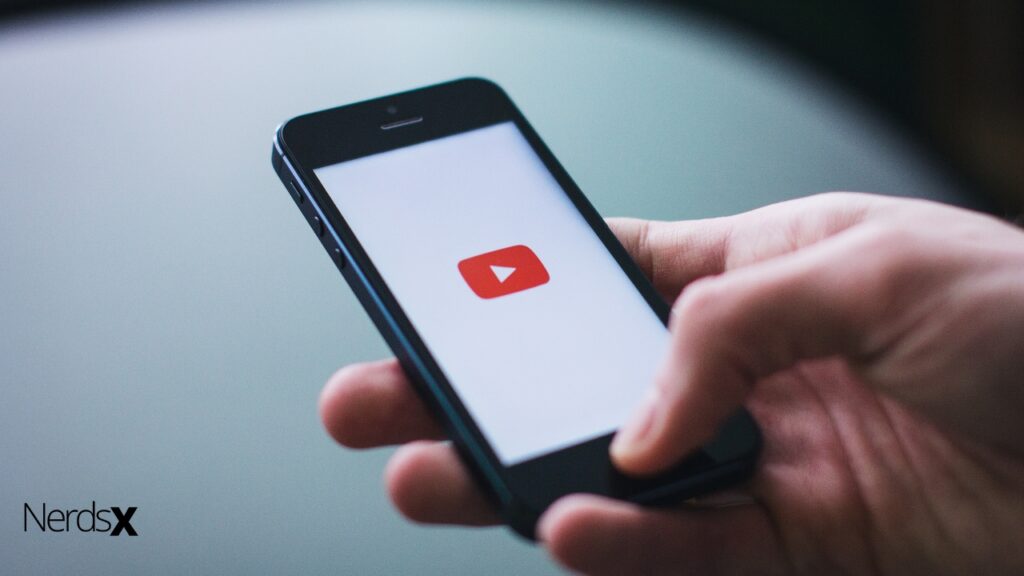
Run The Audio Troubleshooter
1. First, press the Windows + R button together to open the Run dialog box
2. Now type “Control Panel” in the Run dialog box and hit Enter
3. Then locate the “Troubleshooting” from the available options and click on it
4. After that click on the Hardware and Sound
5. Now from the Sound category, click on the “Playing Audio”
6. Then click the Next button and wait for Windows to detect possible issues and solve them automatically
Final Thoughts
I hope the above information helped you solve the “No Sound on the Youtube” problem. If you have any questions or further suggestions, feel free to leave it in the comment section. We’ll love to hear from you and we appreciate every critic.
FAQ
What Is The Best Way To Troubleshoot When No Sound Is Playing On YouTube?
If you are looking for the best way to troubleshoot when no sound is playing on YouTube, there are several things that you can do. First, you should make sure that the volume on your device is turned up and not muted. This may solve your problem right away. If not, you may want to turn off any video player apps such as Spotify or Pandora and see if this solves the issue.
Why Does My Speaker Not Work With YouTube?
When watching YouTube videos, there is a soundless video playing of a person talking. When people try to turn on the speaker on their computer, the sound still isn’t playing. There are two reasons for this: either the speakers are turned off or you need to adjust the settings for your speaker. If the speakers are turned off, make sure to check in your computer’s speakers setting. You can do this by clicking start and typing in “speakers” and pressing enter.
Why Can’t I Hear Anything On Youtube?
The majority of people may never experience this problem, but there are a variety of reasons why you may not be able to hear anything on Youtube. Sometimes your browser or operating system may be incompatible with the videos, and other times it could be an issue with YouTube’s servers. The best way to find out what the exact problem is is to contact their help center, which can be found at
Why Is My Sound So Bad On Youtube?
Ever since Youtube’s content restrictions were put in place, some creators have noticed that their videos are not as high quality as they once were. It is believed that the increased use of annotations has caused this drop in video quality. The annotations are said to be interfering with the sound of the videos by adding background noise and static.