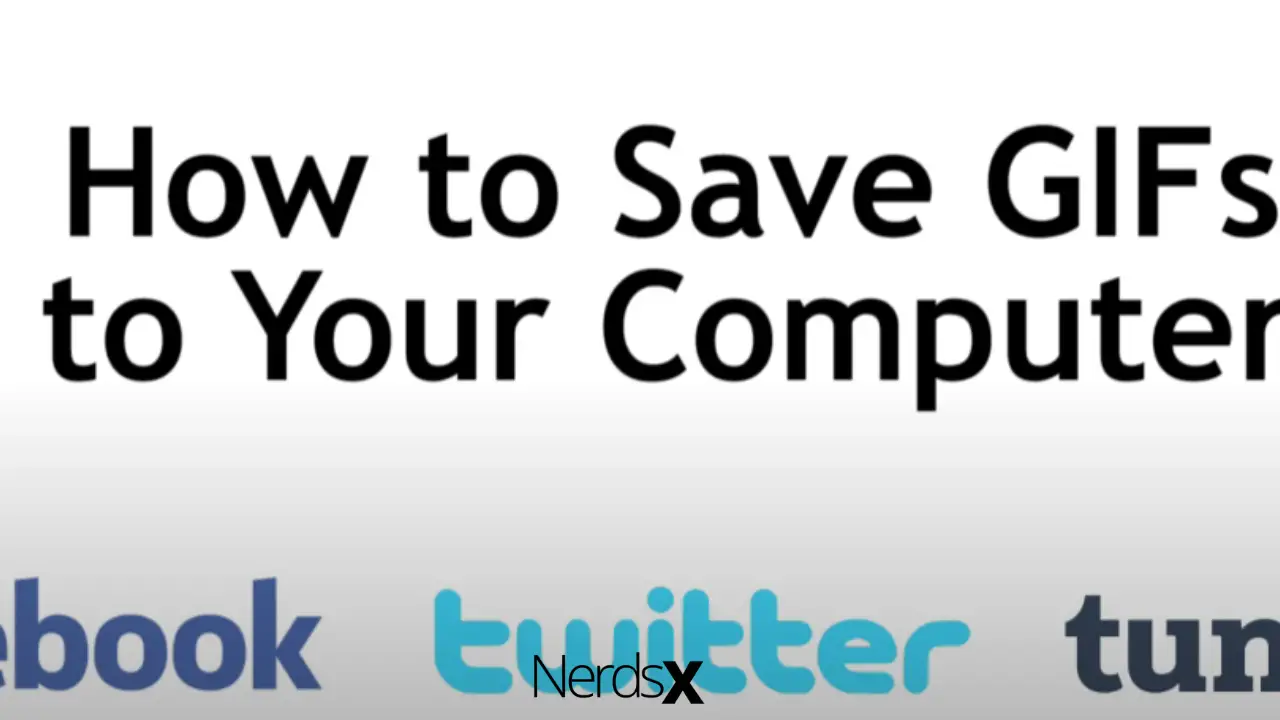If you use the Internet regularly, you’ve probably seen a lot of great and humorous animated GIFs. You’re bound to come across some while exploring your social media feeds like Facebook or Twitter, reading your favorite Tumblr blog, or skimming through an image database website.
A GIF may go viral when combined with the correct content, which is why it has become such a potent marketing tool.
Numerous internet applications, both free and paid, allow you to produce GIF files rapidly.
Have you ever wished to download them to your computer and utilize them later? If that’s the case, you’re in luck! In this article, we’ll teach you how to do that. But, first and foremost, what is a GIF file?
What Is A GIF File?
A GIF (with the file extension.gif) is an animated image file type that combines numerous images or frames into a single file. Graphics interchange format encodes this single file (better known as GIF). Unlike the JPEG picture format (.jpg), GIFs commonly use the LZW encoding compression technology, which does not decrease image quality and allows for convenient file storage in bytes.
GIFs aren’t exactly videos, so we call them “animated images.” They’re more akin to flipbooks than anything else. For starters, they lack sound (you probably noticed that). Also, the GIF format wasn’t intended for animations; it just happened that way.�?
Because GIF files can carry numerous images at once, people realized that they could load sequentially if they decoded them in a certain way (again, like a flipbook).
A single GIF file contains many images to make an animated clip or a short movie. Animated GIFs, by default, only show the series of images once, stopping after the last image or frame is shown, though they can loop indefinitely or stop after a few sequences.
CompuServe first published the GIF format in 1987, and it was last updated in 1989. In other words, GIF is two years older than the World Wide Web and is older than around 35% of the US population.�?
It was vital in developing early GeoCities websites, MySpace pages, and email chains, and it continues to be an important aspect of internet culture. The GIF format is more popular currently than it has ever been.
How To Save A GIF�?
So you came across a hilarious GIF on Twitter? That’s cool; it’s good for you, and it appears to be enjoyable.
You’d like to keep it for future reference? That’s cool, too, but it’s a little more complicated than you may imagine. The task isn’t complex, but it does require a few more steps than you would have anticipated.�?
However, after you’ve mastered the method, you’ll be able to quickly add a humorous GIF from your social media platform�?to your library.
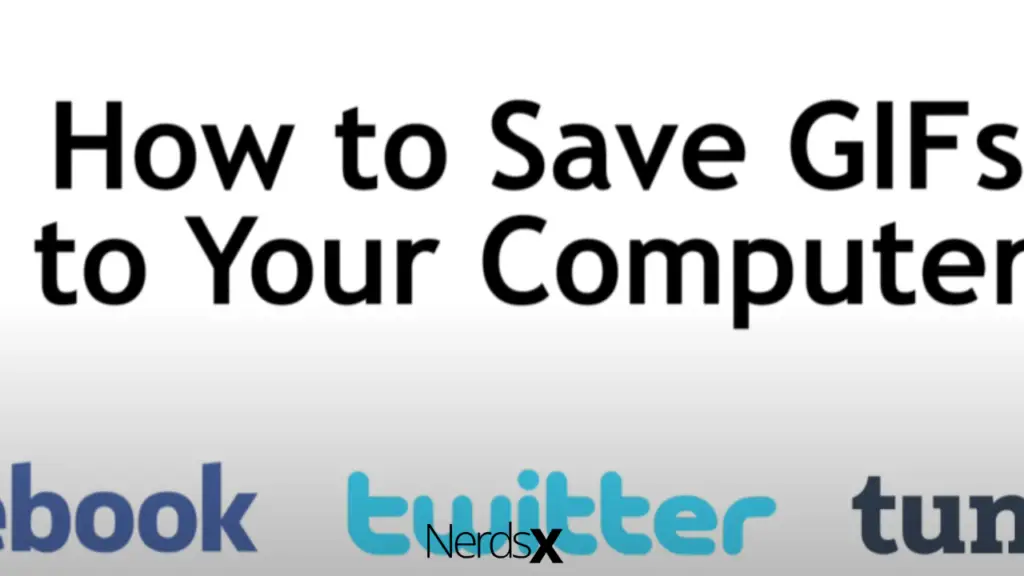
1. How To Save GIFs From Any Website
There are a few distinct ways to save images to your computer when surfing databases like GIPHY, Tenor, or GIFs.com.
When you click on an image you like, many of these sites will provide you with easy-to-use Download buttons.
If there isn’t a download button on the website, you can save the image by hovering your cursor over it, right-clicking it, and selecting Save As. To save an animation from most websites, you only need to do this.
Saving the GIF you find on social media sites, on the other hand, maybe slightly different.
2. How To Save Facebook GIFs
To save GIFs from Facebook, follow these five steps.
1. Log In To Your Facebook Account At Facebook.com.
Go to Facebook.com in your computer’s web browser. To sign in to your account, enter your email address and password.
2. Look Through Your Timeline For A GIF You’d Like To Save.
You can now scroll down your timeline to see what your buddies have been up to. Search through your feed for animated images that your friends have shared.
3. In The Bottom Bar, Find The GIF Source And Click On It.
When you come across a GIF image you’d like to save, go to the bottom part of the page and click the source. That click will take you to a new page in your browser where you can view the image on the website from whence you took it.
4. Right-click The Image On The Next Screen And Choose Save As.
It will now show the image on the source page. Move your pointer over the image and right-click to save it. Click Save As in the little window that appears.
5. Select A Location For The Image To Be Saved, Then Click Save.
A pop-up will display on your PC screen, allowing you to specify where you want the image file to be saved on your computer. Click the Save button after opening the folder to save the image.
3. GIFs From Twitter: How To Save Them
These images are presented as videos on Twitter, so you can’t just right-click and save them. You’ll need to utilize a third-party downloader like EZgif.com to save them to your computer. To learn how the procedure works, follow the steps below.
1. Sign Up For Twitter At Twitter.com.
Head to Twitter.com and log in to your account using your web browser.
2. Look For A Tweet With An Animation You’d Like To Save.
Find a tweet from someone you follow with a GIF you wish to save to your PC by scrolling through your Twitter timeline.
3. Then, Click The Downward Arrow In The Top Right Corner, Then Copy Link To Tweet.
When you’ve identified a tweet with an image you wish to save, click the downward arrow icon in the tweet’s upper right-hand corner. Select Copy Link to Tweet from the pop-up menu that displays.
4. Go To EZgif.com In A New Tab. Then Select Video To GIF From The Drop-down Menu.
Go to EZgif.com in a new tab in your computer browser. Click the Video to GIF option on the home page.
5. Generate A GIF Out Of The URL.
Right-click in the text box labeled “Paste Video URL” and select “Paste Video URL.” Then, from the option that displays, choose Paste. Click the Upload Video button after you’ve pasted the URL, navigate to the bottom and click Convert to GIF
6. Save The Image On Your PC.
To see your final result, scroll down. You can now save the video you converted from Twitter as an animated graphic to your computer. To do so, select Save. It will save the image to the Downloads folder on your computer.
It’s a little more difficult to save animations from Twitter than to save photos from other sites, but only six steps are required!
4. How To Save�?Tumblr GIFs
It’s very simple to save Tumblr GIFs. Follow these four steps.
1. In Your Browser, Go To Tumblr.com. To Sign In To Your Account, Enter Your Email Address And Password.
Go to Tumblr.com in your preferred browser and log in to your account as usual.
2. Look Through Your Timeline Of Posts For An Animated Image You’d Like To Save.
Once you’ve signed in, you may look through the posts of the people you’ve chosen to follow. Scroll down until you locate an image you’d like to save to your computer on your timeline.
3. Right-click The Image And Choose Save As.
Position the cursor on the image you wish to save, then select Save As from the drop-down menu that appears.
4. Select A Folder For The File To Be Saved, Then Click The Save Button.
A window will appear, allowing you to select a location to save the photograph. Click Save once you’ve decided on a location.
How To Open GIFs That You’ve Saved
Here’s how to open and view your images after you’ve saved them to your computer.
1. On Your PC, Open File Explorer, Or On Your Mac, Open Finder
To browse your computer’s files, click the File Explorer button in the bottom bar. You’ll need to launch Finder if you’re using a Mac computer.
2. Locate The Folder Where You Saved The Image And Double-click It (s).
Now go to the folder with your saved image(s) from the Internet.
1. To view a GIF, locate it and double-click it to open.
2. Share the animated images online or email communications with your friends and family.
You can now save these photos for yourself or share them with your friends and family. You can also send the photographs as attachments to emails to add whimsy and fun to your correspondence.
What Is The Purpose Of A GIF?
GIFs are frequently used in online interactions for bite-sized fun and as remarks, answers, or comments. They’re also used to make GIF art and convey reactions, demonstrate or explain concepts or products in a fun, creative, and concise manner.
GIFs have become synonymous with modern Internet culture. Businesses of all sizes have embraced the file format and use it to increase their online communications.�?
Many astute businesses, for example, edit, rearrange, or mix one or more video sources to create a bizarre juxtaposition intended to draw attention to a minor element or provide a brief market commentary.
Many firms and creative agencies develop GIFs with commercial messages and seamless adverts such as banners and leaderboards, in addition to employing GIFs for comic impact and to demonstrate a lively, lovable company culture.�?
Furthermore, practically all Web browsers support the GIF file format, and Apple’s iOS does as well, but not flash. Therefore, firms marketing on social media, news media, and the mobile Web increasingly use GIFs.�?
The firms can send a powerful message with a looping GIF perfectly placed in an article and released in the right places.
Several image editing programs, such as Adobe Photoshop, GIMP, and Microsoft GIF Animator, may be used to make basic animated GIFs that you can use to distribute short company movies or messages throughout the Internet.