A phone, tablet, or computer’s screen can be remotely displayed on another device’s screen using screen mirroring technology. It performs this by delivering a copy of your entire screen or a single window to the target device in real-time, during meetings, presentations, and lectures, screen mirroring displays important content to others in the room.
Screen mirroring duplicates your current display on a second monitor. Although wired screen mirroring (through HDMI and the almost-extinct VGA connection) is still used, wireless screen mirroring has been around for an extended period. You’ll need a display, such as a TV or a monitor, that can receive material wirelessly using either built-in technology or an adaptor to mirror your screen.
AirPlay is one of the older screen-mirroring methods, although it only works with Apple devices. Another wireless display technology that gets utilized for screen mirroring is Miracast. Most modern Windows and Android devices, including tablets, smartphones, laptops, and some linked displays, such as smart TVs, and some streaming devices, such as Roku and Amazon Fire TVs, are Miracast-enabled.
Can I Screen Mirror Without Wi-Fi?
You can screen mirror without an internet connection if you have a gadget or smart TV that does not have built-in Wi-Fi but does enable screen mirroring.
When you utilize wireless display technologies like Miracast to mirror your screen, you’re essentially creating a direct wireless connection between the transmitting and receiving devices. As a result, there is no need for a Wi-Fi or internet connection to mirror your phone screen onto your smart TV. (Miracast does not support Apple devices.)
Similar results can be obtained by using an HDMI cable.
3 Ways To Screen Mirror Without Wi-Fi
Without utilizing Wi-Fi, there are three options for mirroring your screen. For this, you can use technologies like Miracast and Chromecast. Explained as follows:
1. Use Of Miracast
Miracast is a wireless display protocol. It is made to mirror your phone, tablet, or computer screens on your TV without using HDMI cables or other internet cords. It functions the same way as a wireless HDMI cable. It is expected to eliminate the need for a physical connection between two sharing devices in the future.
This system runs on Windows 8.1 and old and new Androids running on Android 4.2.
It is gaining in popularity every day. Microsoft has begun offering two Miracast receivers of its own, namely Microsoft Wireless Display Adapter and Microsoft Screen Sharing for Lumia Phones (HD-10). Additionally, Amazon’s new Fire TV Stick comes with built-in Miracast streaming. Miracast for Android is available for free download.
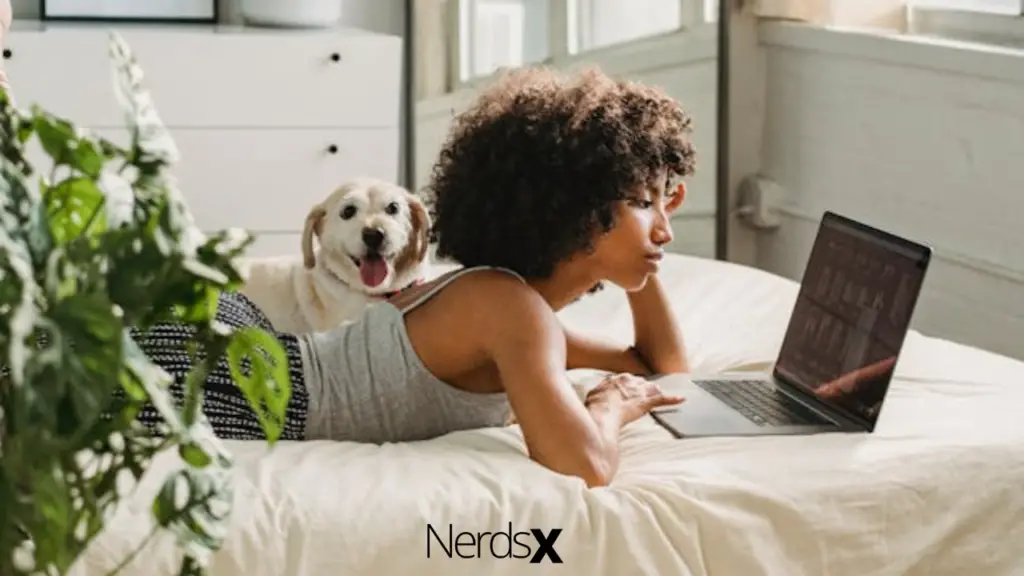
Pros
1. Maintain a direct connection between the sending and receiving devices without the need for Wi-Fi.
2. HDMI cables are a good alternative.
Cons
1. A lot of devices do not support Miracast.
2. Don’t make innovative competitive protocols available.
2. Google Chromecast
Google Chromecast is a plug-in gadget that allows a person to reflect a phone’s screen on your TV screen without the need for Wi-Fi. Like Amazon Fire Stick and Roku, it can turn your TV into a smart TV. Wi-Fi is a requirement for connectivity. You can, however, cast all of your favorite content even if you don’t have access to the internet.
Here is how…
While using the Google Home App’s Guest Mode, you can utilize Chromecast without a Wi-Fi connection. This functionality allows guests to utilize Chromecast without using the private Wi-Fi network, as the name says. Chromecast’s most recent models include built-in Wi-Fi signals. Follow these steps to see if your Chromecast has Guest Mode:
1. Open the Google Home app on your phone.
2. Select the device’s name from the drop-down menu.
3. In the right corner, click the Setting button.
4. Search for Guest Mode in Device Settings.
5. Enable the PIN if it is not written beneath the Guest Mode and click. On
Pros
1. It may cast the screen of a phone, computer, or tablet.
2. When traveling, it’s convenient to have a phone that gives you control.
Cons
1. Others won’t be able to exploit sensitive information.
3. Making Use Of ScreenBeam Mini2
ScreenBeam2 is a plug-in device that allows you to show content wirelessly. It’s a suitable substitute for HDMI cables. It doesn’t need to be connected to the internet to work. It’s the ideal device for home-based and on-the-go use. It does not entail the installation of an app or the payment of a subscription.
The ScreenBeam Mini2 device is straightforward to operate. The adapter get connected to high-definition television in order to screen mirror.
You will get linked after three simple steps. It can play 1080p30 HD video and high-definition audio at full resolution.
The wireless receiver connects to the HDMI connector on your big screen. As a result, your mobile device gets connected automatically.
Pros
1. Cost-effective
2. Portable and simple to transport
3. There will be no choppy or frozen video.
Cons
1. It is not compatible with the iPhone.
2. Older Kindle Fire HDX models are not compatible.
Screen Mirroring Without Wi-Fi On TV
There are several ways to mirror the screen on a TV without Wi-Fi. Though the connection depends on various factors such as TV model, TV Functions, and Smart or old TV
Without a wireless connection, there are a few options for mirroring the screen on the TV. Though the format is contingent on some circumstances, including:
1. Model of Television
2. TV’s Purposes
3. Smart TV vs. Traditional TV.
iPhone Screen Mirroring Without Wi-Fi
As we all know, Android and iPhone are not the same. Apple maintains tight control over iPhone apps. Without Wi-Fi, there are two ways to screen mirror iPhone on TV:
1. The Apple Digital AV Lightning Adapter.
The Apple Digital AV Lightning is the simplest way to protect the iPhone screen from a TV without Wi-Fi. To do so, you’ll need an Apple digital AV lightning adapter with mirroring capabilities.
1. All you need is to insert the white adaptor into the mobile charging socket at the bottom.
2. Connect it to a nearby HDMI display. This adapter offers an additional charging port for mobile devices. Although it is costly, it is easy to transport when traveling.
2. Make Use Of Peer-To-Peer Airplay.
This method works with devices that can receive Airplay broadcasts.
Mirroring does not require a physical connection or HDMI. This solution works with Peer to Peer Airplay, a previously undisclosed feature of Airplay. This feature uses Bluetooth to mirror your phone when you don’t have access to the internet. Make sure both devices are not connected to the internet.
Screen Mirroring Without Wi-Fi iPhone To iPad:
Mirroring an iPhone to an iPad without Wi-Fi is currently doable. There are two ways to use Wi-Fi to mirror your iPhone to your iPad:
1. Airplay
2. Apowermirror
A Wi-Fi connection is required for both methods.
The built-in Airplay feature comes in handy when you’re using an iPhone or iPad running iOS10. Both the iPhone and iPad must be connected to the same server for this to work. It is, however, difficult to connect without Wi-Fi.
Apowermirror is an amazon application for mirroring iPhone to iPad. It has a more straightforward interface and works on all iOS devices. However, it’s impossible to function without Wi-Fi.
Screen Mirroring: Why You May Need Wi-Fi
You may use Wi-Fi or a cable internet connection to screen mirror your phone to another device.
You’ll require an internet connection to screen mirror video streaming or online content. If you’re only showing images or other information that doesn’t require internet access from your phone or laptop, Wi-Fi isn’t necessary.
A broad spectrum of people can benefit from screen mirroring technology. All you’ll need for your wireless display is compatibly transmitting and receiving devices, as well as an adapter like the Screenbeam Mini2.
Screen Mirroring’s Benefits And Advantages
Here are a few benefits of screen mirroring:
1. Allow team members to share their screens in real-time without setting up anything complicated.
2. Support the “Bring Your Device” (BYOD) approach to boost productivity and cut costs.
3. Set up meetings between distant teams fast and with little help from IT.
4. Gain complete control over content sharing without worrying about clumsy wires or device configurations.
5. Simultaneous screen sharing can help you communicate more effectively and get more done.
6. To conduct a presentation without cumbersome hardware, share any screen from any device.
Who Is A Fine Fit For Screen Mirroring?
Screen mirroring technology can help organizations organize real-time cooperation among scattered employees and communicate with consumers remotely. Screen mirroring can help streamline communication and better understand the content, especially if the content is highly visual or you need to walk through a multi-step procedure in real-time.
Screen Mirroring Use Cases
1. Demonstrate software to potential customers and respond to their inquiries in real-time.
2. For everyone participating in a meeting remotely, share documents, photos, and video.
3. In an educational atmosphere, encourage cooperation, display student work, and incorporate interaction.
4. Allow for the presentation of information and analytics during business meetings.
5. Encourage remote teams to participate in brainstorming activities in huddle spaces.
Final Notes
You don’t need an internet connection to project whatever is on your mobile device onto a large screen. Even so, iPhone technology can not offer mirror screening without the internet.
When you say you don’t need Wi-Fi, you imply another option. Chromecast, the Screen Beam Mini 2 gadget, and the Miracast protocol are viable possibilities. A lightning AV adapter is frequently used to connect devices.

