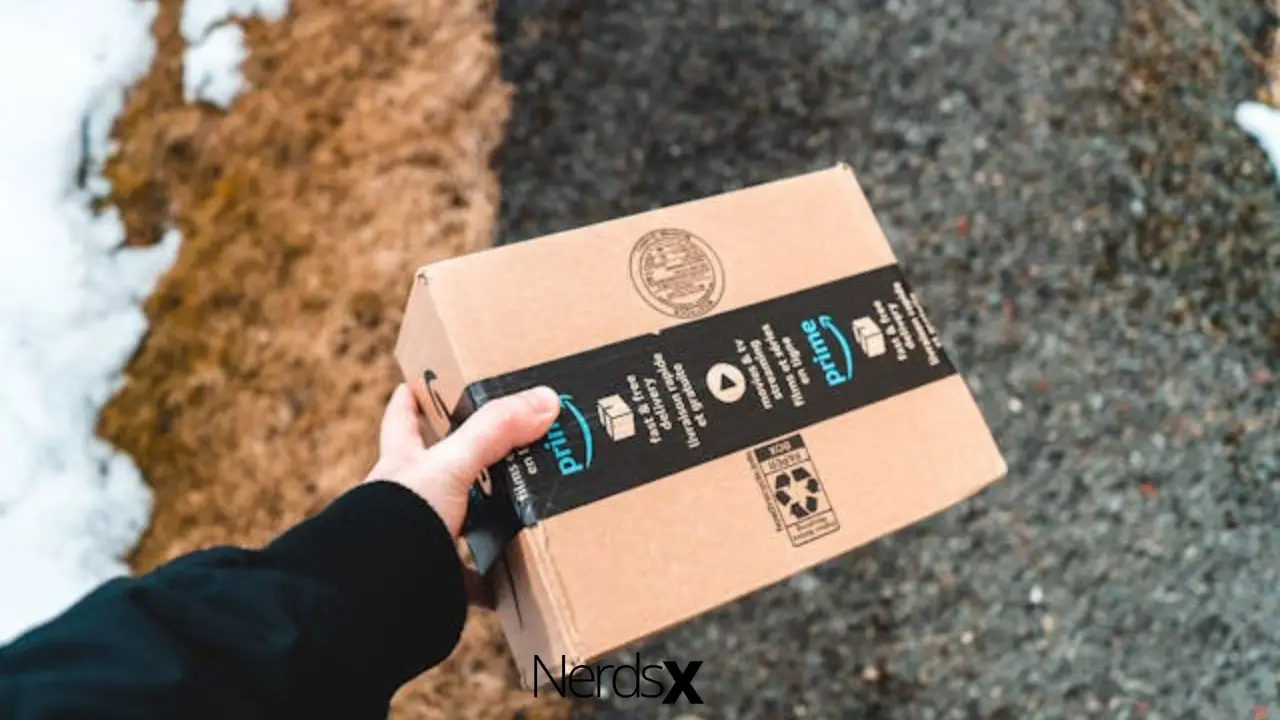The rise of over-the-top (OTT) services has mostly displaced traditional cable television. The opportunity to view thousands of movies and TV episodes at your leisure, without being interrupted by commercials, is the millennial dream come true. On the other hand, parents may have a concern about this possibility because they cannot accept the thought of unfiltered information available to anyone.
There’s a lot of awesome content to choose from on Amazon Prime. This content includes anything from kids’ tv to Dexter (not the cartoon, in case you were wondering). As a result, the video streaming software must feature parental controls, which it does! Few people know that Amazon Prime Video has its own set of parental restrictions, which you activate by entering a five-digit pin. Here’s all you should know about the PIN function on Prime Video.
What Is My�?Amazon Prime Video PIN?
In the guise of Prime Video PIN, Amazon’s Prime Video includes its own built-in parental control feature. It’s a five-digit numeric PIN that you create to limit access to your account’s content. The PIN is not in the initial setup of your account; it must be separately established and enabled.
You may pick the rating of the shows that you can access for free once you set a PIN. Additionally, you have the option of specifying which devices will be subject to the limits. Within the account,�? you also require the PIN for purchases. As a result, only people with the PIN may make purchases on the account.
There is no way to find out what PIN you typed earlier after a PIN establishment. However, updating your PIN does not need your previous PIN, and you may do it by just login into your Amazon account.
Do I Need An Amazon Prime Video PIN?
Whether or not to create a PIN for your Prime Video account depends on you. If you don’t have children or are the sole user of your account, you may not see the need for one.
Having several users (particularly youngsters) on your account, it could be wise to create a pin.
Setting up a PIN provides you peace of mind, knowing that your children won’t watch things they shouldn’t. The pin will also save you from making unintentional purchases. Setting up a Prime Video PIN ensures that no one can rent or buy films on your account without your permission.
So, you can relax knowing that your Amazon Prime Video account is secure and that only individuals with your Prime Video PIN can make purchases.
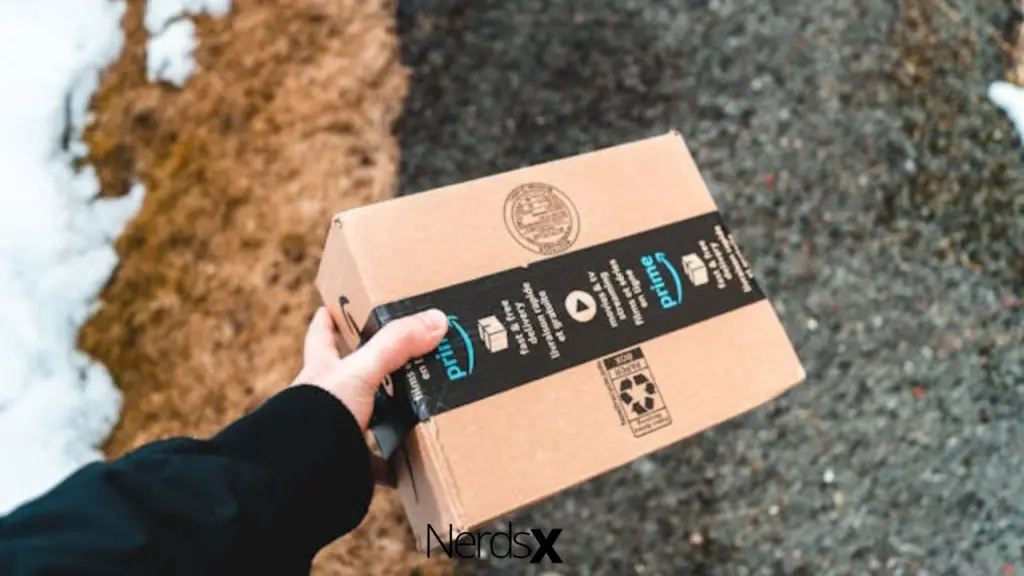
How Do I Set Up Or Change An Amazon Prime Video PIN?
The procedure of creating a Prime Video PIN is rather simple. However, the procedures are slightly different depending on whatever device you’re using.
1. On A Computer Browser
1. In your web browser, sign in to your Prime Video account.
2. Please navigate to the Settings symbol at the top right of the web page and click on it. (it resembles a gear-shaped icon).
3. Select “Account & Settings” from the drop-down menu.
4. Go to Parental Controls and choose it.
5. To create a PIN for your account, enter your preferred PIN in the Prime Video PIN form and click Save. You require at least five digits in your PIN. If you already have a PIN set up, click Change to update it and save.
6. Choose the appropriate choices offered on that page to personalize and manage your Prime PIN-enabled account limits.
7. Click ‘On’ under the ‘PIN on Purchase’ area to allow PIN entry for streaming purchases and avoid inadvertent payments.
8. Set your options under ‘Viewing limitations’ to demand PIN entry for some streaming material.
9. To apply the viewing limitations to the devices you want, go to the ‘Apply viewing restrictions to’ area and check the checkboxes for the devices you want to apply the restrictions to. Select the checkbox for ‘All compatible devices’ to establish viewing limits for all devices.
2. On Your Android Phone
1. Launch�?the Amazon Prime Video app.
2. At the bottom of the screen, tap ‘My Stuff.’
3. Select the Settings option.
4. Select ‘Parental Controls’ from the drop-down menu.
5. Change the Prime Video PIN by tapping the ‘Change Prime Video PIN’ button. To update your password, input your existing password and save it with your new preferred PIN.
6. To make some streaming material need PIN entry, go to ‘Viewing limitations’ and specify your settings. You may then alter your viewing limits as needed.
3. On Your iPhone
1. On your iPhone, open the Prime Video app. The Prime Video app is a white symbol with the words “prime video” inscribed. You may find the symbol on your home screen or in an apps folder.
2. Sign in with your Amazon account on the welcome page if there is direct login.�?
3. On the bottom-right, tap the Settings tab. This button appears as a gear symbol on the bottom of your screen’s menu bar. It will transition you to a new page with the app’s settings.
4. Select Parental Controls from the drop-down menu. On the Settings menu, it’s the third option from the top.
5. In Parental Controls, tap Change Prime Video PIN. Before updating your PIN, you’ll be prompted to login in with your Amazon password and confirm your identity.
6. Make sure your Amazon password is correct. To authenticate your identification, type your password and hit Continue.
7. That will lead to a screen where you may change your PIN.
8. Fill in the new PIN you’d want to use. Type a 5-digit numeric PIN in the PIN area.
9. Save the file by pressing the orange Save button.
10. Below the Save button, you’ll notice a green notification that says, “You’ve updated your PIN.”
Where Can I Get My 5-Digit Amazon Prime Pin On Roku?
Your Amazon Prime PIN is a five-digit number that allows Amazon Prime users to bypass watching and buying limitations on their Roku device for parental control.
Your Roku PIN is a four-digit code that allows Roku customers to limit transactions made through their device, set up a payment method on their Roku account, and buy Roku accessories and gadgets.
Members of Amazon Prime and Roku purchasers should be aware that, unlike the Amazon Prime PIN, the Roku PIN does not act as a content filter.
Your Amazon Prime Video PIN is used to set parental controls and purchasing limits on your Amazon Prime account. Go to Amazon Video settings in the online browser to view or change your Amazon Prime PIN on Roku. Open the Amazon Video PIN area of Parental Controls. Your 5-digit Amazon Prime Video PIN may be established or seen here. Click Save once you’ve set or reset your Amazon Prime PIN.
How Do I Delete Content From My Amazon Kids+ Account?
In Amazon Kids+, parents have access to simple parental controls that allow them to keep an eye on their children’s activities.
To give their children a secure and beautiful educational and entertainment experience, parents may define educational goals, filter age-appropriate content, manage screen time restrictions, web surfing, and content consumption.
In their Amazon Kids+ profile, parents can quickly manage material. Furthermore, your children have no control over the information and can only watch what you allow them to access.
To delete content from your Amazon Kids+ profile, follow these simple steps:
1. Open the Amazon Kids+ app.
2. Navigate to the profile of your child that you wish to manage.
3. In your child’s profile, tap the Settings icon.
4. To manage your child’s content, go to ‘Manage your Child’s Content.’
5. Choose ‘Remove Content’ from the drop-down menu.
6. Then choose ‘Remove Unwanted Amazon Kids+ Items’ from the drop-down menu.
7. Search for the content you want to delete using the title, keyword, or content type.
8. When you’ve located the material you want to delete, press the titles to uncheck it.
9. When you finish, tap Done, and the deleted material will no longer be visible on your Amazon Kids+ profile.
What Is The Location Of My Amazon Prime Video PIN?
Depending on the device you’re connecting from, you’ll be able to access your Prime Video PIN.
1. If you’re using a desktop, go to “Settings,” then “Account & Settings,” and lastly, “Parental Controls” to discover your PIN.
2. Then look under the “Prime Video PIN” heading for a little box.
3. If you’re connected using the Prime Video app, go to “My Stuff” and then hit the settings icon (shaped like a gear). Tap “Parental Controls” and “Change Prime Video PIN” afterward.
Can You Put A PIN On�?A�?Specific Amazon�?Prime Video Profile?
Putting a PIN (or lock) on certain Prime Video profiles is currently not feasible. Regrettably, this implies that children and teenagers may still view their parents’ accounts.
As a result, kids may be unable to see restricted content, but they may “misunderstand” their parents’ recommendations and viewing choices by watching irrelevant information.
How To Remove Prime Video PIN
There’s no way to deactivate or disable Parental Controls once you’ve set up a Prime Video PIN for some weird reason. But don’t worry, you don’t have to keep your stuff under parental control.
Instead, under “Viewing Restrictions,” choose the highest mature rating (18+). Also, make sure that all of your devices are selected to apply the adjustment to all of them.
When you finish, navigate to the screen’s bottom and click “Save.”�?
What Should I Do If My Amazon Prime Video PIN Doesn’t Work?
If your Prime Video PIN isn’t working or you’re getting error numbers 5014 or 5016, wait a few minutes and try again.
However, if you’re still experiencing issues after a few minutes, go to “Prime Video Settings” and change your PIN.
If your PIN works on one device but not on another, check your settings to make sure you have enabled Parental Controls on all of your devices.