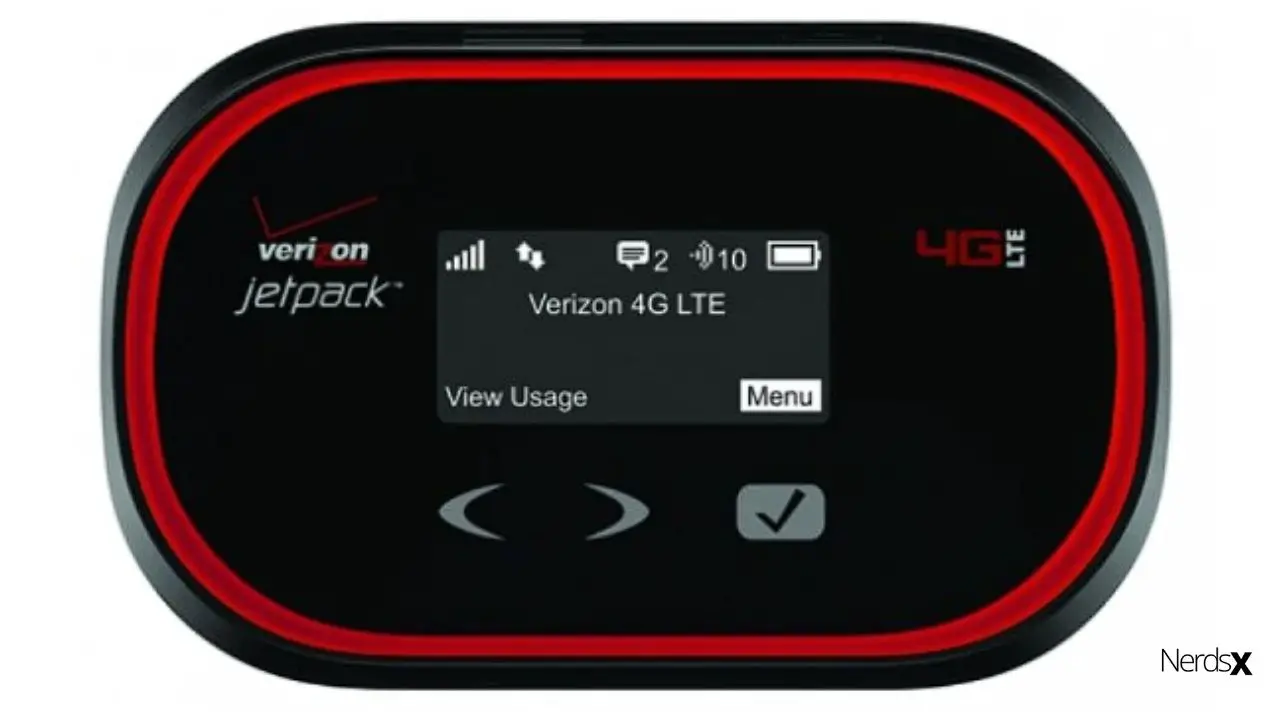A Verizon hotspot can be your lifesaver if you’re stuck without access to internet connectivity. It allows you to share your Verizon data connection with 10 other devices. You can connect anything from laptops and tablets to game consoles and smartphones, and it’s straightforward to set up on any Apple device. The process is identical regardless of the device or operating system you’re using, so follow along with this guide on setting up a Verizon hotspot on an Apple device. You’ll be good to go in no time!
What Exactly Is Verizon Hotspot?
If you’re not sure what Verizon Hotspot is, we can tell you that it is a service that lets customers share their cellular data among multiple devices. If you pay for 6 GB of monthly data for your phone, with hotspot enabled, all you have to do is connect any other devices to your phone via Wi-Fi, and they’ll also have access to your data.
Generally, if one person in your family has 6 GB per month, everyone else’s total combined internet usage can add up pretty quickly. Hotspots are great because they make sharing much more accessible, but they’re also more pricey than unlimited data.
What Are the Benefits of Verizon Hotspot?
Whether you want to stay connected when your Wi-Fi isn’t good enough or need a backup for travel, you may consider purchasing a mobile hotspot. Just like tablets, these mobile wireless devices let you surf and stream online, wherever there’s cellular data coverage.
These close connections are beneficial if your carrier doesn’t offer enough data coverage in your home or apartment. In addition to connecting multiple devices at once, they also allow you to use your phone as a personal hot spot while traveling. With that said, here’s how to set up a Verizon Hotspot on an Apple device.
You may connect with the Verizon Jetpack MiFi 4620L Wireless Router Aircard Mobile Broadband Device. While connecting, remember that the service requires an activation fee. You also have two other connectivity options: The Jetpack 4G L TE Mobile hotspot AC791L and the Siera Wireless Router Mobile Aircard 782S Mobile Broadband Device.
The Verizon Hotspot Data Plans
If you have purchased a data plan from Verizon, you will need to log in with your email and password. Next, click Add Device and select Cellular Data Device. Enter your phone number and desired screen name for other devices within your account to connect with.
All phones under one account must be connected through their screen names to share from a single connection pool if you have multiple service lines. Now tap Save, and your cellular data option should appear as an additional network option in iOS settings or manually as Verizon Mobile Share.
Setting Up A Verizon Hotspot on an Apple Device – A Step-by-Step Guide
1. Create a New Account
Before you can log in and use your new Hotspot, you’ll need to create a new My Verizon account. Things get confusing for many people who want to use their Internet connection from their mobile phones.
If you are looking for only data services, click on Mobile Broadband. This will take you directly to creating a mobile broadband account. You won’t need to provide a credit card or sign any contracts with Verizon when you choose Mobile Broadband as your type of service.
Just fill out all the information requested, including name, address, email address, and telephone number(s). Once that information has been entered correctly, you should receive an email within minutes confirming that your account has been created successfully.
Log back into My Verizon and go to Manage Data Plans under Your Plan tab at the top right corner of the page > Manage Data-Only Plans. Select the New Data-Only Plan option > check I am not signing up for Wireless Voice Services > select data plan amount $10/mo or higher > Create New Plan button at the bottom left corner, and you are done!
2. Turn On The Hotspot
To turn your iPhone, iPad, or iPod touch into a Wi-Fi hotspot, you need to connect it to a 4G LTE network. By doing the following:
- Open Settings and tap Cellular.
- Scroll down and select Personal Hotspot if it’s not already highlighted in blue.
- Toggle Personal Hotspot On (make sure you are connected to Wi-Fi before doing so).
- Select your carrier from the list at the top of the screen for billing purposes, and select Create Passcode.
- Type a passcode for your new Wi-Fi network connection; you’ll use it when connecting other devices.
- Your hotspot is active and will remain so until you turn it off again. Some carriers charge for their hotspots by usage. Others charge by how much data you transfer over them. Check with your carrier to see what plan they offer for personal hotspots.
3. Connect to the Hotspot
If you have an iPhone, there’s no need to download any particular app for your phone. Go into Settings > General > Network and tap Set Up Personal Hotspot under Cellular Data. You will then be prompted with a six-digit passcode that you’ll need to enter.
This is your password for connecting other devices to your cell network. Now, select which network you want to connect with (either Personal Hotspot or VERIZONWiFi) and hit Next.
Your device will then prompt you with a new screen that instructs you to connect to another iOS or macOS device via Wi-Fi settings. Just follow these steps and log in using your six-digit Passcode when necessary!
4. Check Out Your Data Usage
Monitoring how much data you use is an excellent idea to ensure you’re not exceeding your monthly data allotment. This also ensures that you comply with your contract terms. If you aren’t going over your allotted limit and still want to turn off tethering, go into Settings > General > Cellular and toggle off Personal Hotspot.
A prompt will explain that tethering can only be activated using Wi-Fi or connected to another iPhone through AirDrop or Bluetooth. You can always re-enable Personal Hotspot at any time by heading back into Settings > General > Cellular and simply turning it back on (when it’s not already enabled).
Your carrier may charge additional fees for tethering—like $20 per month from Verizon—so check with them before enabling if you don’t plan on using it often.
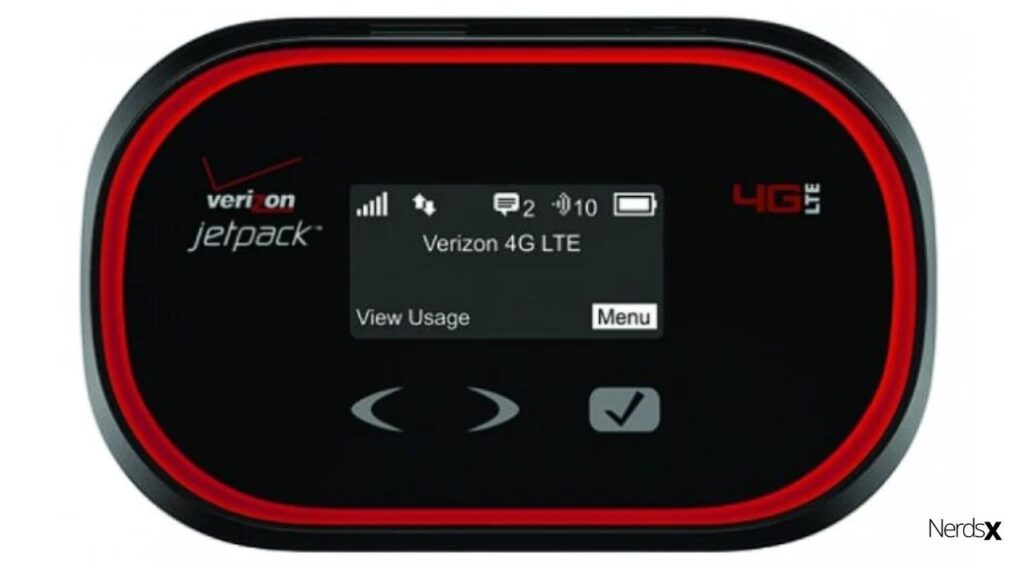
Activating a New Device Under Your Account
To activate a new device, you must have your Verizon Wireless account and be 18 years old. You’ll also need to add your device to your account. You can do that in “My Verizon” or by calling the Customer care service. If you buy your device from someone else, it won’t be eligible for activation until it’s added to an account with active service.
Therefore, follow these steps, assuming that you’ve activated a new 4G LTE smartphone on one of the postpaid plans.
- Just go into Settings > Mobile Hotspot. That will bring up three options: Off, On & Add Wi-Fi Devices.
- Select Add Wi-Fi Devices. This will take you to another screen where you’ll see a list of all available devices connected to your Wi-Fi network—smartphones, tablets, laptops, and desktop computers. Select any item in the list and tap OK when prompted to confirm your selection. That’s it!
How to Use Another Account’s Internet Connection
The quickest way to get online via your iPhone or iPad is with your Wi-Fi connection at home or work. If you don’t have one or need a backup for use out and about, turn on your hotspot feature. This allows you to create a wireless network from your cell phone data plan that other devices can connect to.
It won’t be as fast as wired access, but it’s better than nothing. There are multiple ways of setting it up, depending on what type of phone you have:
- Go to Settings > Cellular > Cellular Data Options > Add Cellular Data Plan.
- Select Manage Mobile Plan
- Under Add-A-Line, select Add New Device, then follow instructions for adding a new device.
When prompted, enter the MAC address (the 12-digit number usually found under Settings > General > About).
Once added, go back into settings and toggle Personal hotspot On/Off. You will now see your name under My Devices and a green checkmark next to it, showing that it is enabled. Your hotspot should now be active and ready for connections!
Mitigating Verizon Drawbacks
You may be concerned about certain potential drawbacks if you’re about to start using your phone as a hotspot for internet access. While it’s true that using your phone as a hotspot can sometimes eat into your monthly data allowance, there are plenty of ways around that.
For example, all major carriers in America offer rollover data plans nowadays. This means that any unused portion of your allowance can be rolled over into subsequent months, or you can buy additional data at discounted rates when you need it.
If you stick with just one carrier for your mobile plan and internet connectivity, you’ll often find discounts. Also, many carriers will give you free tethering for life if you sign up for their unlimited data plan.
It’s not uncommon to see significant savings by bundling services from a single provider. Lastly, remember that most modern smartphones support Wi-Fi calling these days. This feature allows users to connect via Wi-Fi instead of cellular networks (for example, when the signal is weak). So while tethering does have its downsides, it isn’t nearly as bad as it used to be!
The Final Word
You might be wondering, what about my privacy? How do I keep other people from accessing my network? That’s another reason why it’s essential to choose your password carefully; every account that can access your network needs its password. Therefore, if you choose a common or easy-to-guess password for one service, malicious actors could use it to find and abuse your network.