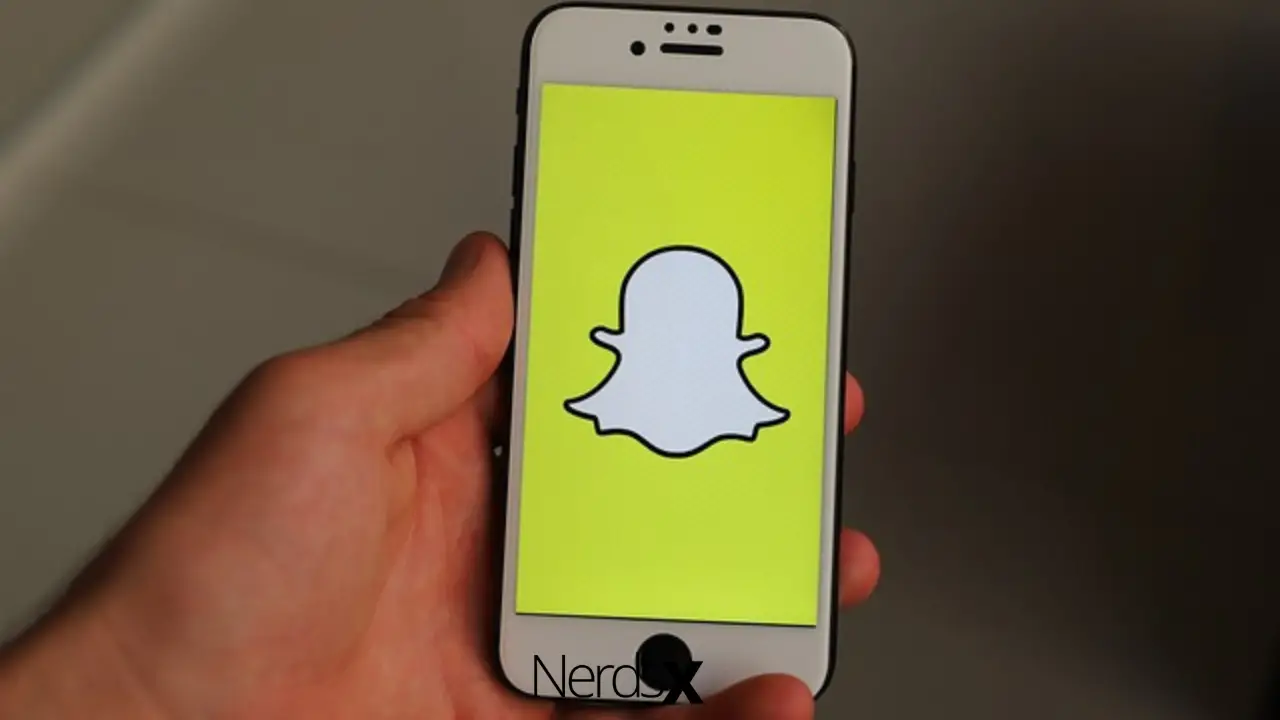If you are looking for Snapchat stickers to cut out, a simple Google search will do the trick. For example, check what comes up after you look it up:
If you are looking for a gallery of images to cut stickers for your Snapchat, try Pinterest. It collects the best and trendiest photos, and so you can fill your thirst there. But we’re not here because of Pinterest; we’re all about Snapchat!
In this article, you will know all the ins and out of using Snapchat stickers. Once you create your snap, Snapchat gives you creative tools to transform that simple picture into a masterpiece. Here, we bring you tips and tricks on how to use those tools. By the end of the read, you will be a pro at handling stickers, and you will quickly become a social media superhero! Let’s do this!
How Do You Cut Out A Sticker On Snapchat?
You captured a Snap, or you have downloaded a picture. Now, you want to scissor out a part of it to get a sticker. That is easy, and you can do it in these steps:
1. To make your custom sticker, open the app and go to your snap or picture.
2. Then, tap on the scissor icon on the preview screen.
3. Use your finger to outline the part of the picture you want to copy.
4. When you finish, lift a finger, and it will paste on your snap as one cool sticker!
There is no need to save the cutout. That is because Snapchat automatically does that for you!
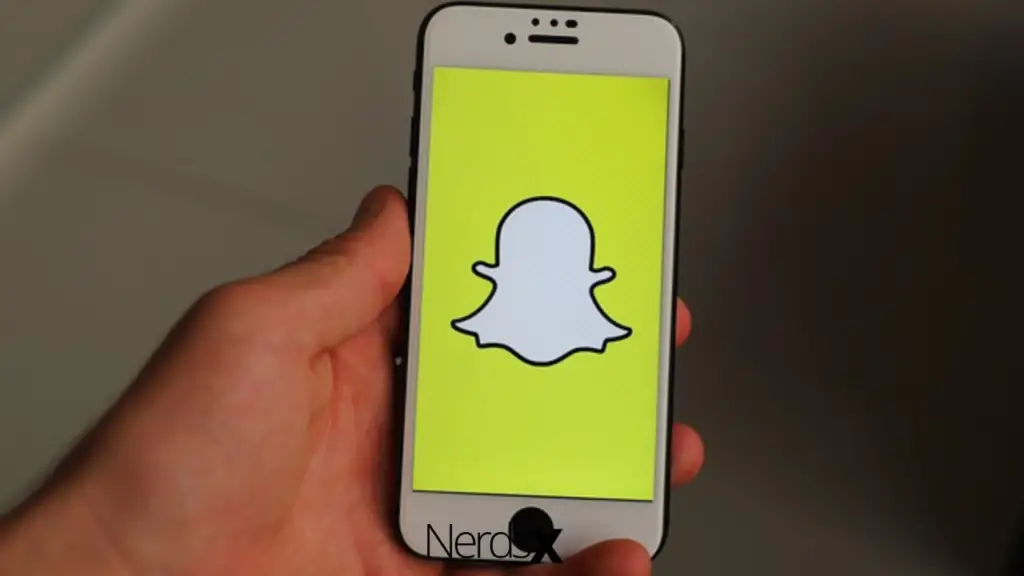
How Do You Get Rid Of The Snapchat Cutout In 2025?
Deleting cutouts (or stickers) is as easy as making them. However, that begs the question: Why would anyone want to delete a cutout? Well, for starters, sometimes you can add a sticker on a Snap that you don’t want. If that is a problem for you, here are the steps to follow:
1. Right before you post the snap, tap and hold on to the sticker. You should see the trashcan icon appear on the side.
2. Simply drag the sticker onto the icon. That will make the sticker disappear.
TechBiva 101: Although you removed a cut out from the snap, you have not deleted it permanently.
How Do You Auto Make Stickers On Snapchat? (Getting Snapchat Stickers On Your Camera Roll)
About four years ago, Snapchat introduced a way for its user to generate automatic stickers. The process is called auto-making stickers, and that is what this section is all about. To auto make stickers on Snapchat:
1. First, take your snap.
2. Then, tap on the Stickers icon above the Scissors icon on the right side of the screen.
3. On the screen that appears, tap on the Scissors icon, and you will see the auto page appear.
4. To auto make the stickers, tap on the Create button and wait for a while.
5. When done, the new auto makes stickers will show under the Auto tab. Again, you should see a sticker you are familiar with because Snapchat will generate them from your camera roll.
How Do You Get The Cute Stickers On Snapchat?
Stickers make our Snaps beautiful. They allow us to express our creativity on the platform, and even better, to talk about how we feel. If we get the cutest stickers, we add personality to our pictures and improve our social media outlook.
But where are they? Where are the cute stickers on Snapchat?
Well, you can get them by downloading the Sticker for Snapchat and Instagram. It is a free platform that gives you an irresistible and perfect chance to fuel all your favorite photos. Here are some of its features:
1. It has a simple interface that is easy to use
2. It provides a collage maker to improve your snapping experience
3. Daily trendy stickers organized in various categories
4. Apart from cute and cool stickers, you have magic effects like shadow and exposure.
If you are an Android user, check the app out using this link.
TechBiva 101: There used to be an app called ‘Cute Stickers on Snapchat’, but it is no longer available on the Google Play Store. However, Android users can download it here using this file.
How Do You Delete Recently Used Stickers On Snapchat?
TechBiva 101: The only stickers you can remove are the ones you have created. The built-in stickers cannot be deleted, even if you used them recently.
It is easy to delete your own stickers. There could be many reasons for doing that; maybe you cut out too much of something and did not like it. If the sticker keeps showing under recently used, you may want to trash it. To do so, follow these steps:
1. Open your Snapchat app from the menu.
2. To get to the Sticker menu, snap anything.
3. When the menu appears, tap on the Sticker icon (right above the Scissors).
4. On the Sticker screen, select the scissors icon. There, you should see all the stickers you recently used.
5. Tap and hold on to the culprit. You will see a message appear at the bottom.
6. Finally, select the Delete option. When you do, the sticker will be removed from your list.
TechBiva 101: Be careful so that you do not delete a sticker you didn’t intend to.
Can You Edit Stickers On Snapchat?
No, you cannot edit stickers on Snapchat. However, you can use them to edit your snaps. In addition, Snapchat gives you the liberty to add as many stickers and in whatever fashion.
While working on your snap, the only way you can modify the stickers is by:
1. Moving them around by pressing, holding, and dragging.
2. Pinning them to any part of the snap you like.
3. Changing their size by pinching in and out to zoom.
TechBiva 101: Although you cannot edit stickers, you can use an infinite number of them to make your snap look better.
How Do You Do The Perfect Cuts On Snapchat? (Using The Scissor Tool Excellently)
The Scissors feature is one that most Snapchat lovers adore. It helps them cut out sections of their snaps and use those sections as stickers in other photos. However, not everyone does it perfectly. If you want that perfect cutout, follow the tips:
1. Do not cut too close to the edges of the item you want to pull out.
2. If you are confident, go all the way around as you cut. However, it would help if you lifted your finger off once you cut along a single line.
3. Then, take a pause and continue.
While there is no formula to do perfect cuts, those tips should give you the best results.
How Do You Get The Sticker Packs On Snapchat?
In 2018, Snapchat quietly launched sticker packs, much like what you see on Facebook and Telegram today. To use any special sticker pack, you first need to have a Snapcode image, like this one below:
To unlock any sticker pack you find, follow these steps:
1. Launch the Snapchat app on your phone.
2. Once the Snapchat camera launches, point it to the Snapcode.
3. Then, scan the Snapcode image by pressing and holding down your camera button.
4. When the sticker pack is fully loaded, a pop-up box will show.
If you’ve seen the Snapcode online and can’t use your camera:
1. Take a screenshot.
2. Then, open the app and tap on the Bitmoji or the ghost icon.
3. On the screen that shows, select Add Friends then Snapcode
4. Finally, select the Snapcode photo and unpack it.
When you’re done, you’ll see the stickers available when editing your snaps.
TechBiva 101: Snapcodes are exceptional images that, when scanned, do different things. Apart from stickers, you can use them to:
1. Unlock lenses and filters
2. Add new Snap buddies
3. Connect with and to exclusive content
4. Link to websites you like and so much more!
For more information on Snapcodes, check out this particular help page by Snapchat.
Conclusion
And that was it! Now, you know where to get Snapchat stickers to cut out and how to use them in your snaps. Also, you know how to create stickers from your camera roll, which should make your Snapchat experience personalized and exciting. The article has also taught you how to delete stickers you don’t want. Now, consider yourself a Snapchat superstar!
If you enjoyed the article, be sure to leave a comment below. Also, share the post with other Snapchat fans to make their social media life worthwhile. Before you exit, check out these exciting topics:
1. Best Social Media Apps For Android In 2021
2. 10 Coolest Thing Happened To Me After Reducing My Facebook Usages
3. How To Delete Instagram Account Page – The Detailed Guide
4. Secret SMS Replicators Apps You Never Knew About In 2021
5. How To Hide Apps On Android Without Rooting
6. Top 10 Photography Android Apps For 2025