Auto spell checker or autocorrect is a very important feature while writing on android phones and it saves us from embarrassing typos in emails and texts. However, there are times when spell checkers can turn into a nightmare like when you are texting your friend and the spell checker auto-correcting your friend’s name every time you type it.�?�?
Many people don’t know that there is a built-in spell checker available in addition to the autocorrect feature. That means you can turn on or off the spell checker whenever you want. Once you enable the spell check on your android phone it lets you check spellings and the best part is you can use this feature with or without the Autocorrect feature.
There is some significant difference between spell checker and autocorrect. The Autocorrect feature corrects all the incorrect words and automatically changes them into something that appears like a proper word. But the problem with autocorrect is; corrections made by the Autocorrect feature are not always right. The spell checker on the other hand does not automatically correct words; it only provides a list of suggested or possible words that you can choose from. So you can pick the right word or proper word by yourself.
If you don’t know how to turn on spell check on an Android phone then read the full article. Here I have discussed how you can turn on your Android phone’s spell checker feature and automatically check the spelling in all the messages, notes, and other text you type.
How To Turn On Spell Check On Android Phone
The spell checker is available on every android phone but depending on the manufacturer or custom interface it may be located in a different place and may have a different name. For example on stock android phones, it is available as “Spell Checker” but in Samsung phones, it is known as “Spelling Correction.” Now follow the steps to enable Spell Checker on Android Phone or tablet:
1. First, open the Settings of your Android Phone
2. Now locate the System and click on it
3. Then tap on the Language and Input option (On some devices, Languages & Input might be located under Additional Settings or General Management)
4. Now select your keyboard from the “Keyboards and input methods” section
5. Then tap on the “Spell Checker” or “Auto Check Spelling” if you are using a Samsung galaxy phone
6. Toggle ON the “Auto Check Spelling” option
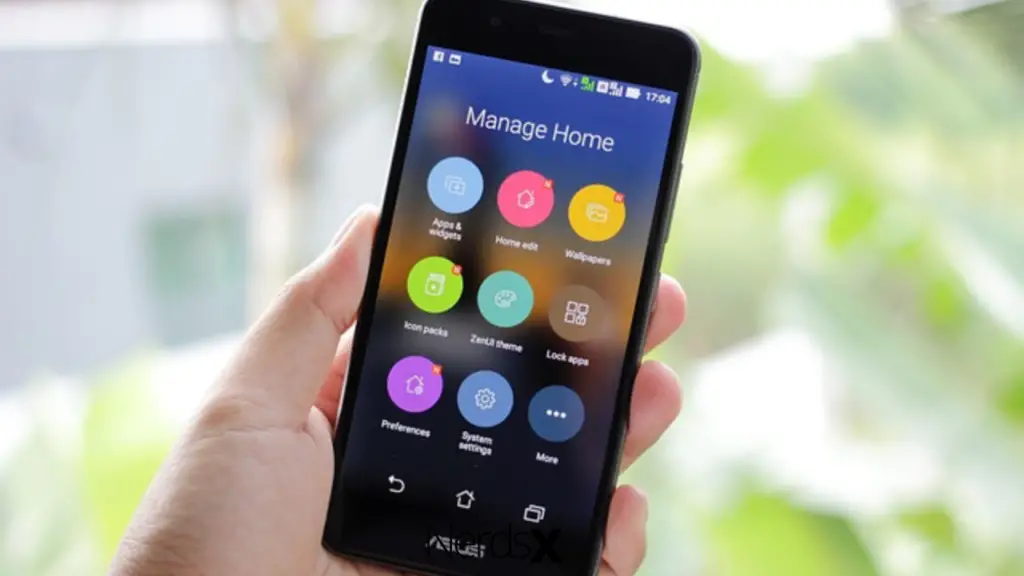
Step By Step Picture Instructions To Turn On Spell Check On Android Phone
Below I have elaborated the steps as well as included related images so that you can easily turn on spell check on your Android phone. Let’s check them out!
Open The Settings Menu
First, go to the app menu on your mobile phone. Locate the settings and tap on it to open the Settings Menu.
Select The System Menu
In Settings, you will find a lot of options. Locate the System Menu and then tap on it to open the menu on your mobile.
Open Language And Input Option
In the System, Menu locates the Language and Input option and then taps on it. The Language and Input option will open on your mobile.
Select Your Keyboard
In the Language and Input menu locate the “Keyboards and input methods” and tap on it. Here you will see all your keyboards that are installed on your mobile and input methods. Now from the available options select your preferred keyboard.
Turn On The Spell Checker
Once you select your preferred keyboard a new menu will open with lots of options. Now locate the “Spell Checker” or “Auto Check Spelling” in case its a Samsung Galaxy device and then tap on it.
On the next screen, you will find the option to turn on the “Spell Checker” or “Auto Check Spelling.” Toggle ON the option to turn on the Spell Check feature.
Final Thought
I hope you find the above information helpful, and you have successfully turned on the spell check on your Android Phone. If you are facing any problem or want to know anything about this topic, then feel free to ask in the comment section. Our experts will get to you. Share the article with your friends and family if you think this article can help them.
FAQ
What Are The Different Ways To Spell Check With Android?
Did you know there are a number of ways to spell check on your Android phone? It’s true. There are a number of different spelling options to choose from, depending on how confident you are in being able to spell correctly. If you want to have the dictionary checked by the phone, just tap “Check Spelling” and then tap “Always Check.” You can also have the spell-checker fix your misspelled word by just tapping “F6.
How Do I Turn On Spell Check On My Android Device?
It is easy to quickly turn on spell check on your Android device. From any text field, select the menu button either in the call bar or the app drawer and then tap “Text correction.” The next screen will show you words that are not spelled correctly. One way to correct these is by tapping “Check to spell” and selecting the incorrect misspelled word. If you want to delete all misspellings at once, tap “Automatic correction.
How Do I Turn Off Spell Check On My Android Phone?
we’ll show you how to turn off spell check on your Android phone. To do so, open your Settings app and navigate to Language & Input. Tap Keyboard & Input methods and then tap the gear icon in the top-right corner of the screen. Find “Languages” and scroll down to a list of languages that include a checkbox for disabling spell check. Check the box for each language you want to disable spell check on, including English.
What Is The Difference Between “Check Spelling” And “Check Grammar”?
The difference between “Check Spelling” and “Check Grammar” is that the former focuses on finding typos in the text while the latter looks for words with different spellings or structural errors. For example, when running a check for spelling, it will look for words with transposed letters, double letters, missing letters, etc.

