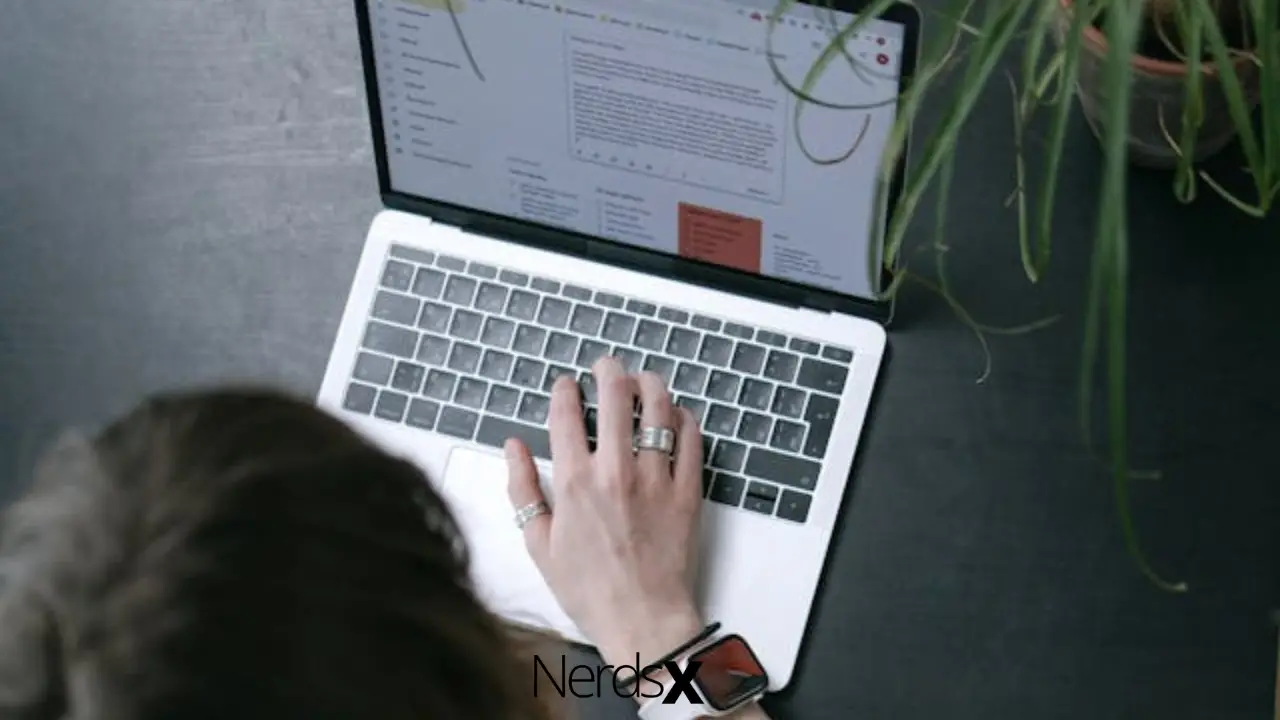PDF stands for portable document format. It is a file format developed by Adobe and was first released on 15 June 1993. PDF supports text formatting and images regardless of application software, hardware, and operating systems. PDF is read-only documents and they are commonly used for manuals eBooks, application forms, and scanned documents. PDFs are mostly used for sending professional documents via mail so in this article; I will discuss how to embed PDFs in Gmail.
How To Embed A PDF In Gmail
1. First, open a browser on your computer and sign into your Gmail account
2. Now click on the Compose button to send a mail
3. Then in the recipient’s email address type the mail address
4. Now fill the mail subject line and the text of your email
5. Now scroll down and click on the “Attach a File” option
6. Browse the folder where the PDF is and select it
7. Then click on the Open button to embed the PDF in the Gmail
8. Finally, click on the send button
How To Send PDFs Securely By Gmail
Encrypting the PDF file is a great way to send PDFs securely by Gmail. In that case, only the intended recipient is authorized to open and view the PDF. You can use the RightsManagerto to send email attachments securely. Follow these steps:
1. Select a PDF that you want to send and encrypt it by dropping the PDF into a watched folder
2. You can create an online version of the PDF and uploaded the PDF to a private “FileOpen Viewer” distribution portal
3. Now enter the email address of the recipient; you can also import a list of email recipients from a spreadsheet�?
4. Now you should organize your Users into Groups or you have to give them the same permission
5. Then organize all the PDFs into Groups or you have to give them the same permission
6. Now apply the Apply permissions policies to the Groups
7. If you are sending a file for the first time then you have to include credentials to register one or more devices or a one-time “registration PDF” which will register the device that opens the mail
8. Once the device is registered you can send secure PDFs to the users, and the users will be able to open PDFs without any additional passwords on the registered machines
9. You can also include the URL to the online version of the PDF in the mail if you want
10. If a reprehensible user tries to save an unencrypted PDF or want to share it with other users will be blocked because the recipient’s device is not registered�?
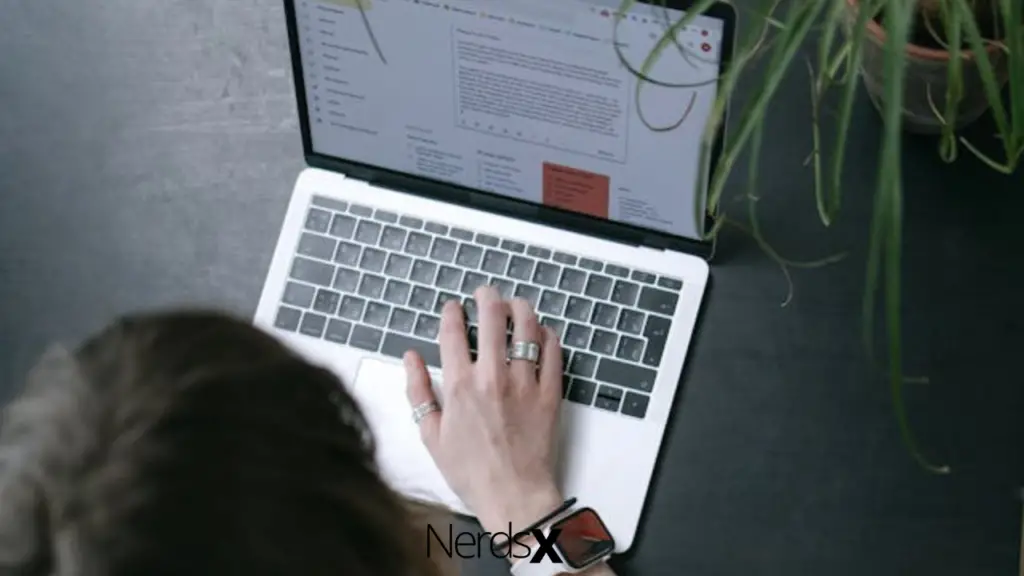
How To Edit A PDF In Adobe Acrobat
1. First, open Adobe Acrobat on your computer
2. Now click on the file and from the drop-down menu click “Open”
3. Then navigate the folder and select the PDF file you want to edit
4. Once the file opens, select “Edit PDF” from the toolbar
5. If you want to edit the text from the PDF then place the mouse cursor on the text that you want to edit
6. If you want to edit an image then place the cursor on the image
7. You can also modify the PDF by using the “Objects” option
8. Using the Format option you can format the PDF if you want
9. Finally, click the “Save” button to save all the changes you have made
How To Edit A PDF On Mac
Every Mac computer has a built-in program named Preview and it allows users to view and edit a PDF file. With this app, you can highlight text, include a signature, or add text and comments in the existing PDF file. Follow these steps:
1. First, open the PDF file with the Preview app
2. Now to add text:
a) First place the cursor in the PDF where you want to insert text
b) Then navigate to “Tools,” then click on “Annotate,”
c) After that select “Text” and start typing
d) Navigate to “View” then click on “Show Markup Toolbar,” and press A to change the font, size, or color, of the text
e) You can also move the text box anywhere on the PDF if you want
3. Now to highlight Text:
a) First, select the text you want to highlight
b) Then switch the highlight mode on or off by selecting ()
c) Click () and select an option to change the color of the highlight
d) If the highlight mode remains active whenever you select the text, it will highlight
e) If you want to remove the highlight then control-click the text and chose “Remove Highlight”
Final Thoughts
The above methods are proven and tested by our experts. So you can follow any of these above methods to embed a PDF in Gmail. If you have any questions or suggestions about this topic, then feel free to share them in the comment section. Our experts will provide the solutions.
FAQ
How To Embed A PDF In A Web Page?
It is possible to embed PDFs in web pages by using HTML or CSS. HTML is an acronym for HyperText Markup Language, which provides the building blocks for web pages. The code inserted into the HTML document needs to be written in a specific format if it is to be read properly by the browser. Understanding just enough about HTML will allow you to correctly code the URL of your PDF file, which should then come up when opened in your web browser.
How To Embed A PDF In A Blog Post?
In order to embed a PDF in your blog post, you will first need to have the file uploaded to a location accessible by internet browsers. You can then use an HTML code that is used for embedding videos into blogs as the basis for the code that should be inserted within the blog post. The following steps will outline how to upload a document, paste the corresponding code, and preview your work.
How Do I Create A PDF?
There are many ways to create PDFs, but the most common is through Adobe Acrobat. PDFs are useful because they can be read on any computer without requiring additional software or special settings. There are also numerous free programs that offer an option for creating PDFs. For instance, OpenOffice allows users to create a PDF file by selecting “Export as PDF” from the File menu.
How Do I Share A PDF With Someone?
PDF files can be difficult to share with someone who does not have the same software. The PDF file extension is often not supported by storage or web browsers. The best way to share a PDF is to upload it to a site like Dropbox and send your contact the link.