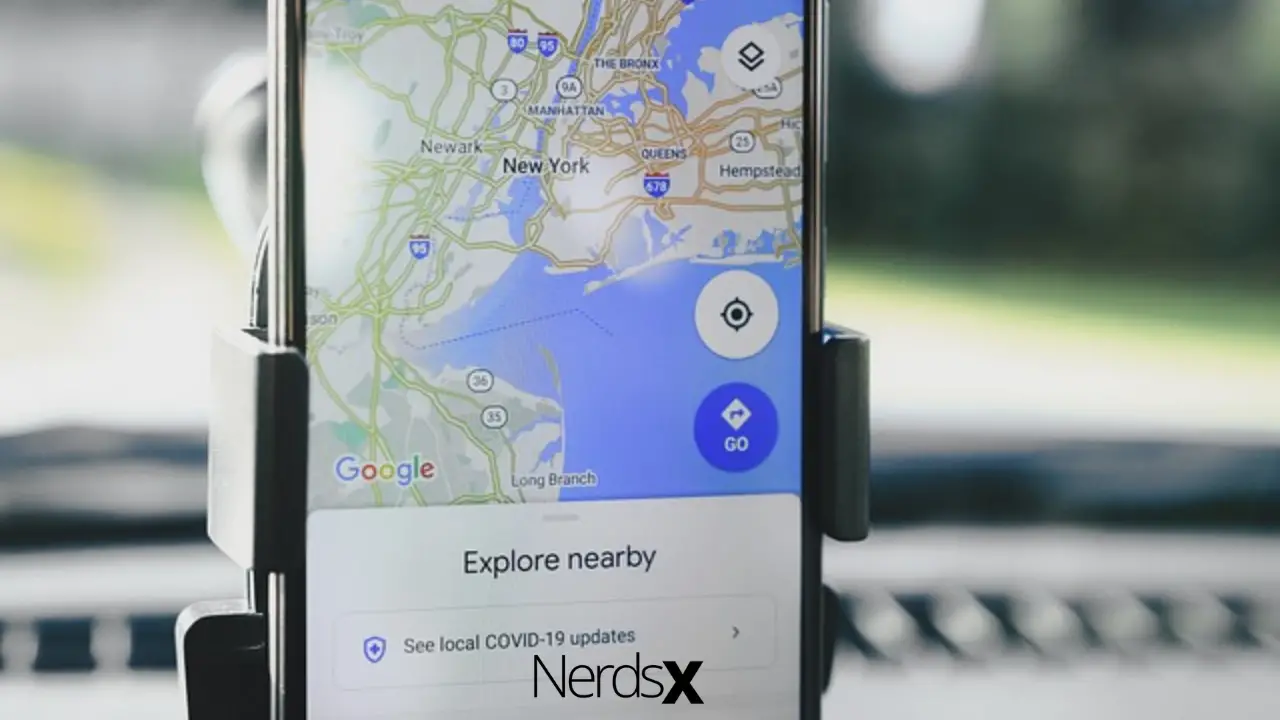Google Maps is a free web-based mapping service developed by Google and you can access this service either from a web browser or from the app. It is one of the most popular navigation tools out there and it offers facilities like satellite imagery, aerial photography, street maps, 360° interactive panoramic views of streets, real-time traffic conditions, and many more.
Google Maps app offers hands-free directions, travel alerts, and other notifications through its built-in voice engine. This voice engine offers its own preferred voice based on region or language. So you can change the Google Maps voice according to your preference. Whether you are an android user or an iOS user you can easily change the voice of Google Maps. Read the article to know the details!
Features Of Google Maps
1. Real-time ETAs and traffic conditions to help you avoid traffic
2. Catch your bus, train, or ride-share with real-time transit info
3. Save time with automatic rerouting based on live traffic, incidents, and road closures
4. Discover local restaurants, events, and activities
5. Create lists of your favorite places and share them with friends
6. Follow must-try places recommended by local experts, Google, and publishers
7. Review the places you’ve visited. Add photos, missing roads, and places
8. Offline maps to search and navigate without an internet connection
9. Street View and indoor imagery for restaurants, shops, museums
10. Know the latest trends and new places that are opening in your areas
Change The Google Maps Voice On An Android Phone
We already know that Google Maps uses its own voice engine so the voice and language settings of Google Maps are different from the built-in Android text-to-speech settings. Therefore, changing text-to-speech settings don’t have any impact on the voice of Google Maps. You have to change the voice directly from the Google Maps app. The process is simple. Follow the steps below:
1. First, open the Google Maps
2. Now tap on the circular account icon on the search bar
3. Select the Settings option from the Google Maps menu
4. Then locate the “Navigation Settings” option and tap on it
5. From the available options select “Voice Selection”
6. Select a voice from the available voices to switch the Google Maps voice
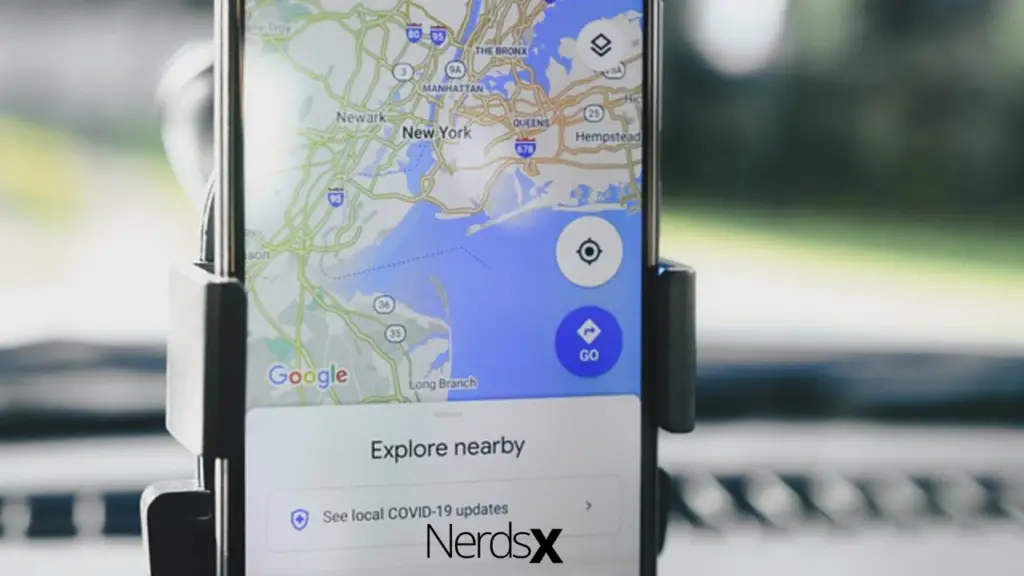
Step By Step Picture Instructions To Change Google Maps Voice On Android Phone
If you’re looking at the above steps and wondering how you can apply these steps then take a deeper look at the process of how to change Google Maps voice with step-by-step picture instructions!
Open Google Maps App
First, go to your mobile’s apps menu and locate Google Maps. Now tap on it and open Google Maps on your mobile.
Select The Account Icon On The Search Bar
When Google Maps opens, you will see the account name/icon on the top right corner of the search bar. Tap on the icon.
Select Settings Option
Once you tap on the account icon, the Google Maps menu opens. Here you will see lots of options. Now from the available options tap on the “Settings”
Select Navigation Settings Option
The Settings window will open. Now scroll down until you find the “Navigation Settings” option. Tap on it to enter the menu.
Select Voice Selection
The “Navigation Settings” allow you to change the voice of Google Maps. From the available option tap on the “Voice Selection” options.
Switch The Google Maps Voice
You will see a list of available voices. Some of these voices are separated by language or by region. Select the voice that you were looking for and it will automatically switch the Google Maps voice.
Change The Google Maps Voice On An iPhone
1. First, open the Settings app on your iPhone
2. From the available options select “General”
3. Then tap on the “Language & Region” option
4. Select the “Language” option of your device to open the available language listing
5. Select a new language voice pack from the list
6. Tap on the “Done” button to confirm
7. Finally, tap on the “Change to (Language)” option to complete the process
Step By Step Picture Instructions To Change Google Maps Voice On iPhone
If you are a relatively new iPhone user then you might find it a bit difficult to follow the above steps. Therefore, below I have explained the above steps with pictures so you can easily change Google Maps voice.
Open Settings App
First, go to the app menu of your iPhone and then tap on the Settings app to open it on your phone.
Select “General” Option
Once the settings app opens you will see lots of options. From the available options tap on the “General” option to open it.
Tap On The “Language & Region” Option
Now from the available options locate “Language & Region” and then tap on it to open the menu. Here you will be able to access your device’s language settings.
Select A New Language Voice Pack
Now from the Languages settings tap on the “Language” listing for your device. Here you will see all the available language voice packs.
Tap on the voice pack that you are looking for.
Confirm The Change
After selecting a voice pack tap on the “Done” button to confirm the change.
Complete The Process
You will see a confirmation message. Tap on the “Change to (Language)” option to complete the process. This will automatically change the voice of Google Maps.
Final Thoughts
I hope the above step-by-step instructions with images have helped you conveniently change the Google Maps voice. Feel free to share your opinion regarding this article. Is there anything that I might have missed? Don’t forget to mention it in the comment section!
FAQ
What Is Google Maps?
Google Maps is the most popular mapping service in the world. It can help you get directions, find points of interest, and navigate through your city. You can also use it to pinpoint someone’s location by using their phone.
According to Google’s website, “Google Maps is a mapping service that helps you navigate your world.” The app will not only show you how to get from point A to point B but will also show you places of interest along the way.
How Do I Change The Language On Google Maps?
Google Maps offers a lot of language choices. You can change your language in Google Maps by clicking the settings icon in the lower right corner, then selecting “Languages.” From there, you can see which languages are available for download and select one that you want to use. Languages that are available are shown with a green checkmark next to them. If your language is not listed, you can still change the language by contacting Google’s support team.
What Can I Do With Google Maps?
Maps are a key tool for navigating the world. Google Maps is a free, easy-to-use tool that can be used to find directions and get crucial information about your surroundings. The app offers many features that help you find the best way to get where you’re going, and then speaks directions aloud so that you don’t have to take your eyes off the road.
How Do I Use Google Maps?
Google Maps is a tool that can be used to find your location, navigate your route, and get directions. In order to get started using Google Maps, you’ll need a mobile device with the app installed. Once you’re up and running, you can drop a pin on the map by tapping it from within the app. This will help give you directions to the place that you have selected. You can also browse places of interest around your current location by zooming in on the map.