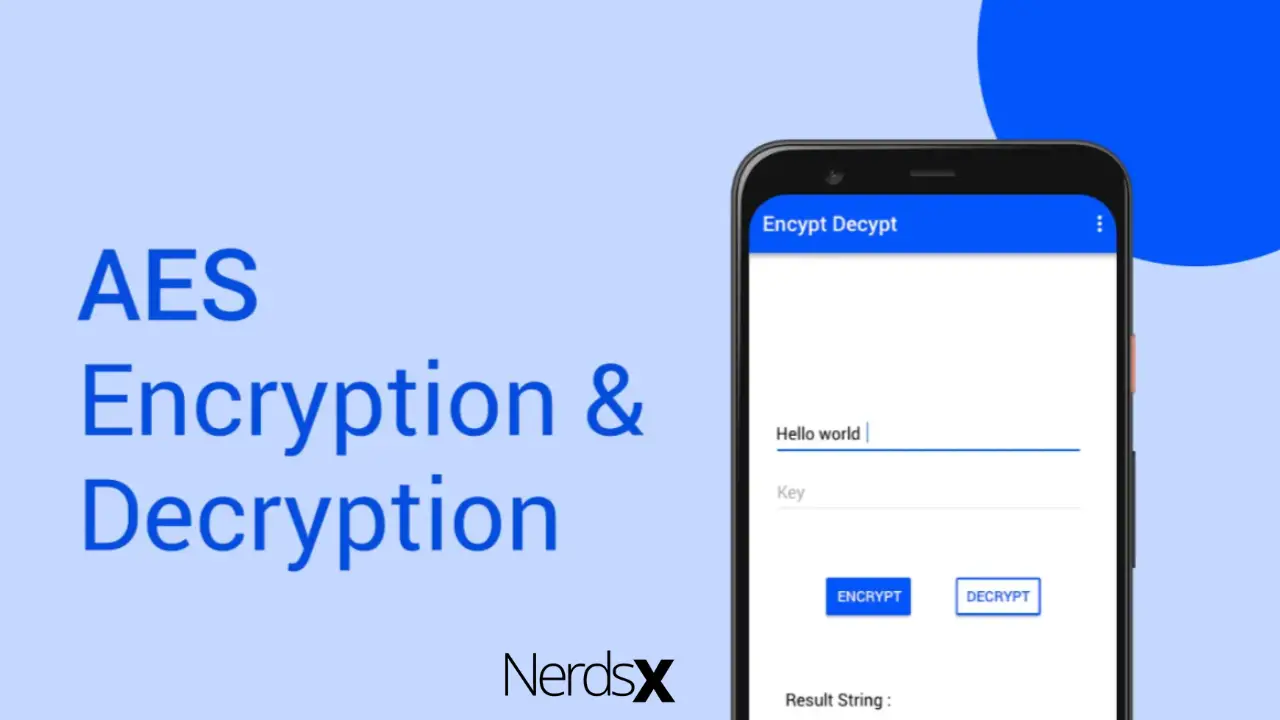You can decrypt your Android phone by heading to Security in the Settings of your device. Tap on the decrypt option. Perform decryption with a charged battery, as it consumes around 80-85% of the battery during the process. It will reboot and decrypt your Android phone. However, most Android phones have no feasible option to decrypt the device other than the password.�?�?
What Is Decryption?
Decryption is the reverse or conversion process of encryption. Decryption helps in decoding the encrypted information. Only the authorized Android user can decrypt the data as it requires a password or a security key.
The reason to implement a decrypting system is privacy. Users’ information travels on the internet, so it is essential to scrutinize access from untrusted individuals or organizations.�?
Therefore, the data is encrypted to minimize theft and loss of data.�?
How Is Decryption Performed?
The Android system decrypts the device by extracting and converting the gibberish data. It transforms this data into images and words that are easy to understand by the reader and the system. In other words, it transforms the device or data to its original form.�?
Decryption can be performed manually, automatically, or with a set of passwords or keys. The knowledge of keys is necessary for decrypting.
Decryption & Encryption Keys
The decryption and encryption key is the digital information used for recovering the readable version of data from the decryption. Decryption and encryption are the decoding/coding techniques to minimize the misuse of personal data. It involves private and public keys.�?
Only the sender and receiver know the private key, while all on the network know the public key. The following table consists of keys used for decryption.
| Sl. No. | Types of keys | Utilities |
| 1 | Symmetric Key | -The same key is used for the process of decryption and encryption. |
| 2 | Asymmetric Key | -Boots security.-Two pairs of the key used for encryption. |
| 3 | Private Key | -It is used in asymmetric encryption.-To decrypt and encrypt data, same key is used. |
| 4 | Public Key | -Encryption system with two key pairs.-These keys are used for the encryption of messages for receivers.�?�? |
When there is strong encryption, the decryption process will be challenging without knowing the key.�?
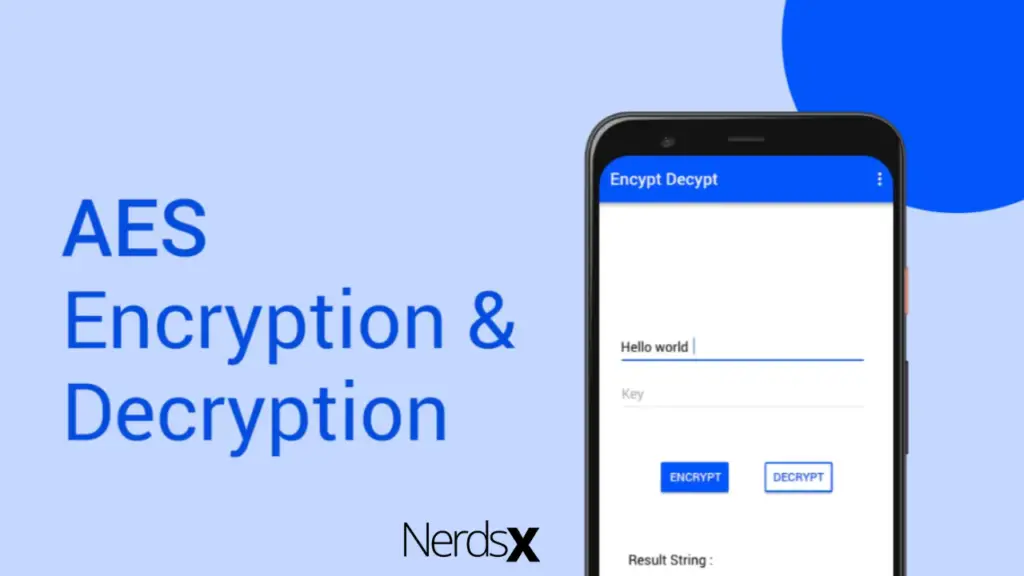
Steps To Decrypt Android Phone
Before you start the decryption process, connect your phone with a charger. It would be best if you charge your phone over 80%. Keep your phone connected during the process, as any interruption can result in data loss.
There is no alternative to reversing the process. Hence, be careful while you decrypt your Android phone. The below-mentioned steps will guide you to decrypt your device:�?
1. Head to the�?Settings�?of your phone.
2. Tap on�?Security.
3. Locate the�?Encryption�?section on this screen.
4. Tap on�?Decrypt Your Device�?(In Samsung phones). The option of decryption depends on the phone you are using.
Hence, this selection will reboot your Android phone. It will perform the decryption process. Once the process is completed, your phone will be back to how it was with intact data.�?
How To Decrypt Nexus 5?
The process of decryption differs from one Android phone to another. Hence, we will help you discover the decryption process in Nexus 5.
For Nexus 5 users, the decryption option is not available. The steps, as mentioned earlier, will give you confirmation that your device is encrypted. Tapping on this section will make no difference.
�?The phones which have this setup will need to disable encryption and perform a factory reset. Follow the below-mentioned steps to decrypt your device:�?�?
1. Head to the�?Settings�?of your Nexus 5.
2. Backup & Reset.
3. Tap on�?Factory Data Reset.
This process will perform a complete reset of your device. All the data stored or downloaded on the device will be lost. When the process is completed, your Android phone will be back to the standard-setting with no encryption.�?
How To Decrypt Samsung Phone?
The below-mentioned steps will guide you to decrypt your Samsung device with encrypted security notice:�?�?
1. Head to the�?Settings�?of your Samsung device.
2. Tap on�?Biometrics & Security.
3. It will direct you to�?Other Security Settings.
4. Now tap on the�?Switch�?following the strong protection (It will disable encryption).
�?
Enter The�?PIN, Pattern, Or�?Password—Android�?�?
�?
Application For Decryption
Android Privacy Guard (APG):�?It is an open and free source app for Android phones to provide user-based and strong encryption compatible with PGP (Pretty Good Privacy) and GPG GNU Privacy Guard. It allows users to decrypt, encrypt, and verify other features.�?
Conclusion
Decryption is the reverse of encryption. It converts the encrypted data into its original form. Android phones can be decrypted through the settings of the device. It would help if you were charging your device before initiating the decryption process. The process consumes around 80% of the battery. After the decryption, your device is back to its original form.
With decryption, your device is now ready with its original features!
FAQs
1.What Is Decryption?
Ans: Decryption is the reciprocal of encryption. It is the reverse process of converting encrypted data into a readable version.�?
2. How To Decrypt An Android Phone?
Ans: You can decrypt your Android device through the settings of your device. Go to the security option in the settings and tap on decrypt. It will decrypt your device.
3. How Is The Decryption Performed?
Ans: The decryption is performed by converting and extracting the gibberish data. It then transforms the data to easy to understand words and images.
4. Do You Need To Charge Your Android Phone Before The Decryption Process?
Ans: It is recommended to charge your phone at least to 80% and keep connecting the device to power. Interruption due to the low battery can result in loss of data.
5. What Are The Steps Used To Decrypt The Samsung Phone?
Ans: To decrypt your Samsung phone go to Biometrics & Security in the settings. It will take you to Other Settings. Here you can tap on the Switch shown next to the strong protection. Enter your password, PIN, or pattern.