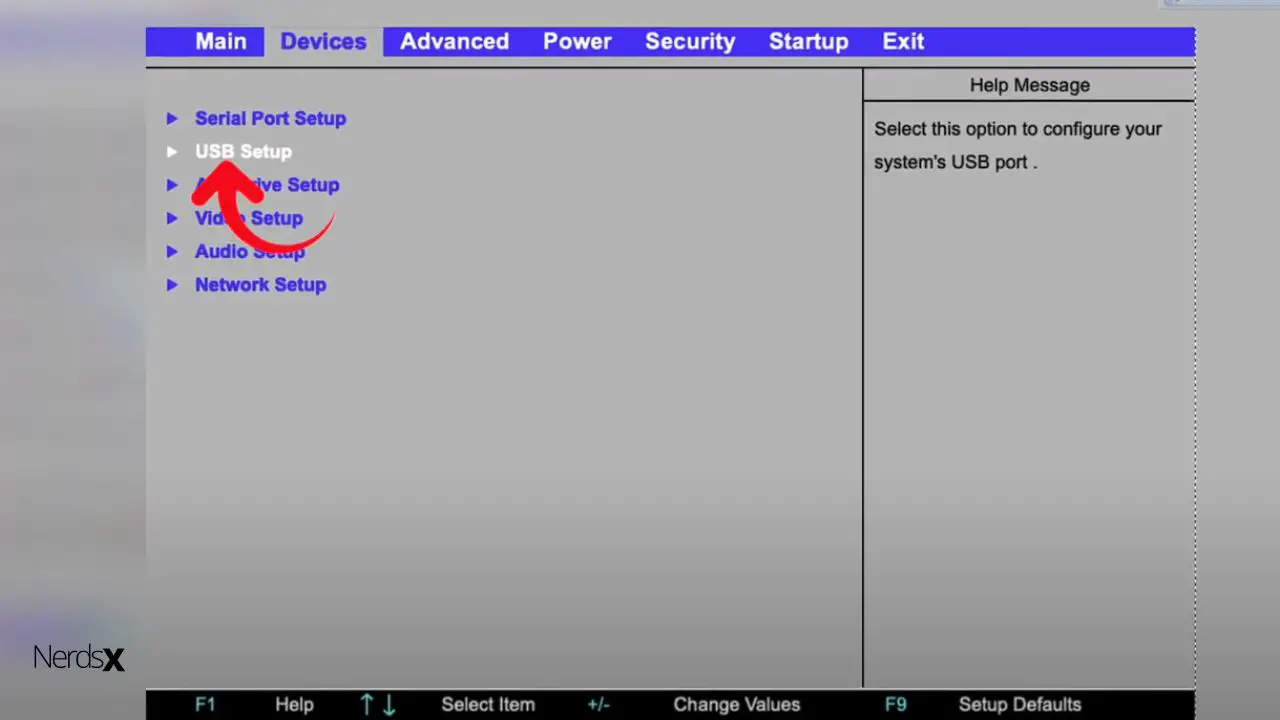Ricoh media driver is software for Ricoh devices. Its function is to communicate from your Windows OS to the Ricoh device. You should remove this application if you don’t need it because it’s not related to any of the programs you use, and it’s not supposed to be there in the first place. This article helps you understand why a Ricoh media driver exists and how to get rid of it. Read more to find out about removing your unwanted applications.
The Key Takeaways
- The Ricoh Media Driver software offers enhanced features when you send digital files to the printer.
- Suppose you experience issues related to Ricoh Media Driver,consider updating your printer drivers or running an antivirus scan on your system before proceeding with removal.
- Autoruns program is ideal for uninstalling the Ricoh Media Driver. It scans your computer for all startup programs, services, drivers, autostart programs, and more.
- Before you start uninstalling RICOH MEDIA DRIVER, start by checking the program for updates to address the issue, and google the solution to your problem from the search engine.
An Overview of the Ricoh Media Driver
There is a printing process called the Raster Image Processor (RIP) for those not using an actual printer but instead using a software application to print documents. The RIP converts the document into instructions that the printer can understand. One of the components involved in this conversion is the Ricoh Media Driver.
The purpose of this software is to provide quality-enhancing features when sending digital files to a printer. While this may sound like it’s providing a helpful service, many users are reporting that they want to remove it.
Some argue that it slows down their computer, while others claim they don’t need it. So, should you remove it?
Yes! While many say they do not need it or notice any difference after removing it, others are experiencing problems with their printer if the driver is removed. Therefore, if you’re experiencing computer problems because of Ricoh Media Driver, consider updating your printer drivers or running an antivirus scan on your system before proceeding with removal.
Can You Remove Ricoh Media Driver from Your Computer?
If you do not use it or cannot recall ever installing it on your computer, then there is no reason to keep it. Fortunately, you can remove the Ricoh media driver without much trouble if you follow a few steps and carefully read what each step means.
Once removed, you will be able to utilize your computer memory fully. This can help improve performance in other areas of your PC. For example, by freeing up more system resources, you may be able to stream movies faster or play games with fewer bugs. So, take a few minutes to learn how to uninstall the Ricoh Media Driver!
There are two ways to remove the driver software you don’t want. One is to disable the driver when it prompts you, preventing it from launching in the future.
The other is to use a program like Revo Uninstaller (free) or Autoruns (free) to find drivers on your system, uncheck them, and then click Delete or Uninstall. You can see if the problematic driver has been removed by checking under Start Menu. It will either be listed as an installed application or no longer listed.
Use Autoruns Program to Uninstall Ricoh Media Driver
We recommend using the Autoruns program to uninstall the Ricoh Media Driver. This program scans your computer for all startup programs, services, drivers, autostart programs, and more.
�?You can delete these startup entries one at a time or all at once. You can also use this program to ensure there are no potentially harmful programs or drivers that could cause problems. For example, if a program is known to cause crashes on specific computers, it should be deleted.
Uninstalling Ricoh Media Driver Using Revo Uninstaller Program
First, you need to uninstall the program. To do this:
- Open your Control Panel. Select Programs or Programs and Features. A list of all programs on your computer will display.
- Scroll down until you find Ricoh Media Drivers.
- Double-click it to reveal a menu with more information.
- Press Uninstall/Change to delete it from your PC.
- Once done, close all windows (this will ensure the changes are complete).
- If prompted to restart your computer afterward, please do so and then re-open the Revo Uninstaller program to confirm that everything is gone as planned.
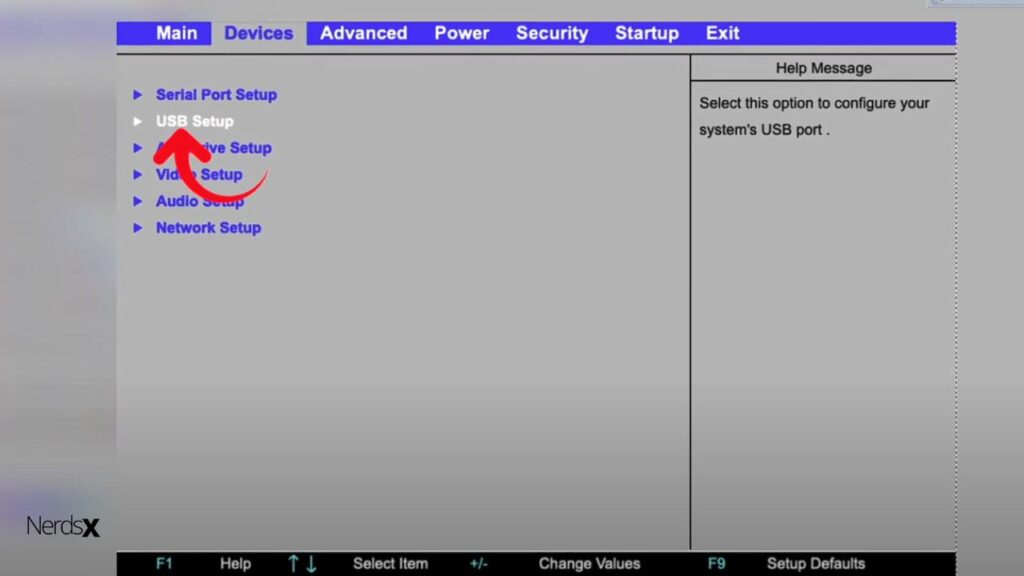
How to Manually Uninstall Ricoh Media Driver
Before you start uninstalling RICOH MEDIA DRIVER, there are two things you can do. The first is to check the program for updates to address the issue.
- In Windows 10, use Control Panel to open System -> Settings -> Apps -> Apps & features -> RICOH MEDIA DRIVER.
- In Windows 7 and 8, use Control Panel to open Programs and Features-> Turn Windows features on or off -> Uncheck RICOH MEDIA DRIVER (if applicable).
- In Vista, right-click the Start button and select Control Panel. Then go to Programs and choose Turn Windows features on or off; uncheck RICOH MEDIA DRIVER (if applicable).
If there is an update, it will be downloaded automatically. You may need to restart your computer after the installation completes.
The second thing you can do is Google a solution for your specific problem. With all these measures in place, uninstall RICOH MEDIA DRIVER using the following steps:
- Right-click the Start button and choose Programs, and Features -> click Uninstall under RICOH MEDIA DRIVER
- Click Yes whenever prompted by User Account Control, then follow the prompts to complete the removal process.
- Once completed, ensure the show hidden files and system files are selected so you can delete any leftovers manually if needed.
There should be no more instances of RICOH MEDIA DRIVER found on your computer now.
How to Automatically Uninstall RICOH MEDIA DRIVER (Recommended)
This is a driver that supports the printing device from Ricoh. This type of driver must be installed for your computer to communicate with your printer. If you have uninstalled the program, then it is likely that the drivers are still left on the device. You can uninstall this driver by following these steps:
- Open up Windows Control Panel on your PC and select Uninstall or change a program (Windows 7) or Programs and Features (Windows 8) or add or remove programs (Windows 10).
- Scroll down to Ricoh Company Drivers, click on it, and press Uninstall/Change.
- You’ll need to confirm with OK for this operation to proceed.
- When you’re done, close the window.
You may now reboot your computer. After rebooting, open your Printer Properties window again to ensure everything has been successfully removed.
Benefits of Having a Ricoh Media Driver in Your Computer
The advantage of Ricoh Media Driver on your computer is that it allows you to use the drivers for all your images, photos, movies, music, and documents. Even if you uninstall the program on a PC, it will continue to run until you remove the driver. So, the question is whether or not you need it at all.
The Effects of Uninstalling Ricoh Media from Your Computer
Uninstalling the software for your printer can lead to system crashes or driver malfunctions. Doing so also means that you will no longer be able to access the printer, which means printing documents will be impossible.
Luckily, alternative ways to keep your device running smoothly include updating the driver and switching printers. Uninstalling software is not something you should take lightly, only if you clearly understand the consequences of doing so.
Frequently Asked Questions
Who Are the Developers of the Ricoh Media Driver?
The developers of the driver are the makers of the new Ricoh printer drivers. The developer’s name is also known as the company, which is called Ricoh. They are located in Kyoto, Japan, and were founded in 1932. In 2005, it became an independent subsidiary of the multinational corporation Pentax. The full name for this product is Ricoh Inc.
In 2010, Canon bought the company and renamed it Canon Business Solutions – Asia Pacific. Canon Business Solutions – Asia Pacific will now produce document printing software and equipment through their joint venture with Takeo Engineering Co., Ltd., another Japanese company that makes laser printers.
Can My Computer Function Optimally without the Ricoh Media Driver?
You may wonder, does my computer function optimally without the Ricoh Media driver? This is where the problems begin. The answer is not simple, as many variables exist. It would be ideal if you understood that your computer knows what’s best for itself.
Here are the questions you can ask yourself: Have any weird things been happening on your computer lately, like programs randomly quitting, flickering screens, slow performance, or crashes?
Are any security updates failing to install correctly because of an incompatible driver version in use by other drivers on your system? These issues can be corrected by removing or uninstalling Ricoh Media driver software if it is present on your computer.
Which is the Best Way to Uninstall Ricoh Drivers?
Uninstalling these drivers should be the last resort if the driver has malfunctioned or will not be used again. The safest way to remove this program is with a third-party uninstaller tool, such as SmartPCFixer. Here are some steps to removing the drivers:
- Download SmartPCFixer
- Click Yes to reboot your computer into Safe Mode
- Restart your computer so that you are logged in automatically
- Go to Start > Control Panel > Programs and Features > Find an installed program, right-click it, then select Uninstall/Remove
The Final thoughts
Ricoh Media Driver is a necessary device driver. Without it, you wouldn’t be able to use your device. But with that said, if you aren’t going to use it or install any software or programs that require it, then there’s no need for the driver to be installed on your machine.
If you are sure that the only time you are using this type of device is when installing something and you never plan on using it again, removing this driver will have no negative consequences whatsoever. It will make your system run faster in some instances by freeing up memory that unused drivers are taking up.
Reference:
https://www.uninstallgeeks.com/how-to-uninstall-ricoh-media-driver-in-pc-windows-7-8-10-and-mac
https://www.shouldiremoveit.com/RICOH-R5U230-Media-Driver-ver-21589-program.aspx