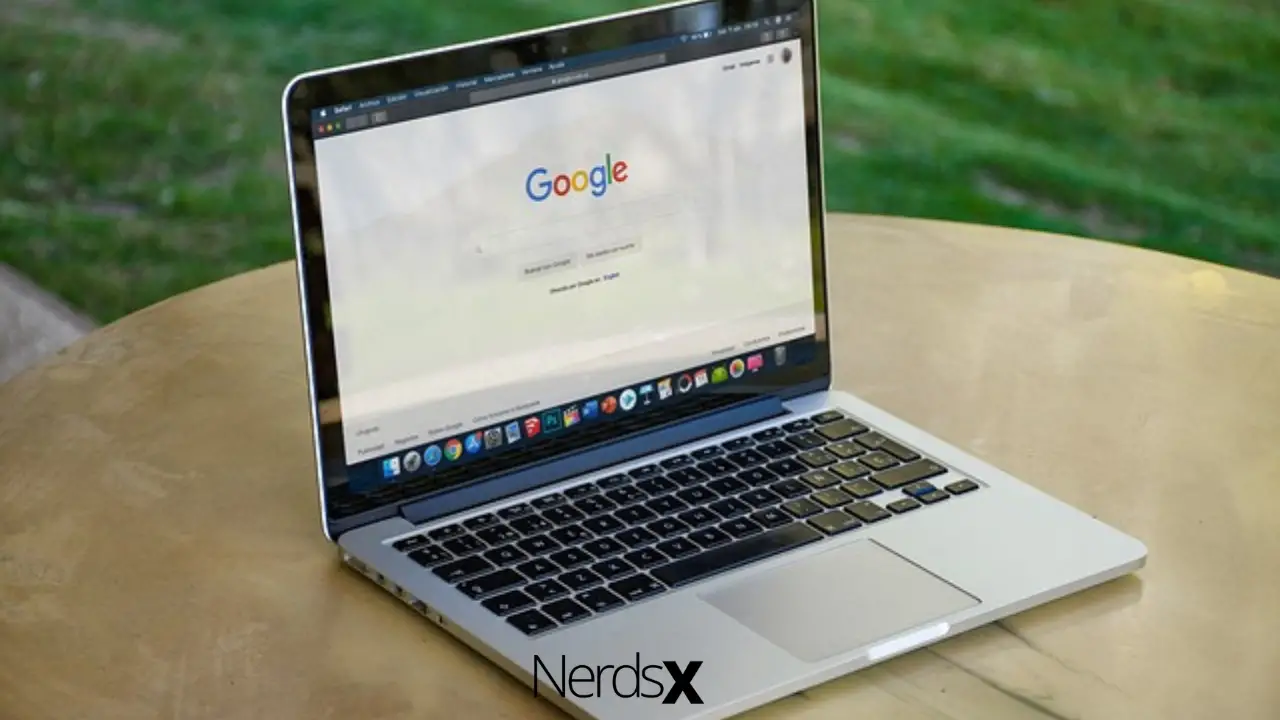It is one of the most frequently asked questions by Android users since Google has not provided any sign-out option for the play store. You can sign out from the Google play store through settings in your Android device or download a “Sign Out” app. It will sign you out from google, including the Play Store. However, you cannot sign out from a part of Google or just Play Store.
This article will provide you with some methods to sign out of the Play Store successfully.
Techniques To Sign Out From Google Play Store
Being an integral part of the Android system, Google Play Store is one of the most powerful operating systems. Android phones can be used only as a feature phone without apps. The secured source is the Google Play Store.�?
Signing out of Play Store is a tough job as it is synced with the Google account. However, connecting to the Play Store is not as challenging as signing out.�?
We don’t need to sign out in most of the cases. However, if there is an issue with installing or downloading apps, the initial troubleshoot suggested to sign out and log in back to the Google Play Store.�?
Though there is no one-click option to sign out of Google Play Store, you can use the following techniques for signing out:�?�?�?�?
Technique 1- Android Settings.
Android system has provided the single option for signing out of the Google Play Store. All the data and apps are synced with a google account on smartphones, so do the Play Store. You can use the following steps to disassociate your google account from your device:
1. Unlock your device and go to the Settings in the Menu. Tap the gear icon.
2. In the settings, go down to the Account section and tap on Other Accounts.�?
3. It will direct you to the list of accounts. Tap on the Google account.
4. Your Google accounts synced with the device will be listed on this screen.
5. Tap on the account synced with Google Play Store.
6. A list of apps will be displayed linked with the account.
7. Tap on the More option in the end, and Remove account.
This technique will help disconnect the Google account with your device, and you will be signed out from Google Play Store.�?�?�?�?
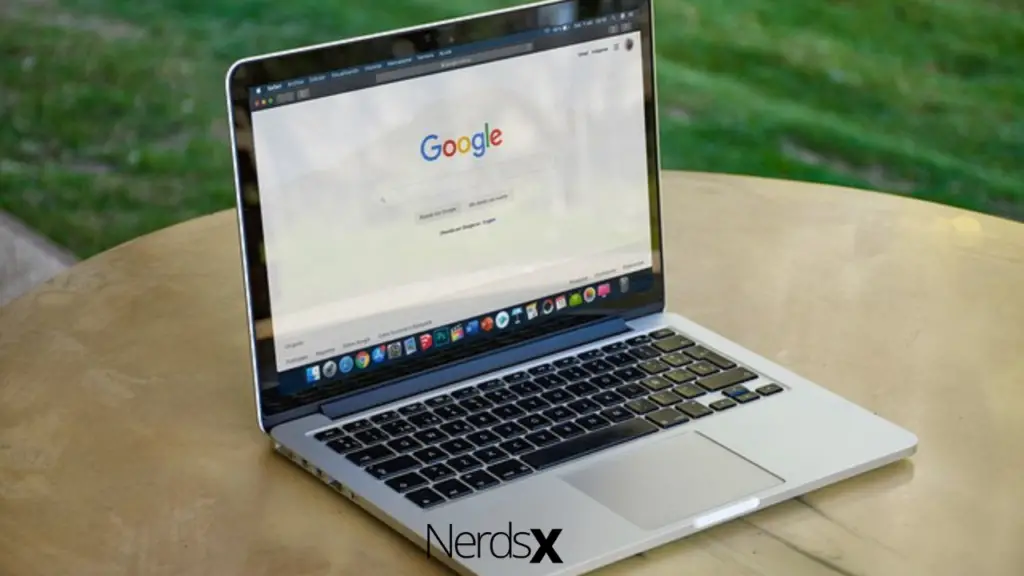
Technique 2- Android App.
Many apps can help you signing out of�? Play Store for your Android devices. However, it is not recommended to use apps to sign out of the Play Store.
If you face persistent signing-out issues, you can use the “Log Out” app available on the Google Play Store. You can use the following steps to sign out through the app:�?
1. Go to the Play Store and look for the “Log Out” app in the search bar.
2. Download and Install the app to your device.
3. Open the app and click on Log Out.�?
It will sign out all the accounts on the device, including Play Store.�?�?�?�?
Technique 3- Web Browser.
Many users encounter problems signing out from the Play Store. You can use a web browser for signing out. Using a desktop method will help you sign out from the Play Store of your device. Follow the below-mentioned steps for signing out using the web version:�?
1. Open a web browser on your device or PC.
2. In the web browser, link to https://myaccount.google.com/device-activity
3. Sign in with the google account you use with Play Store.
4. You will get a list of devices logged in with your Google account.
5. Click on the device, which you are using for Play Store.
6. Click on the Sign Out on the three vertical lines above the selected device.
7. Confirm Signing out.�?
It will sign you out from your android device, including Play Store.
Some users also try other options for signing out. As instanced by, back up all the data of your device and factory reset. It will remove all the accounts from your device, and you will be signed out from Play Store.�?
Also, you can add or create a new account. You can delete the data and log in to your new account. Using this method, you will not lose the downloaded apps. It will also sign you out from the Play Store automatically.�?�?�?
Many users face issues to sign out of the Play Store. You can choose any of the techniques mentioned above to help you sign out from Play Store successfully.
Ways To Sign Out Of Play Store:
| Sl No. | Methods | Steps To Sign Out |
| Method 1 | Android Setting | -Go to Android Settings�?-Accounts�?-Other Accounts�?-Google�?– Select account used with Play Store -More-Remove Account |
| Method 2 | Android App (Log Out) | -Download and Install the “Log Out” app-Logout all accounts |
| Method 3 | Web Browser | -Open Web Browser-Go to https://myaccount.google.com/device-activity�?-Sign in to the account used with Play Store-Select Device-Click three vertical lines-Sign Out-Confirm |
Conclusion
Smartphones come with a pre-installed Google Play Store. It is very useful to download and install apps on your Android device. You need to use a Google account to use Play Store. However, signing out option is not available in the Play Store. Hence, you need to use other ways to sign out from the Play Store. Some of the best ways to sign out from the Play Store are Android settings, Android app (Sign Out), and a web browser.�?�?
Sign out of Play Store with these methods and troubleshoot your issues!
FAQs
1.How To Sign Out Of The Play Store?
Ans: There is no direct option to sign out of the Play Store. However, you can use the Android setting, sign out apps, or web browser to sign out from Google Play Store.
2. What Methods Can You Use To Sign Out From Google Play Store?
Ans: The methods explained in the table below can help you signing out of Google Play Store:
3. Can You Sign Out Of Play Store Directly?
Ans: Android has not provided any option to sign out from Google Play Store directly. You need to use other ways to sign out from the Play Store.